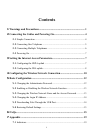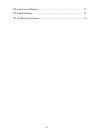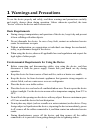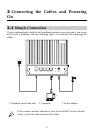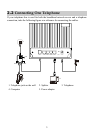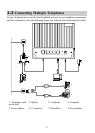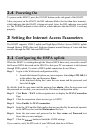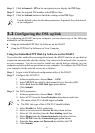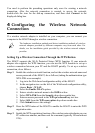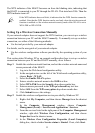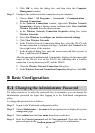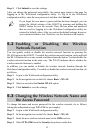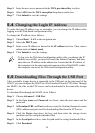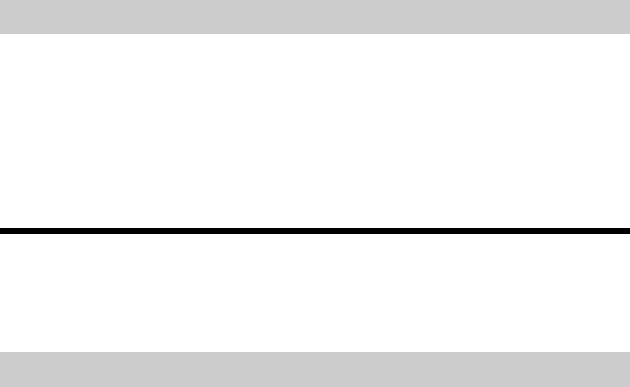
2.4
Powering On
To power on the HG622, press the ON/OFF button on the side panel of the HG622.
After you power on the HG622, the DSL indicator blinks (for less than three minutes),
which indicates that the HG622 is being activated. Later, the DSL indicator turns solid
on. The POWER indicator is also solid on, which indicates that the HG622 is working
properly.
3 Setting the Internet Access Parameters
The HG622 supports VDSL2 uplink and High-Speed Packet Access (HSPA) uplink
through Huawei HSPA data card. Realizes dynamic mutual backup of voice and data
services through the DSL link and HSPA link.
3.1
Configuring the HSPA uplink
When the HG622 is working through the Huawei HSPA data card, you need to install
the Huawei HSPA data card on the HG622 so that your PC can connect to the Internet
through HSPA uplink. To create a HSPA uplink connection, do as follows:
Step 1
Log in to the Web-based configuration utility.
1. Launch the Internet Explorer on your computer. Enter http://192.168.1.1
in the address bar, and then press Enter.
2. In the displayed dialog box, enter the user name and the password, and
then click Login.
By default, both the user name and the password are admin. After the user name and
the password are verified, you can access the Web-based configuration utility.
Step 2
Click
Basic
>
WAN
in the navigation tree to display the
WAN Connection
Page.
Step 3
Click the connection whose access type is UMTS.
Step 4
Select
Enable
for
WAN connection
.
Step 5
Enter the APN and the Dial number that are provided by the network operator
in the
APN
text box and the
Dial number
text box.
Step 6
Enter the user name and password in the
User name
and
Password
text
boxes that you can configure.
Step 7
Click the
Submit
button to finish the UMTS settings.
If you want to verify the PIN code of your SIM card, then do as follows:
7