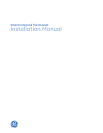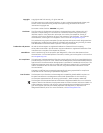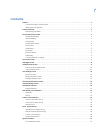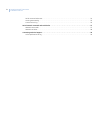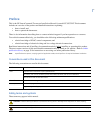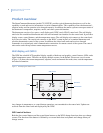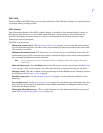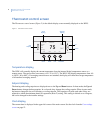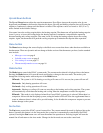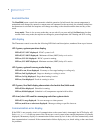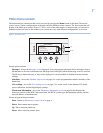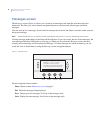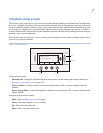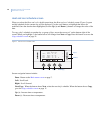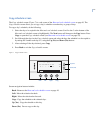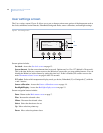3
WDU LEDs
The four LEDs on the WDU display various status information. The LEDs have dynamic on-screen labels that
can change when you change screens.
WDU screens
One of the unique features of the WDU graphical display is the ability to have multiple display screens. In
addition to a main Thermostat control screen, menus and other control screens for special functions are
provided. This makes an intuitive and easy to use user interface and allows the many functions of the
thermostat to be easily navigated.
The WDU screens include:
Thermostat control screen. The Thermostat control screen on page 4 screen is the only screen needed
for basic thermostat operation. All other screens will automatically timeout and return to this screen after
120 seconds of no activity.
Minimized thermostat screen. The Thermostat control screen will go to a minimized screen after a 30
second timeout period. This screen presents a simple, uncluttered display of the current room temperature.
You can disable the Minimized screen if desired.
Note: You can press any button when the Minimized screen is displayed to restore and display the Thermostat
control screen.
Menu selection screen. Press the Menu button on the Thermostat control screen to access the Main menu
screen on page 7. This screen presents a list of the other functions or setup screens that you can select.
Messages screen. The unit is capable of receiving messages from the RS485 network. Messages received
are displayed in the Messages screen on page 8.
Schedule setup screen. Use the Schedule setup screen on page 9 to setup and select schedules for the
thermostat.
User settings screen. Use the User settings screen on page 12 for the initial setup of the thermostat. From
this screen, you can set the clock, minimized screen timeout, Fahrenheit or Centigrade selection, sensor
calibration, and display settings.
Thermostat information screen. This is a quick reference list of the thermostat firmware versions and
setup. (See Thermostat information screen on page 16.)