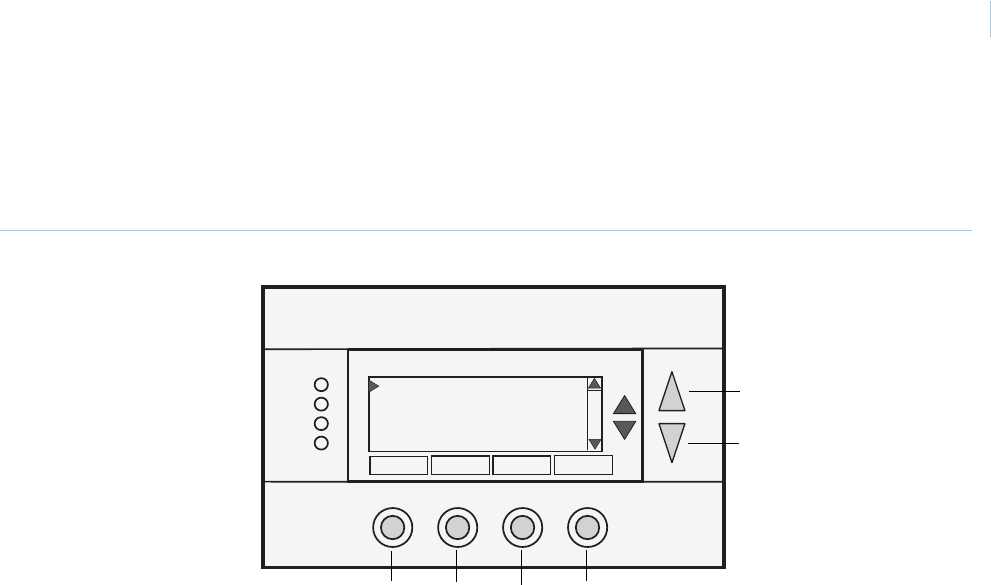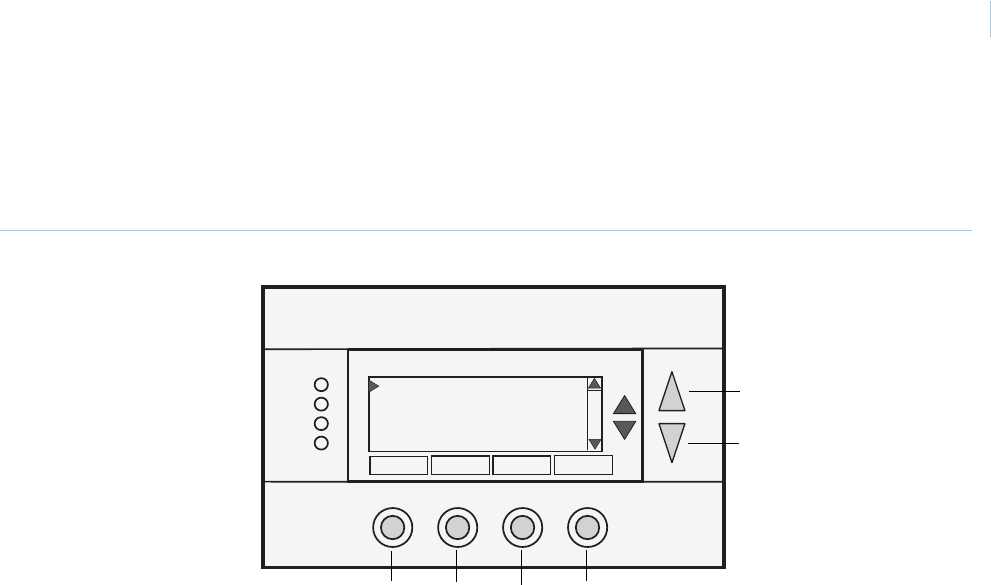
15
Backlight display screen
The Backlight display screen (Figure 11) is a sub screen of the User settings screen. The Backlight display
screen allows you to set the backlight on and off brightness levels and contrast.
Figure 11. Backlight display screen
Screen options include:
Backlight timeout. Set the time after the last button press that the backlight will timeout and turn off. You
can adjust the time to 0 or from 20 to 40 seconds. If set to 0, the backlight will never timeout and will
always be on. If set in the 20 to 40 second range, the backlight will turn off after the selected time expires.
On level. Set the brightness of the backlight when it is on. You can adjust this setting in 10% steps, 0 to
100%. If set to 0, the backlight will never be on. Typically this setting is set to 100%.
Off level. Set the brightness of the backlight when off. You can adjust this setting in 10% steps, 0 to
100%. If you do not want the backlight to go completely dark when off, you can set an off brightness to
something greater than 0%. When you select an on or off brightness, the display changes to that level for
you to observe the brightness setting.
Contrast. Set the contrast level of the LCD display. You can adjust this setting from 0 to 10. Use this
control to adjust the darkness of the display. Too light and the display looks faded, too dark and dark lines
will appear in the display. Typically 5 is the correct setting.
Screen navigation buttons include:
Done. Return to the User settings screen on page 12.
Plus. Increase the selected value.
Minus. Decrease the selected value.
Select. Select the function to be set.
Up. Move selection pointer up.
Down. Move selection pointer down.
Backlite/Display
Done
+
-
Select
Backlite Timeout 0
ON Level 100%
OFF Level 0%
Contrast 5
Done
Plus Minus
Select
Up
Down