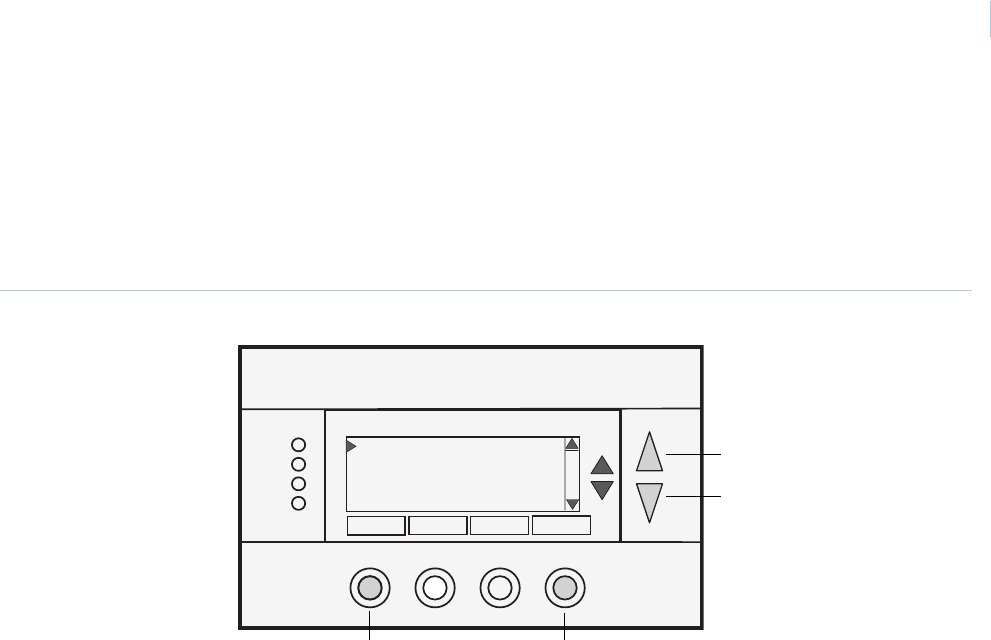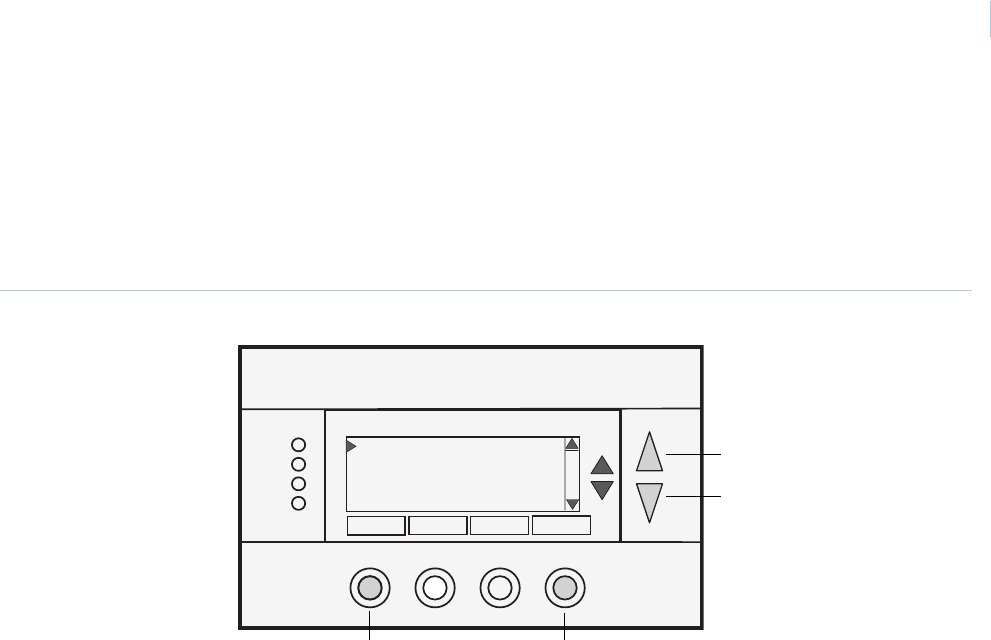
7
Main menu screen
The thermostat has a menu tree that can be accessed by pressing the Menu button on the main Thermostat
control screen. Various configurations of the unit can have different screen contents. The first screen that will
display is the Main menu screen (Figure 3). This is a list of the other menus or functions that you can access.
Standard screens are listed in this manual, your screen may vary with different configurations or revisions.
Figure 3. Main menu screen
Screen options include:
Messages. Access the Messages screen on page 8. A text messaging subsystem allows messages of up to
80 characters to be sent to the thermostat. Messages received display when the message screen is selected.
The Messages menu item may or may not be displayed. It can be enabled or disabled from the installer
settings.
Schedules. Access the Schedule setup screen on page 9 to set the programmable setback schedules of the
thermostat.
User settings. Access the User settings screen on page 12 to set the clock, screen timeout, F/C mode,
sensor calibration, and backlight/display settings.
Thermostat information. Access the Thermostat information screen on page 16 that displays the
firmware versions of the WDU and control unit, the HVAC system type and equipment options, and the
network address of the thermostat.
Screen navigation buttons include:
Done. Return to Thermostat control screen on page 4.
Select. Select menu item at pointer.
Up. Move selection pointer up.
Down. Move selection pointer down.
Menu Selection
Done
Select
Messages
Schedules
User Settings
Thermostat Info
Done
Select
Up
Down