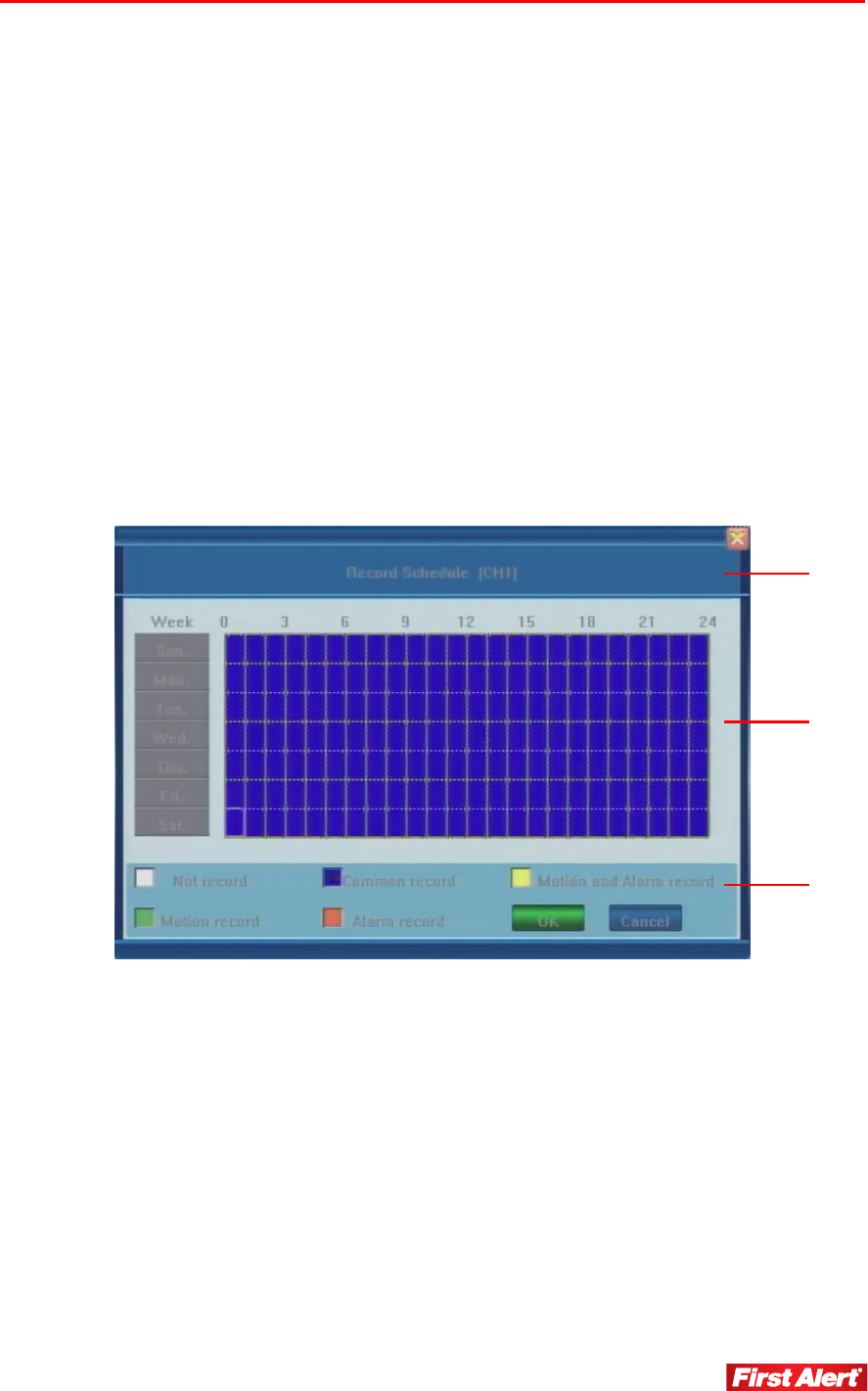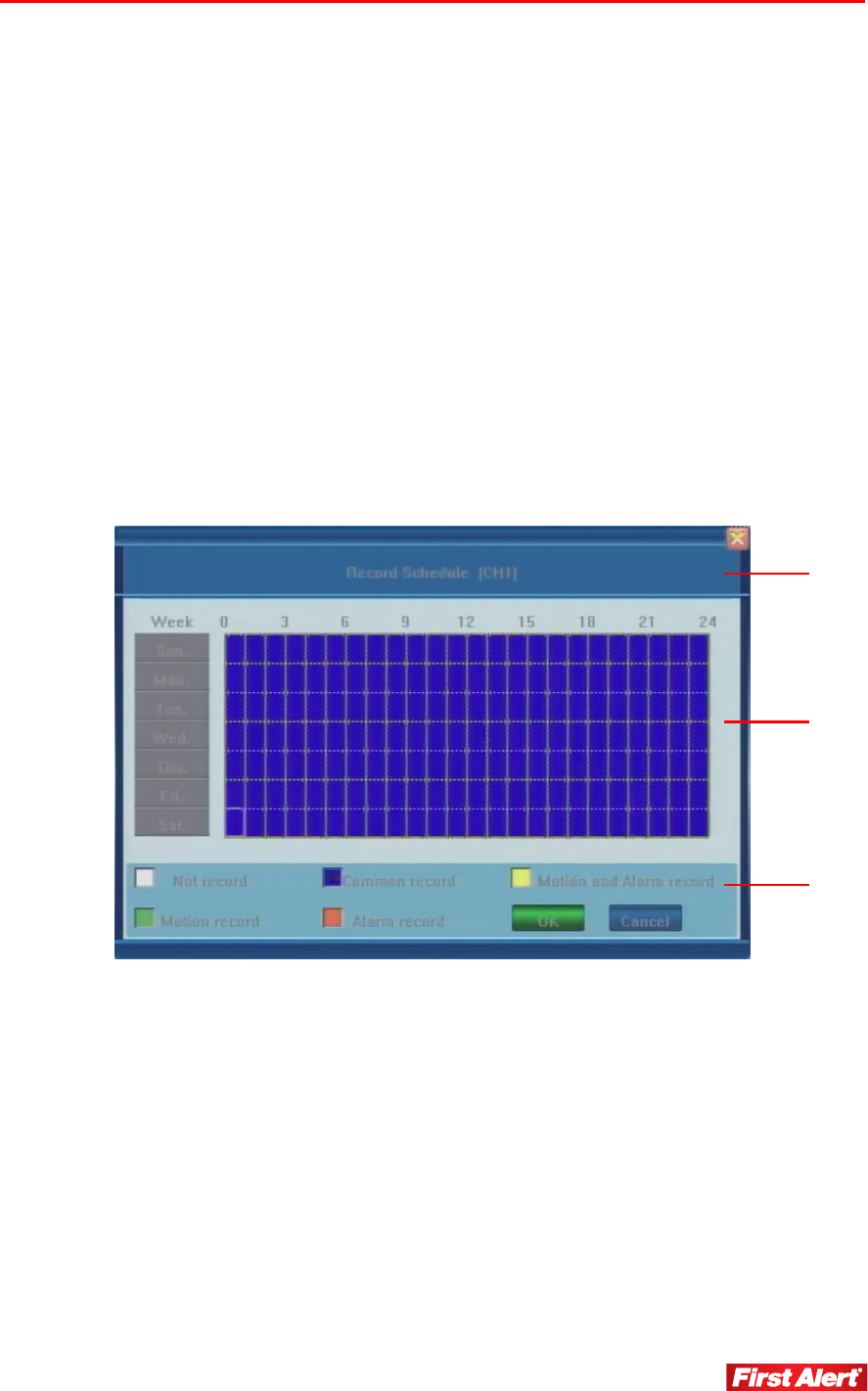
DVR Settings
Model 4800 User's Manual
VIDEO CHANNEL
Use the arrow key to select the camera (channel) number whose settings you want to
modify (options: 1, 2, 3, 4, or All).
RECORD SCHEDULE
Create a schedule for recording tasks throughout the week so that only certain events are
recorded to the HDD. Select a color option button at the bottom of the screen and then
click on the hour in the graph or click and drag an area in any direction to highlight several
cells. Press OK to confirm the settings. The changes will take effect after saving and
exiting the menu.
For example, to set up the system to record non-stop during normal business hours, record
only alarm-triggered events during lunch time (recording will not occur unless an alarm
event happens) and then record only motion-triggered events at night time.
Note: Manual recording overrides all record settings until stopped by the user.
1 The current recording channel number being modification. The changes will be
applied to all available channels.
2 The weekly recording schedule for recording various kinds of events Sunday
through Saturday on a 24-hour basis. Weekdays are represented in the column
on the left and the hour line runs horizontally from 0 to 24 hours. One cell
equals one hour.
3 The recording type for each event/type is color-coded:
White: recording will not be performed during this time
Blue: recording full-time
Green: recording triggered by motion-detection
Red: recording triggered by an alarm
1
2
3