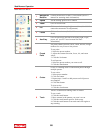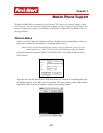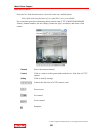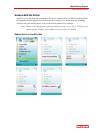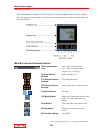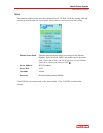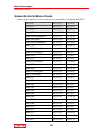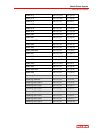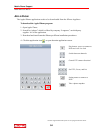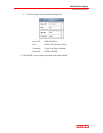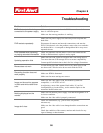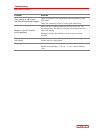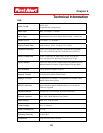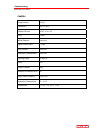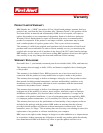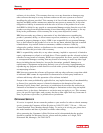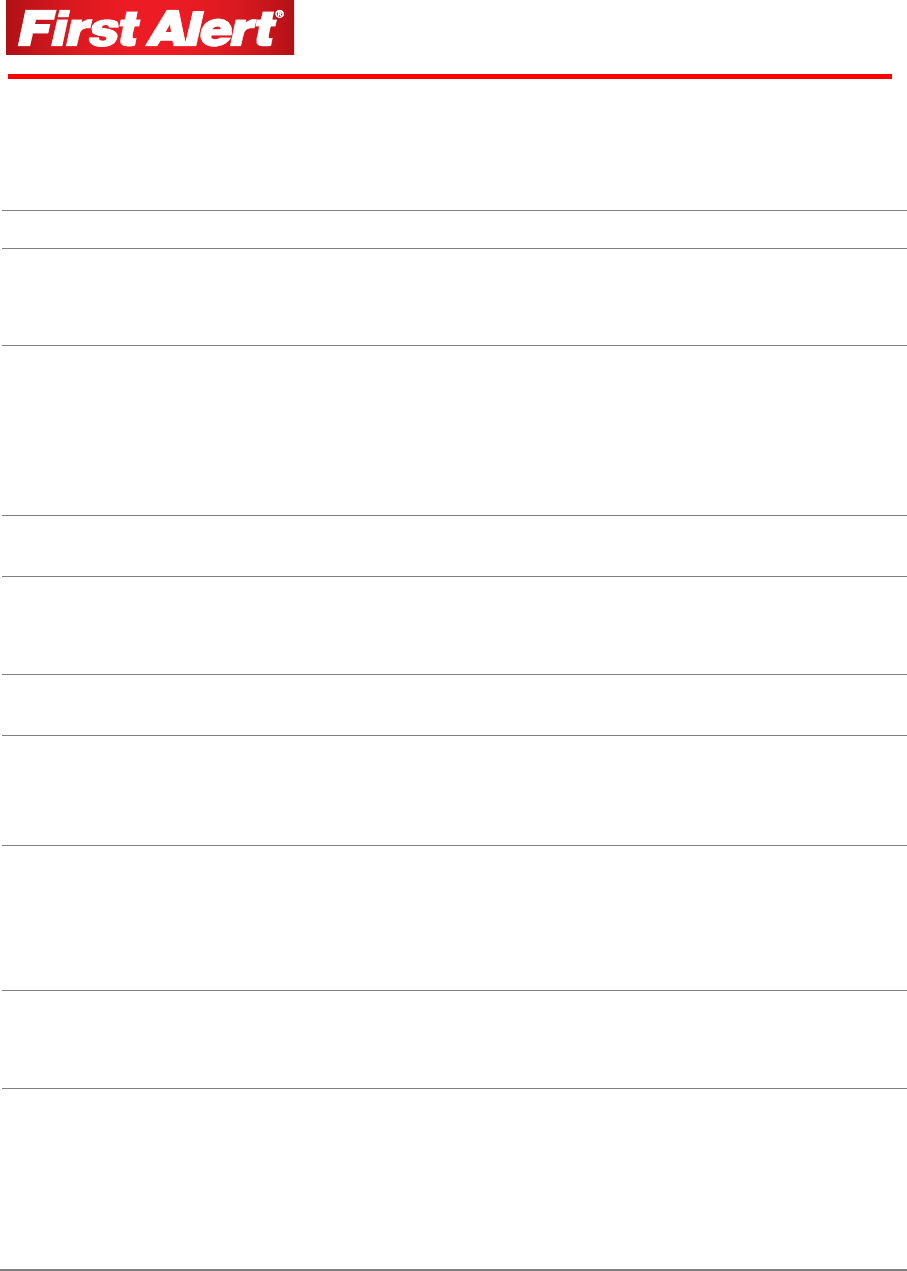
Chapter 8
96
Troubleshooting
Problem Solution
DVR fails to start after being
connected to the power supply
Make sure the power switch on the DVR is turned on and that
there is sufficient power.
Make sure the start-up procedure is working.
DVR restarts repeatedly
Make sure the power supply has sufficient power to operate the
hard disks.
Disconnect all cameras and network connections, and start the
DVR. If this doesn't solve the problem, remove the cover and take
out the hard drive. A corrupted or damaged hard drive may cause
repeated reboots.
DVR crashed when recording
or playing recorded information
Check for problems with the HDD. If one of the hard disks has
failed or malfunctioned, replace it and try again.
Updating operation fails
Make sure the DVR is able to recognize the USB storage device.
Test more than one USB storage device to ensure compatibility.
Contact qualified technician to check for line voltage fluctuations.
Mouse does not work
Use the mouse provided with the DVR or try other mice to find
one that works. Wireless mice do not work with the DVR.
Recording function does not
work properly
Make sure HDD connections are correct.
Make sure HDD is formatted.
Make sure the menu settings are correct.
Image on the monitor appears
in black and white rather than
color
Make sure the video input, DVR, and monitor systems are
compatible, i.e. all NTSC or PAL.
At night time, most video appears black/white. If you find
incompatibility or inconsistency, set the monitor option to the
automatic identification state.
Nothing displayed on the
monitor
Make sure the monitor power supply is on and the brightness is at
its lowest condition.
Make sure the video cable is properly connected.
Image isn't clear
Check for interference (e.g., power lines, cell phones,
microwaves).
Make sure the video cable is not damaged and the connections are
good.
Check the condition of the camera, monitor and circuits for any
signs of damage or deterioration.