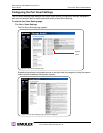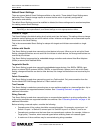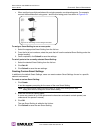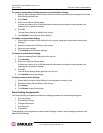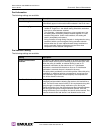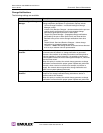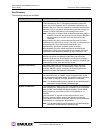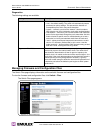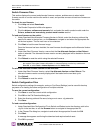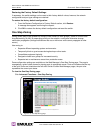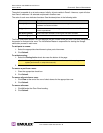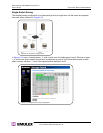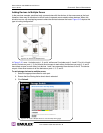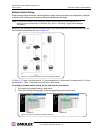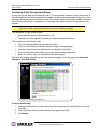EMULEX MODEL 355 SAN STORAGE SWITCH
USER’S GUIDE CHAPTER 3: SWITCH MANAGEMENT
EMULEX CORPORATION 33
P
ART NUMBER 00041407-002 REV. B
Switch Firmware Files
This section displays the current and alternate firmware versions, enables users to select which
firmware version to run the next time the switch is reset, and provides a means to load new firmware on
the switch.
To check for new firmware:
1. Click Help and select Downloads.
The Emulex Corporation’s Web site appears.
2. Click the drivers, software and manuals link, and select the switch product model under the
Drivers, software and manuals by product model number section.
To load new firmware on the switch:
1. Under Download New Alternate Firmware Version to Switch, enter the directory path and the
specific file name in the text box, or click Browse to navigate to and select the appropriate file
on the host system. The file must have a .bin extension.
2. Click Start to load the new firmware image.
Once the firmware has been installed, the new firmware should appear as the Alternate Version
firmware.
3. Under Next Boot Firmware Version, ensure that the Use Alternate Version on Next Reboot
option is selected. The alternate firmware version currently displayed will be loaded on the next
boot cycle.
4. Click Reboot to reset the switch using the selected firmware.
To select the alternate firmware version for the next boot:
1. Under Next Boot Firmware Version, select Use Alternate Version on Next Reboot. The
alternate firmware version currently displayed will be loaded on the next boot cycle.
2. Click Submit.
3. Click Reboot to reset the switch.
Switch Configuration Files
Switch configuration settings (for example, zoning or Port Smart Settings) can be saved for backup
purposes or for loading the same configuration on multiple switches.
To save the current configuration:
1. Click Save to save the current switch configuration.
2. Click OK on the File Download dialog box.
3. Enter the directory path and file name, being sure to use a .cfg extension.
4. Click Save.
To load a saved configuration:
1. Under Download New Configuration File to Switch and Reboot, enter the directory path to the
.cfg file in the text box, or use the Browse button to navigate to the appropriate file.
2. In the Choose File dialog box, navigate to and select the appropriate file and click OK.
3. Click Start.
A message box appears confirming the download and required switch reset.
4. Click OK to proceed.
Note: When loading new firmware on the switch, clear the Web browser’s cache and files to ensure
the removal of the older firmware information. In Internet Explorer, use the key combination
C
TRL+F5, or select Tools > Internet Options and click Delete Files.