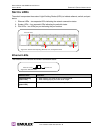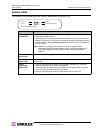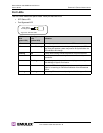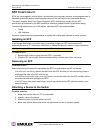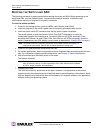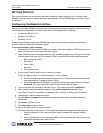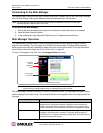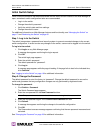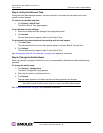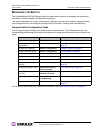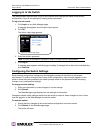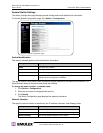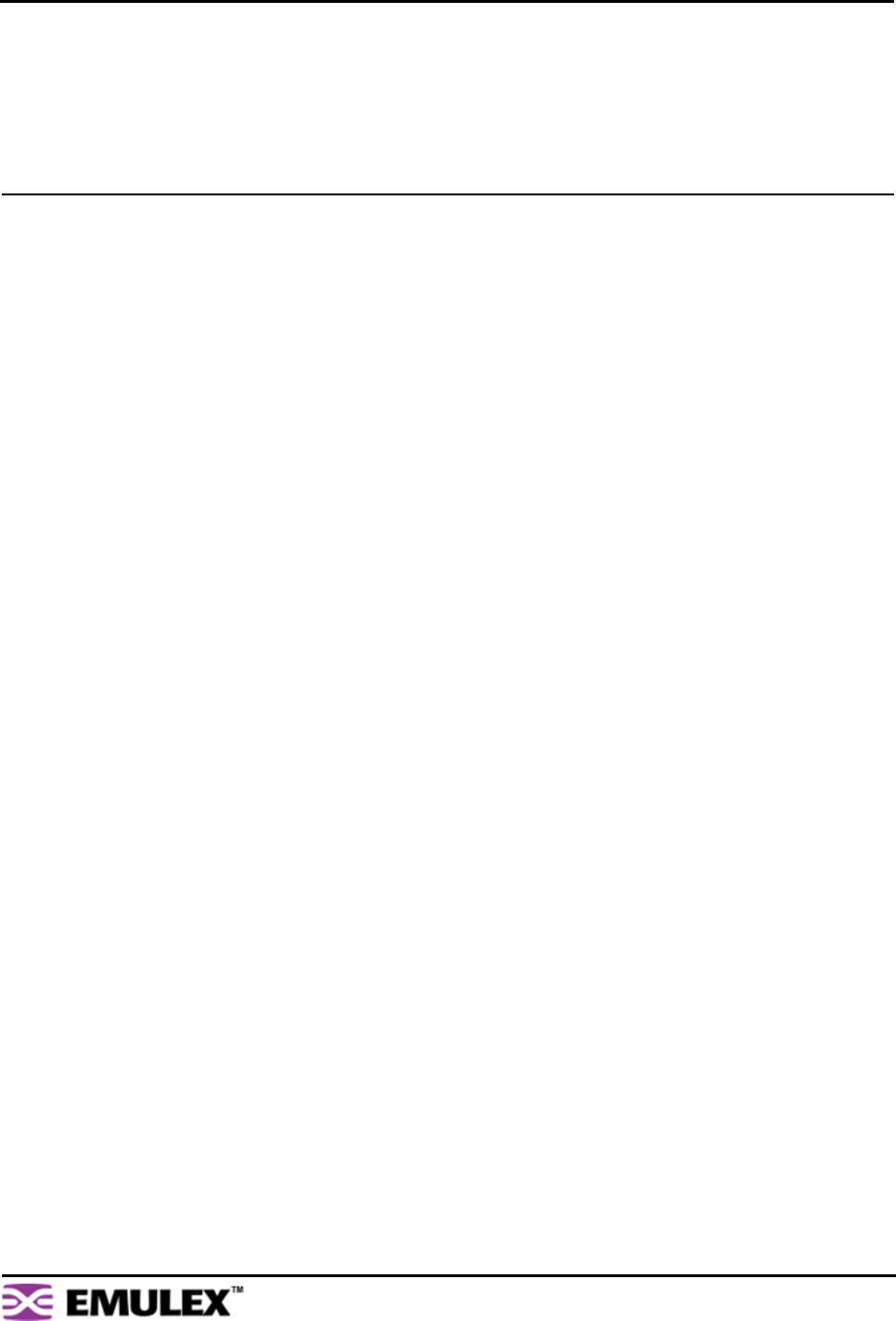
EMULEX MODEL 355 SAN STORAGE SWITCH
USER’S GUIDE CHAPTER 3: SWITCH MANAGEMENT
EMULEX CORPORATION 12
P
ART NUMBER 00041407-002 REV. B
GETTING STARTED
This section explains how to configure the switch’s ethernet network settings prior to using the Web
Manager. Once the switch’s network settings are configured, use the Web Manager to perform a quick
switch setup.
Configuring the Network Interface
Before using the Web Manager, ensure that the switch’s ethernet network parameter settings are correct
for the network configuration. The switch ships with the following default IP settings:
• IP Address: 169.254.10.10
• Netmask: 255.255.0.0
• Gateway: 0.0.0.0
To adjust these settings to open the Web Manager, connect to the switch using the provided serial
interface cable and follow the instructions below.
To connect through a serial interface:
1. Attach one end of the included RS-232 null modem cable to the computer’s DB-9 serial port and
attach the other end to the switch’s DB-9 serial port.
2. Open a terminal session through a serial terminal emulation program (such as HyperTerminal®)
with the appropriate serial port (for example, COM1) and the following serial port parameters:
• Bits per second: 19200
• Data bits: 8
• Parity: None
• Stop bits: 1
• Flow control: None
3. If using HyperTerminal, press E
NTER to receive a prompt.
If using the tip command on a UNIX workstation, do the following:
a. View the /etc/remote file and create an alias similar to Hardware but with the serial port
parameters above. (Suggested name: Switch)
b. Use the tip command to establish a connection through the created alias, for example
tip switch. (For more information, see the tip command Manual page.)
4. Type the password at the prompt and press E
NTER. (The default password is password.)
5. From the serial terminal emulation program, type config network ip and press E
NTER.
The switch’s current IP parameters are displayed with a prompt for entering the IP address.
6. Change the IP address and press E
NTER.
7. Use the mask and gateway commands to change the subnet mask and default gateway
respectively.
8. Type save and press E
NTER.
9. Type root reset and press ENTER.
10. Type y and press E
NTER to reset the switch.
11. Attach the computer to the switch’s 10/100 ethernet connector by doing one of the following:
• Attach an ethernet RJ-45 cross-over cable directly between the computer and the
switch.
• Attach two ethernet RJ-45 twisted pair cables from the computer and the switch into an
operational ethernet patch panel or hub.