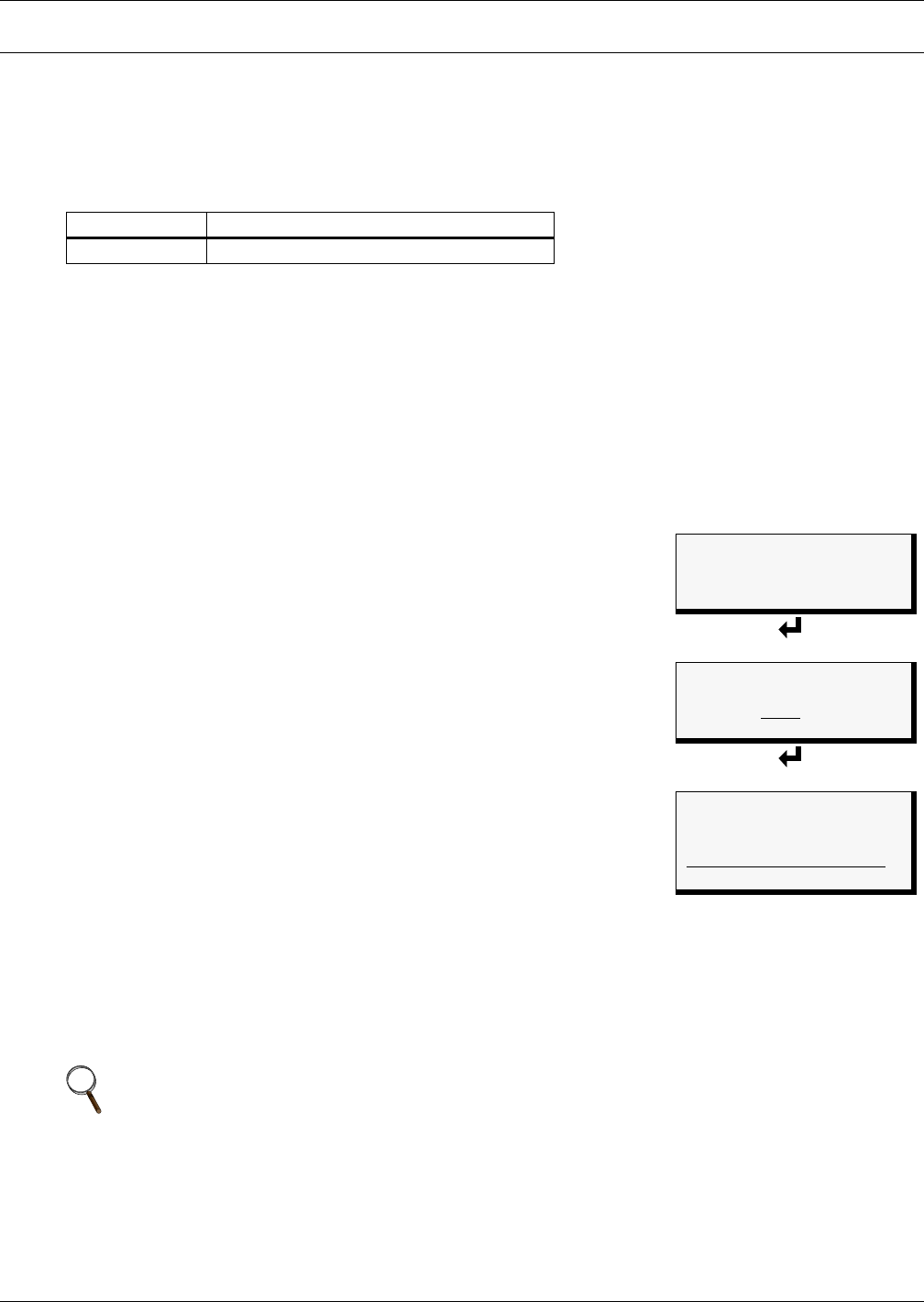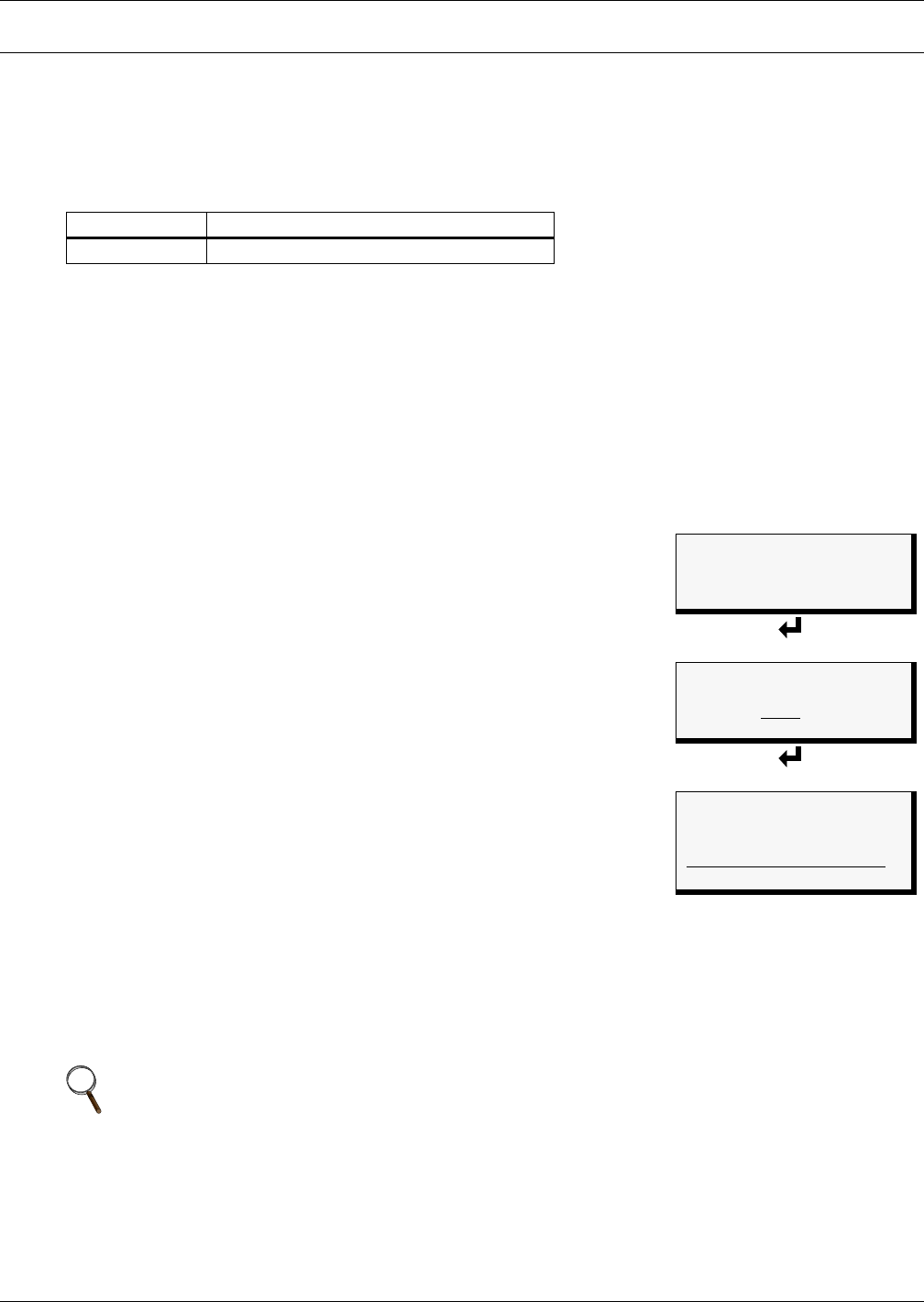
System and Control Options
23
6.0 SYSTEM AND CONTROL OPTIONS
The System and Control menu allows you to configure the Liqui-tect panel—setting up inputs and
outputs and system features such as date and time. This menu also provides a vehicle for mapping
points, clearing latched alarms and deleting records from the Liqui-tect panel’s alarm and trend logs.
The arrows
↑↓ are used to scroll through the menu. The Enter ↵ key is used to select the menu item
and enter new information. Table 7 shows characters that may be entered in labels and values.
The System and Control options require a password to prevent unauthorized users from making
changes to the system.
This section presents step-by-step instructions for each of the following:
• Login - enter the password
• Setup System - configure the Liqui-tect panel, system features
• Reset Latched Alarm - clear and reset any latched alarms
• Clear Alarm History - delete all records from the Alarm History Log
• Clear Zone Trend - delete all records from the Zone Trend Log
6.1 Login
Users must enter a password to access any of the system and control
options. The password consists of four characters (see Table 7 for
valid characters).
The default password is AAAA. Changing the password to “0000”
eliminates the login requirement and prevents the login screen from
appearing. (To set up or change the password, see 6.8.1 - Change
Password.)
To log in:
• From the Main Menu, use the arrows
↑↓ to choose System and
Control, then press Enter ↵, as shown at right.
• Use the arrows
↑↓ to choose System and Control, and press
Enter ↵. The Login menu appears.
• To enter your password:
• Use the arrows
↑↓ to choose a character.
• Press Enter ↵ to advance to the next character position.
• When finished, press Enter ↵ again.
The System and Control Menu appears next, with these options that are described in the following
sections:
• Setup System (Section 6.2 - Section 6.8)
• Reset Latched Alarm (Section 6.9)
• Clear Alarm History (Section 6.10)
• Clear Zone Trend (Section 6.11)
Table 7 Valid characters for data entry
Alphanumeric Special characters
A-Z, 0-9 space ! " # $ % & ( ) * + - / , . ; < = > @
NOTE
If, after logging in, you press the ESC key to return to a previous screen that is not password-
protected, you must log in again, including entering your password if you wish to access
password-protected functions.
Main Menu
VIEW STATUS
> SYSTEM AND CONTROL
↑↓=NEXT
↵=SELECT
Login
LOGIN
AAAA
↑↓=SELECT ↵=NEXT/END
System & Control Menu
> SETUP SYSTEM
RESET LATCHED ALARM
CLEAR ALARM HISTORY
↑↓=NEXT ↵=SELECT
CLEAR ZONE TREND