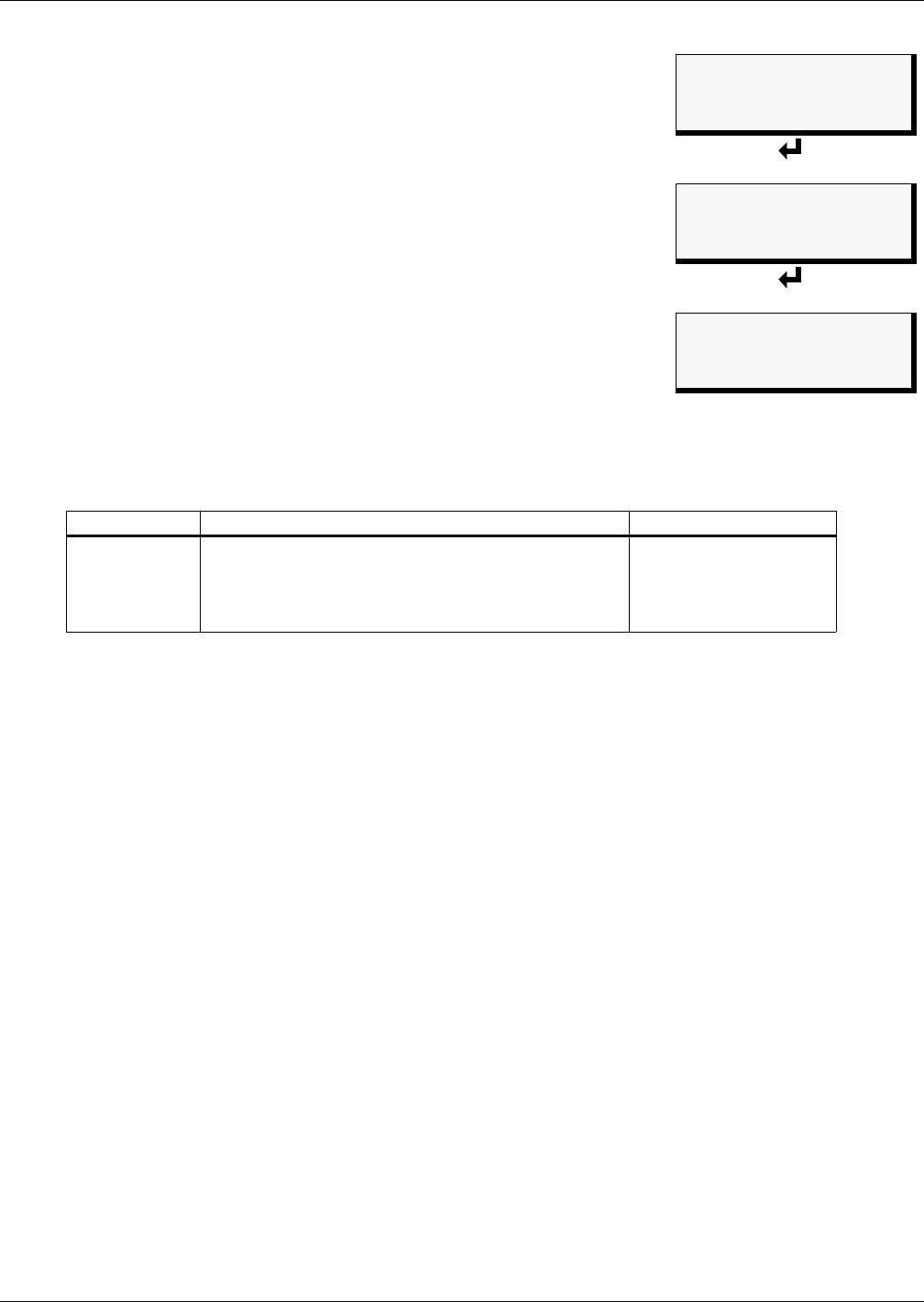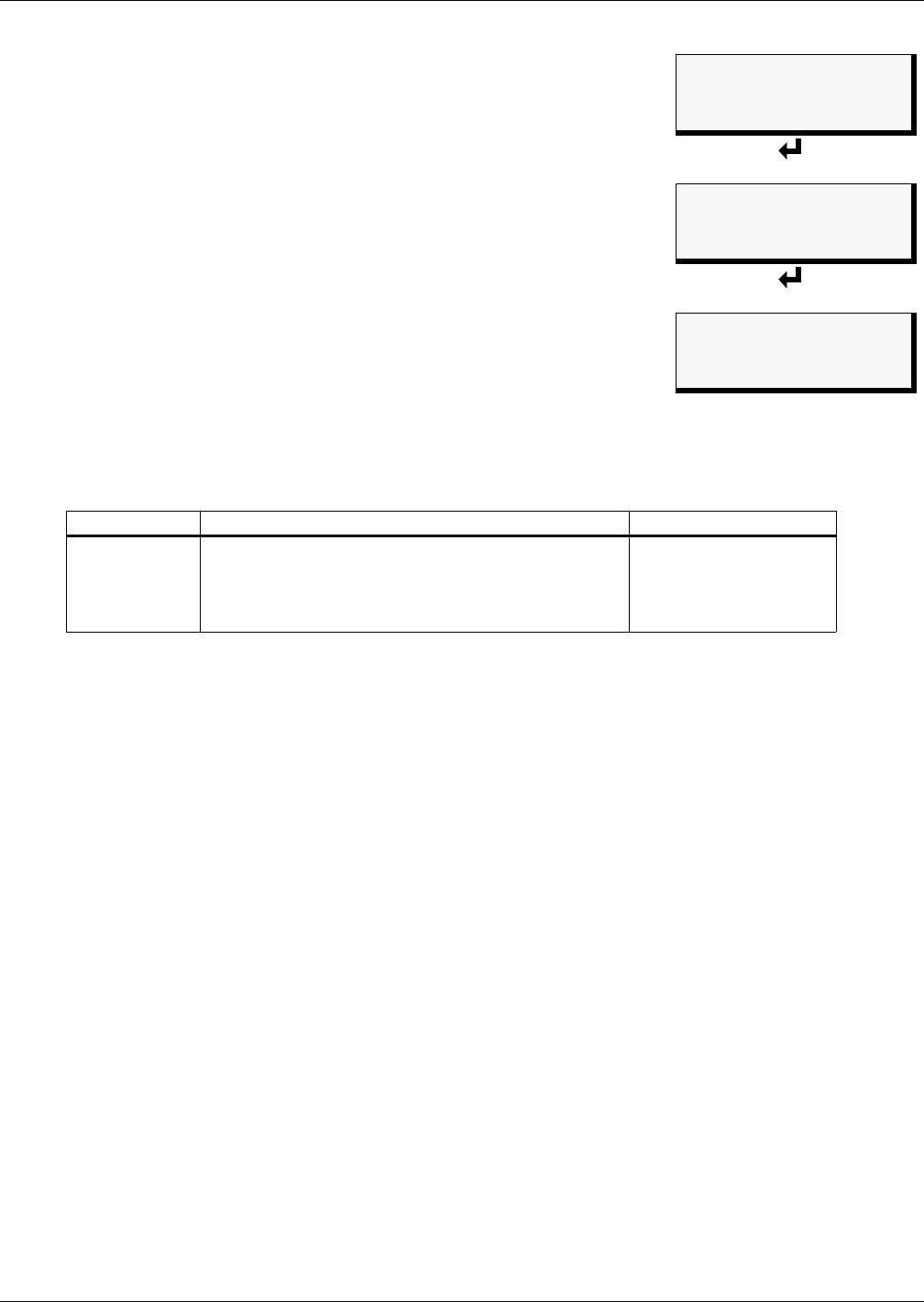
View Status Options
21
5.2 View Alarm History
The Alarm History Log contains up to 100 records of alarms that have
occurred. Records are added to this log as alarms occur.
To view the Alarm History Log:
• From the Main Menu, use the arrows
↑↓ to choose View Status,
then press Enter ↵.
• From the View Status Menu, use the arrows
↑↓ to choose View
Alarm History, then press Enter ↵.
5.2.1 Alarm History Log
The Alarm History Log screen displays up to 100 records showing
alarms generated from the cable, panel operations, return from alarm
and loss of power. If the log contains any alarm records, the Alarm His-
tory Log screen displays details for each alarm:
• the source of the alarm (for example,
ZONE 1 or ZONE 2)
• a brief description of the problem (
CABLE OK)
• the date and time the alarm occurred
Table 6 shows conditions that the alarm history log records for analog inputs and the panel itself.
If there are no alarms in the log, the screen displays the message:
HISTORY LOG EMPTY
Viewing Additional Screens
There may be up to 100 records of alarm data.
• To view additional records, use the arrows
↑↓.
• To return to the previous screen, press the ESC key.
Table 6 Alarm History Log conditions
Source Cable Input Panel
CONDITIONS
RECORDED
CABLE BREAK
LEAK DETECTED (& location, e.g., LEAK @ 99 FT)
CONTAMINATED (& location, e.g., CONTAM @ 44 FT)
NO LEAK
CABLE OK
LOSS OF POWER
ALARM SILENCED
H/W RESET
ALARM RESET
Main Menu
> VIEW STATUS
SYSTEM AND CONTROL
↑↓=NEXT
↵=SELECT
View Status Menu
VIEW CABLE STATUS
> VIEW ALARM HISTORY
VIEW ZONE TREND
↑↓=NEXT
↵=SELECT
Alarm History Log
> ALARM RECORD 01/100
ZONE 1
CABLE OK
29-AUG-03 12:04:00