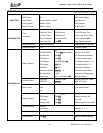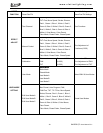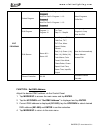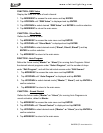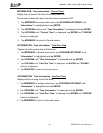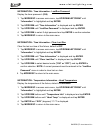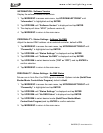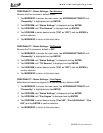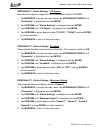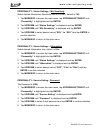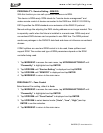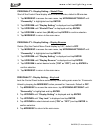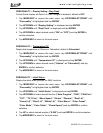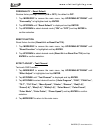www.elationlighting.com!
!U!!!!!!!!!!!!!!!!!!!!!!!!!"#$%&"'()*'+,-.'/01203'!45
INFORMATION - Software Version
Display the software version of the fixture.
1. Tap MODE/ESC to access main menu, tap UP/DOWN/LEFT/RIGHT until
“Information” is highlighted and tap ENTER.
2. Tap UP/DOWN until “Software Version” is displayed and tap ENTER.
3. The display will show “VX.X” (software version #)
4. Tap MODE/ESC to return to the main menu.
PERSONALITY - Status Settings - Address Via DMX
Adjust the desired DMX address via an external controller, default is ON.
1. Tap MODE/ESC to access the main menu, tap UP/DOWN/LEFT/RIGHT until
“Personality” is highlighted and tap ENTER.
2. Tap UP/DOWN until “Status Settings” is displayed and tap ENTER.
3. Tap UP/DOWN until “Address Via DMX” is displayed and tap ENTER.
6. Tap UP/DOWN to select desired mode (“ON” or “OFF”) and tap ENTER to
confirm selection.
4. Tap MODE/ESC to return to the main menu.
PERSONALITY - Status Settings - No DMX Status
Fixture runs in Auto Run if no DMX signal is detected. Options include (Hold/Close
Shutter/Music Control/Auto Program), default is Hold.
1. Tap MODE/ESC to access the main menu, tap UP/DOWN/LEFT/RIGHT until
“Personality” is highlighted and tap ENTER.
2. Tap UP/DOWN until “Status Settings” is displayed and tap ENTER.
3. Tap UP/DOWN until “No DMX Status” is displayed and tap ENTER.
4. Tap UP/DOWN to select desired mode (Hold/Close Shutter/Music
Control/Auto Program) and tap ENTER to confirm selection.
5. Tap MODE/ESC to return to the main menu.