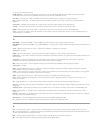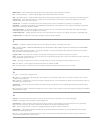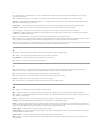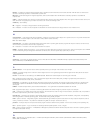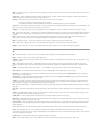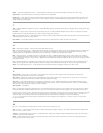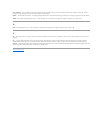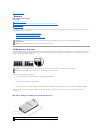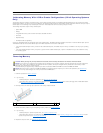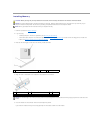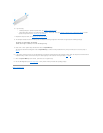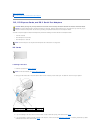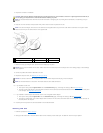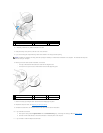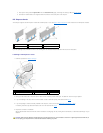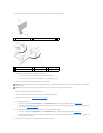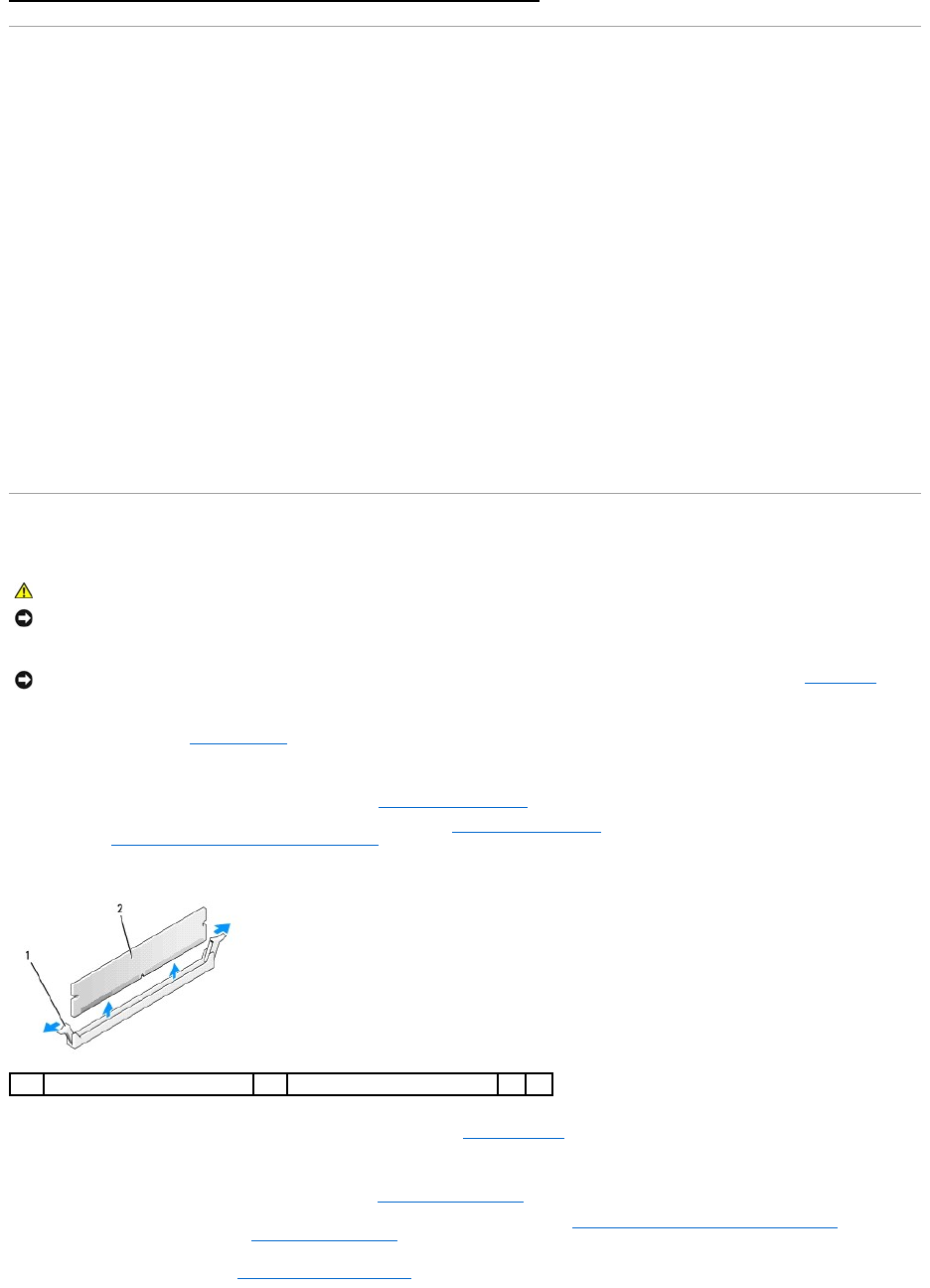
Addressing Memory With 4-GB or Greater Configurations (32-bit Operating Systems
Only)
This computer supports a maximum of 8 GB of memory. Current 32-bit operating systems, such as Microsoft®Windows®XP, can use a maximum of 4 GB of
address space; however, the amount of memory available to the operating system is less than that installed. Certain components within the computer require
address space in the 4-GB range. Any address space reserved for these components cannot be used by computer memory.
The following components require memory address space:
l System ROM
l APIC(s)
l Integrated PCI devices, such as network connectors and SCSI controllers
l PCI cards
l Graphics card(s)
l PCI Express cards (if applicable)
At start-up, the BIOS identifies the components that require address space. The BIOS dynamically calculates the amount of reserved address space required.
The BIOS then subtracts the reserved address space from 4 GB to determine the amount of usable space.
l If the total installed computer memory is less than the usable address space, all installed computer memory is available for use only by the operating
system.
l If the total installed computer memory is equal to or greater than the usable address space, a portion of installed memory is not available for use by
the operating system.
Removing Memory
1. Follow the procedures in Before You Begin.
2. If you are using:
l a desktop computer: remove the optical drive (see Removing an Optical Drive).
l a small form factor computer: first remove the optical drive (see Removing an Optical Drive)then remove the floppy drive or Media Card Reader.
(see Removing a Floppy Drive or Media Card Reader).
3. Carefully press out the securing clip at each end of the memory module connector.
4. Remove the memory module. If you are replacing a memory module, see Installing Memory.
5. If you are using:
l a desktop computer: replace the optical drive (see Installing an Optical Drive).
l a small form factor computer: first replace the floppy drive or media card reader (see Installing a Floppy Drive or Media Card Reader) and then
replace the optical drive (see Installing an Optical Drive).
6. Replace the computer cover (see Replacing the Computer Cover).
CAUTION: Before you begin any of the procedures in this section, follow the safety instructions in the Product Information Guide.
NOTICE: If you remove your original memory modules from the computer during a memory upgrade, keep them separate from any new modules that
you may have, even if you purchased the new modules from Dell. If possible, do not pair an original memory module with a new memory module.
Otherwise, your computer may not start properly.
You should install your original memory modules in pairs either in connectors DIMM1 and DIMM2 or connectors DIMM3 and DIMM4.
NOTICE: Removing memory modules from DIMM3 and DIMM4 on the desktop computer requires you to remove the optical drive (see Optical Drive).
Failure to do so may cause damage to the memory module and the DIMM socket.
1
securing clip (2)
2
memory module