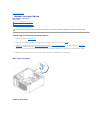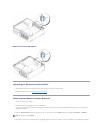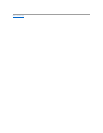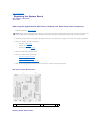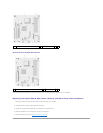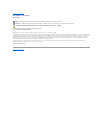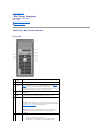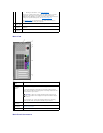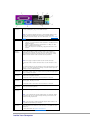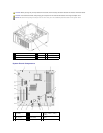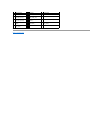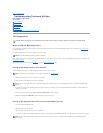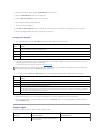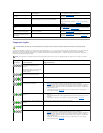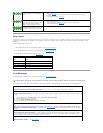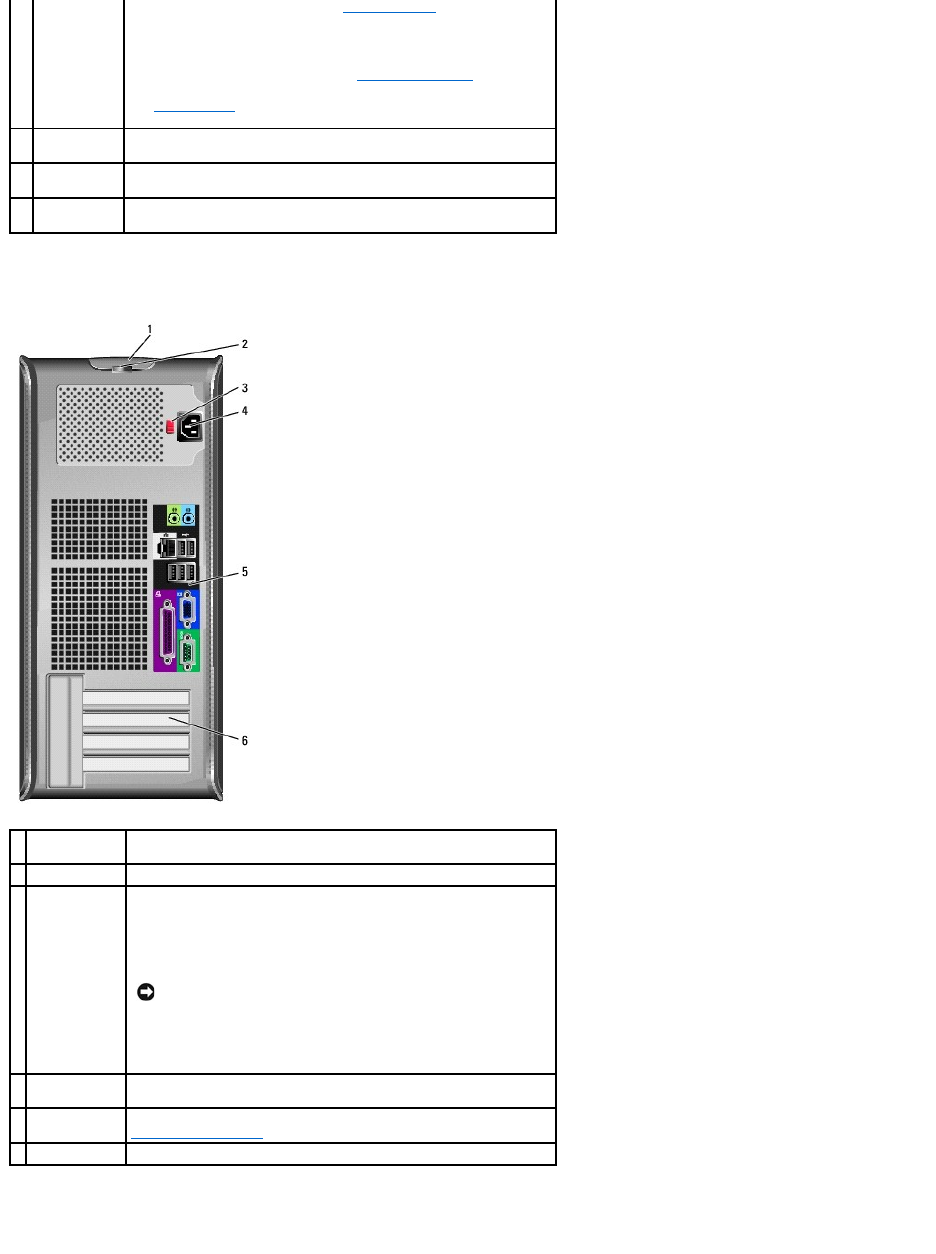
Back View
Back-Panel Connectors
l Blinking or solid amber — See Power Problems.
To exit from a power-saving mode, press the power button or use the
keyboard or the mouse if it is configured as a wake device in the
Windows Device Manager. For more information about sleep modes and
exiting from a power-saving mode, see Power Management.
See System Lights for a description of light codes that can help you
troubleshoot problems with your computer.
8
hard-drive
activity light
This light flickers when the hard drive is being accessed.
9
headphone
connector
Use the headphone connector to attach headphones and most kinds of
speakers.
10
microphone
connector
Use the microphone connector to attach a microphone.
1
cover release
latch
This latch allows you to open the computer cover.
2
padlock ring
Insert a padlock to lock the computer cover.
3
voltage
selection
switch
Your computer is equipped with a manual voltage-selection switch.
To help avoid damaging a computer with a manual voltage selection
switch, set the switch for the voltage that most closely matches the AC
power available in your location.
Also, ensure that your monitor and attached devices are electrically
rated to operate with the AC power available in your location.
NOTICE: In Japan, the voltage selection switch must be set to
the 115-V position even though the AC power available in Japan
is 100 V.
4
power
connector
Insert the power cable.
5
back-panel
connectors
Plug serial, USB, and other devices into the appropriate connectors. See
Back-Panel Connectors.
6
card slots
Access connectors for any installed PCI and PCI Express cards.