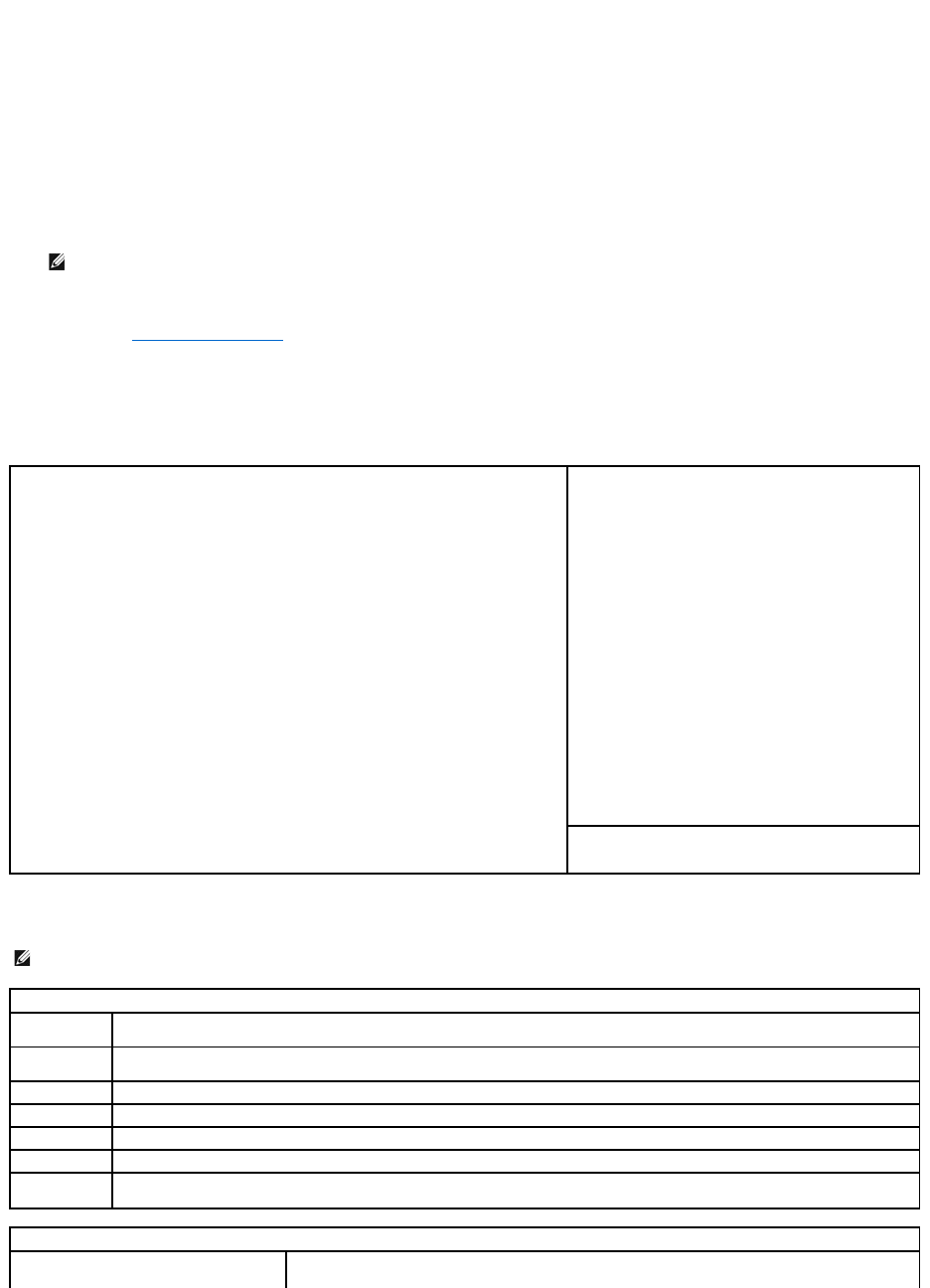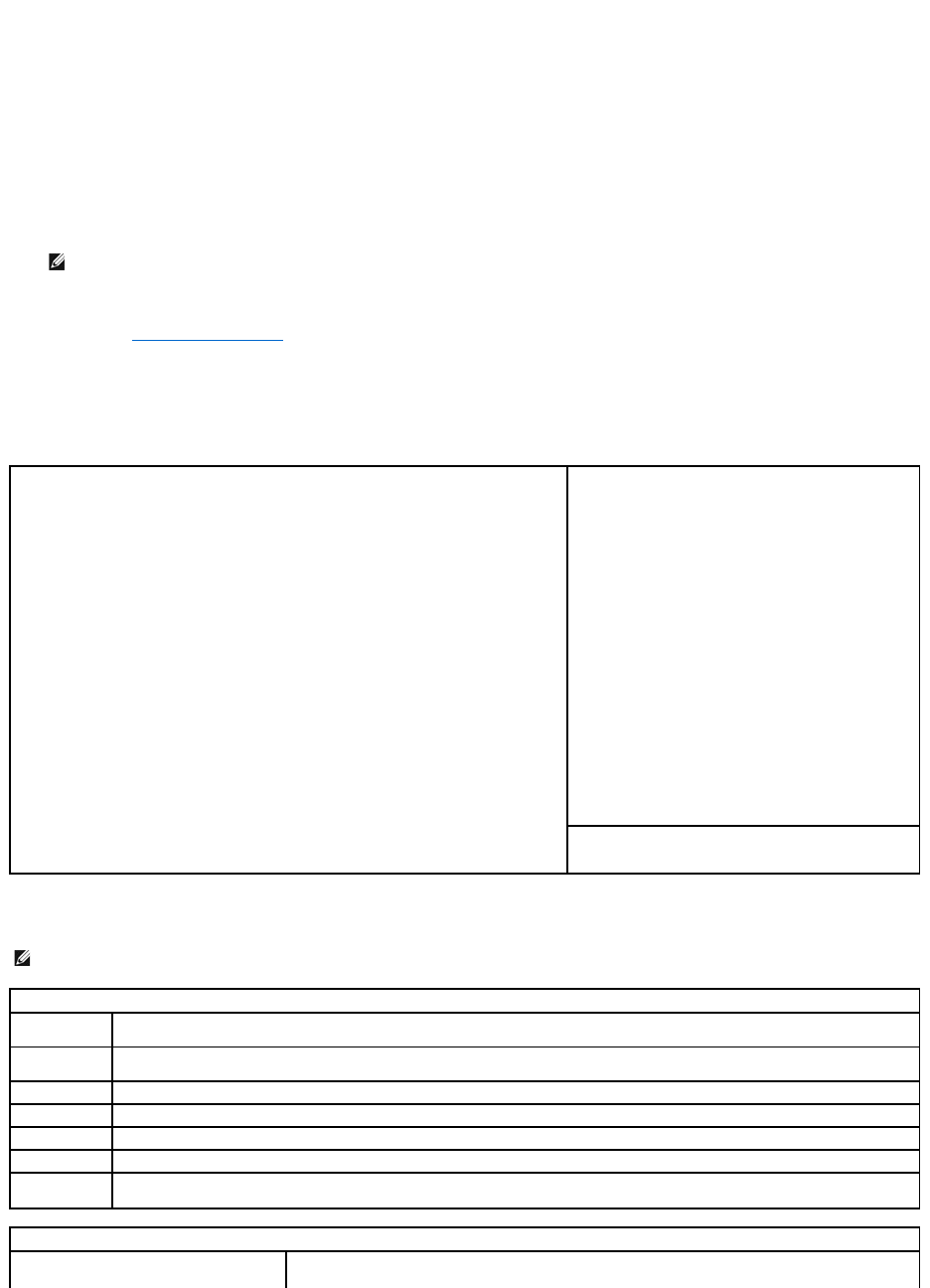
l To read the current amount of memory or set the type of hard drive installed
Before you use system setup, it is recommended that you write down the system setup screen information for future reference.
Entering System Setup
1. Turn on (or restart) your computer.
2. WhentheblueDELL™logoisdisplayed,youmustwatchfortheF2prompttoappear.
3. Once this F2 prompt appears, press <F2> immediately.
4. If you wait too long and the operating system logo appears, continue to wait until you see the Microsoft®Windows®desktop, then, shut down your
computer (see Turning Off Your Computer) and try again.
System Setup Screen
The system setup screen displays current or changeable configuration information for your computer. Information on the screen is divided into four areas: the
menu at the top, the main window, the Item Help field on the right, and key functions listed on the bottom.
System Setup Options
NOTE: The F2 prompt indicates that the keyboard has initialized. This prompt can appear very quickly, so you must watch for it to display, and
then press <F2>. If you press <F2> before you are prompted, this keystroke will be lost.
Options List — This field appears on the left side of the system setup window. The field is a
scrollable list containing features that define the configuration of your computer, including
installed hardware, power conservation, and security features.
Scroll up and down the list by using the up- and down-arrow keys. As an option is highlighted,
the Option Field displays more information about that option and the option's current and
available settings.
Option Field — This field contains information about each
option. In this field you can view your current settings and
make changes to your settings.
Use the right- and left-arrow keys to highlight an option.
Press <Enter> to make that selection active.
Key Functions — This field appears below the Option Field
and lists keys and their functions within the active system
setup field.
NOTE: Depending on your computer and installed devices, the items listed in this section may not appear, or may not appear exactly as listed.
Lists the computer name, BIOS Version, Service Tag, Express Service Code, (if applicable), and the Asset Tag. None of these fields can
be modified.
Identifies the CPU type, processor clock speed, bus speed, clock speed, and L2 cache size. States whether the processor is multiple-core
capable and whether it supports 64-bit technology.
Lists the type, size, speed, and channel mode (dual or single) of installed memory.
Identifies any installed PCI or PCI Express cards.
Displays current date and time settings.
The computer attempts to boot from the sequence of devices specified in this list.
Lists the order that the BIOS will search the available hard drives in the system.
This option enables or disables the floppy drive. The options are Off, USB, Internal, and Read Only.