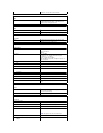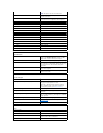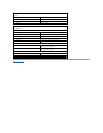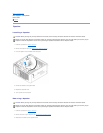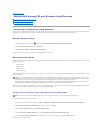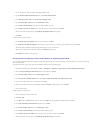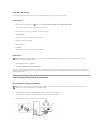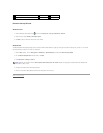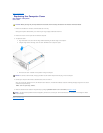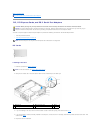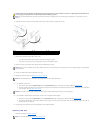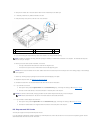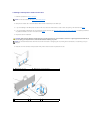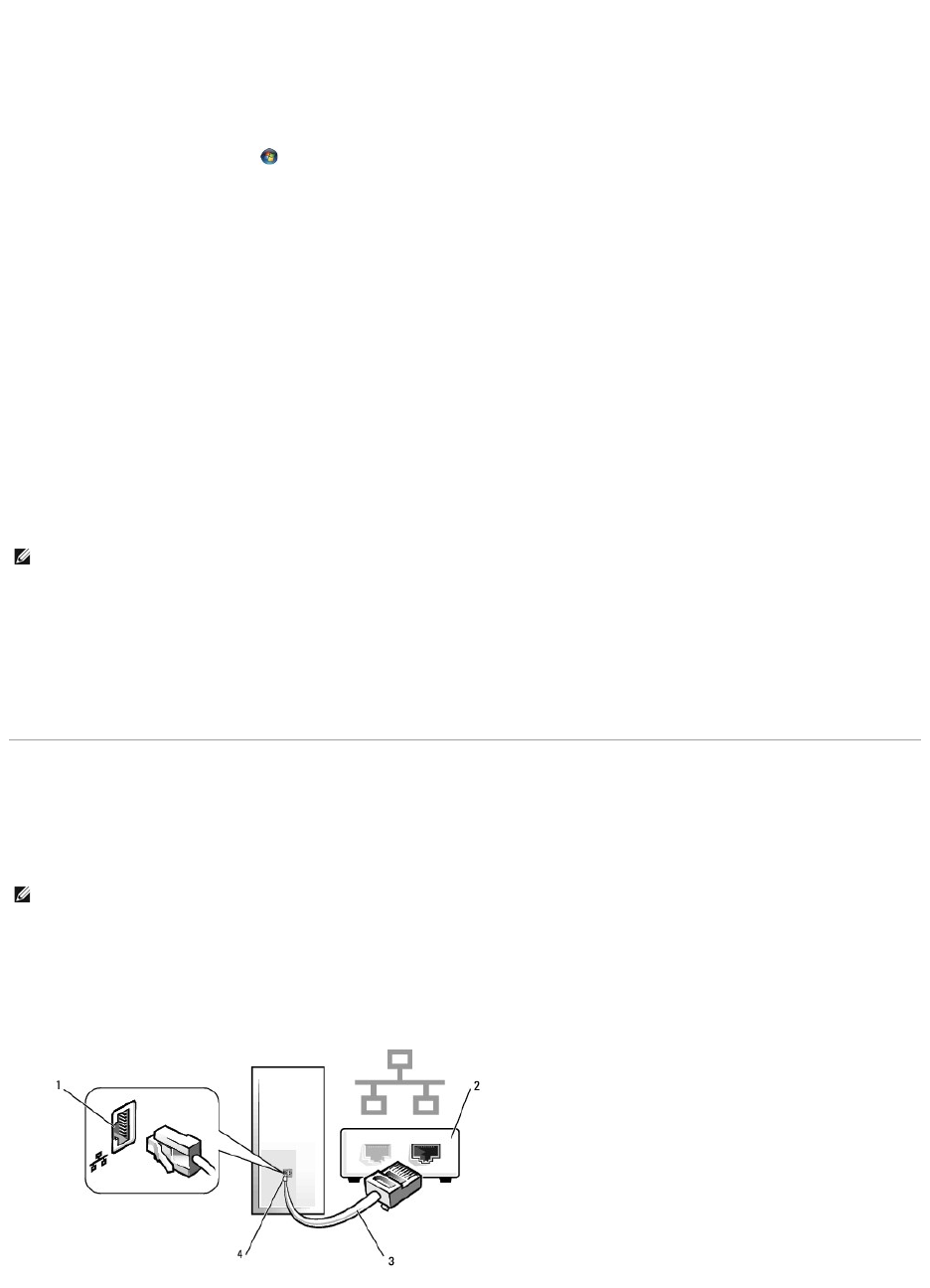
Fast User Switching
Fast User Switching allows multiple users to access one computer without requiring the previous user to log off.
Windows Vista
1. Click the Windows Vista Start button and then click Transfer files and settings® Start Windows Easy Transfer.
The current user's name and picture appear on the Start menu.
2. Click the right-arrow icon in the lower-right corner of the Start menu.
3. Click Switch User.
4. Click the name of the user account you want to switch to.
5. Enter your password, if applicable.
6. Click the Go arrow.
7. Click Start.
The user's name and picture now appear in the Start menu.
Windows XP
1. Click the Start button and click Log Off.
2. In the Log Off Windows window, click Switch User.
When you use Fast User Switching, programs that previous users were using remain running in the background, which might decrease your computer's
response time. Also, multimedia programs, such as games and DVD software, might not work with Fast User Switching. For more information, see the Windows
Help and Support Center.
Setting Up a Home and Office Network
Connecting to a Network Adapter
1. Connect the network cable to the network adapter connector on the back of your computer.
Insert the cable until it clicks into place, and then gently pull it to ensure that it is secure.
2. Connect the other end of the network cable to a network device.
NOTE: Fast User Switching is unavailable if your computer is running Windows XP Professional and is a member of a computer domain, or if your
computer has less than 128 MB of memory.
NOTE: Plug the network cable into the network adapter connector on the computer. Do not plug the network cable into the modem connector on the
computer. Do not plug a network cable into a telephone wall jack.