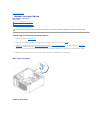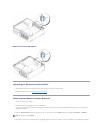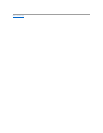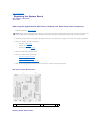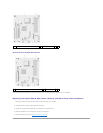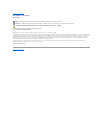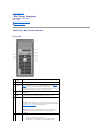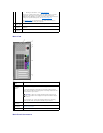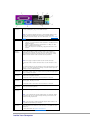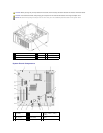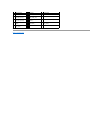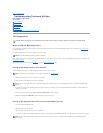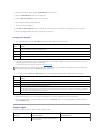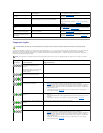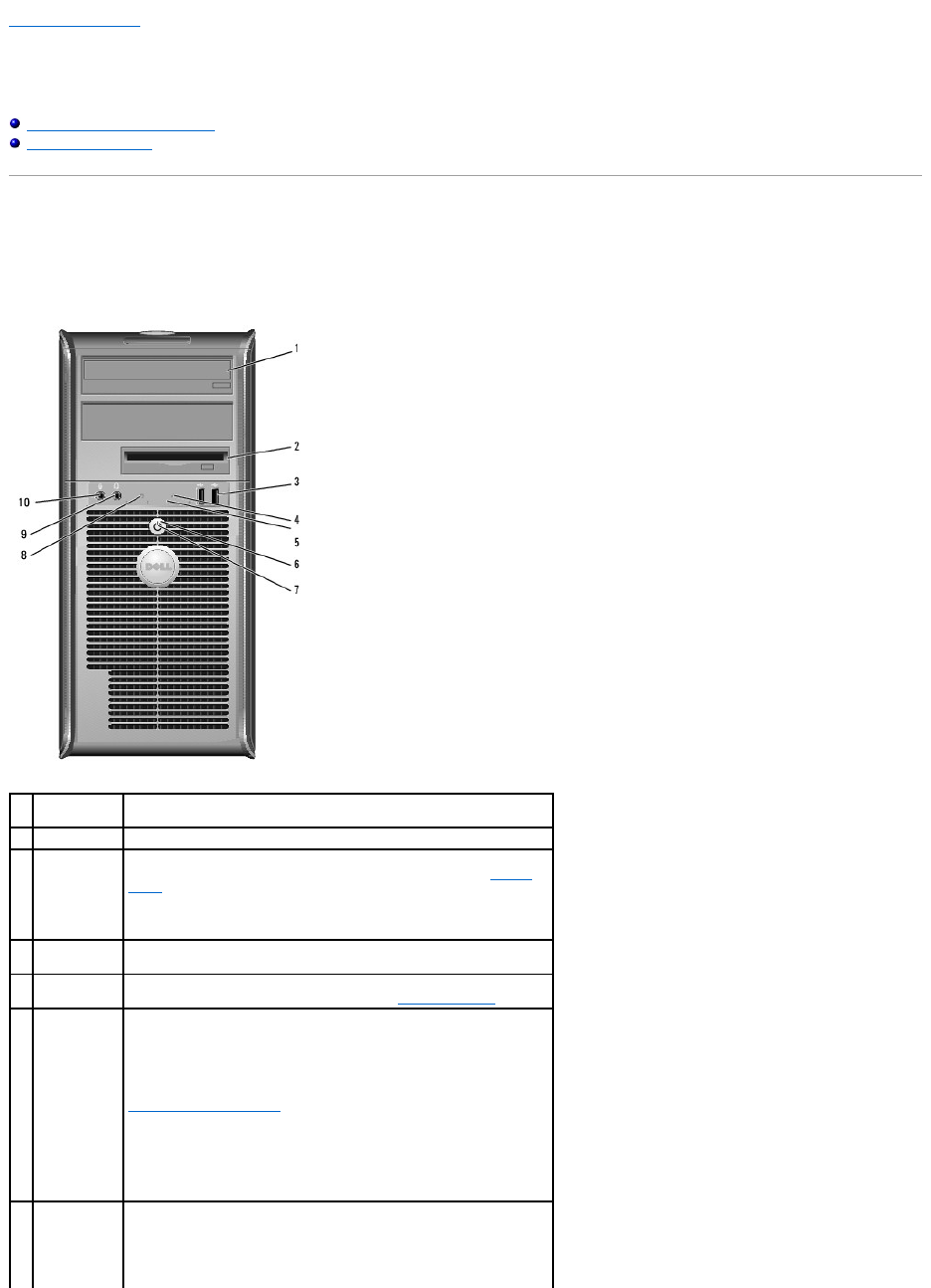
Back to Contents Page
Mini Tower Computer
Dell™Optiplex™740Systems
User's Guide
About Your Mini Tower Computer
Inside Your Computer
About Your Mini Tower Computer
Front View
1
optical drive
(optional)
Insert media (if supported) into this drive.
2
Flexbay drive
Can contain an optional floppy drive or an optional media card reader.
3
USB 2.0
connectors
(2)
Use the front USB connectors for devices that you connect occasionally,
such as joysticks or cameras, or for bootable USB devices (see System
Setup for more information on booting to a USB device).
It is recommended that you use the back USB connectors for devices that
typically remain connected, such as printers and keyboards.
4
LAN indicator
light
This light indicates that a local area network (LAN) connection is
established.
5
diagnostic
lights
Use the lights to help you troubleshoot a computer problem based on
the diagnostic code. For more information, see Diagnostic Lights.
6
power button
Press this button to turn on the computer.
NOTICE: To avoid losing data, do not turn off the computer by pressing
the power button. Instead, perform an operating system shutdown. See
Turning Off Your Computer for more information.
NOTICE: If your operating system has ACPI enabled, when you press
the power button the computer will perform an operating system
shutdown.
7
power light
The power light illuminates and blinks or remains solid to indicate
different operating modes:
l No light — The computer is turned off.
l Steady green — The computer is in a normal operating state.
l Blinking green — The computer is in a power-saving mode.