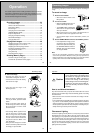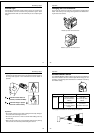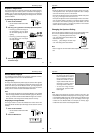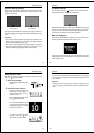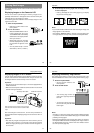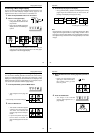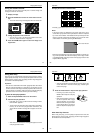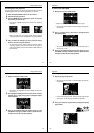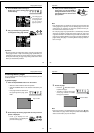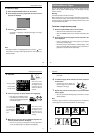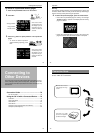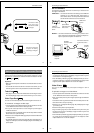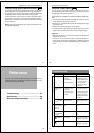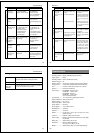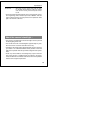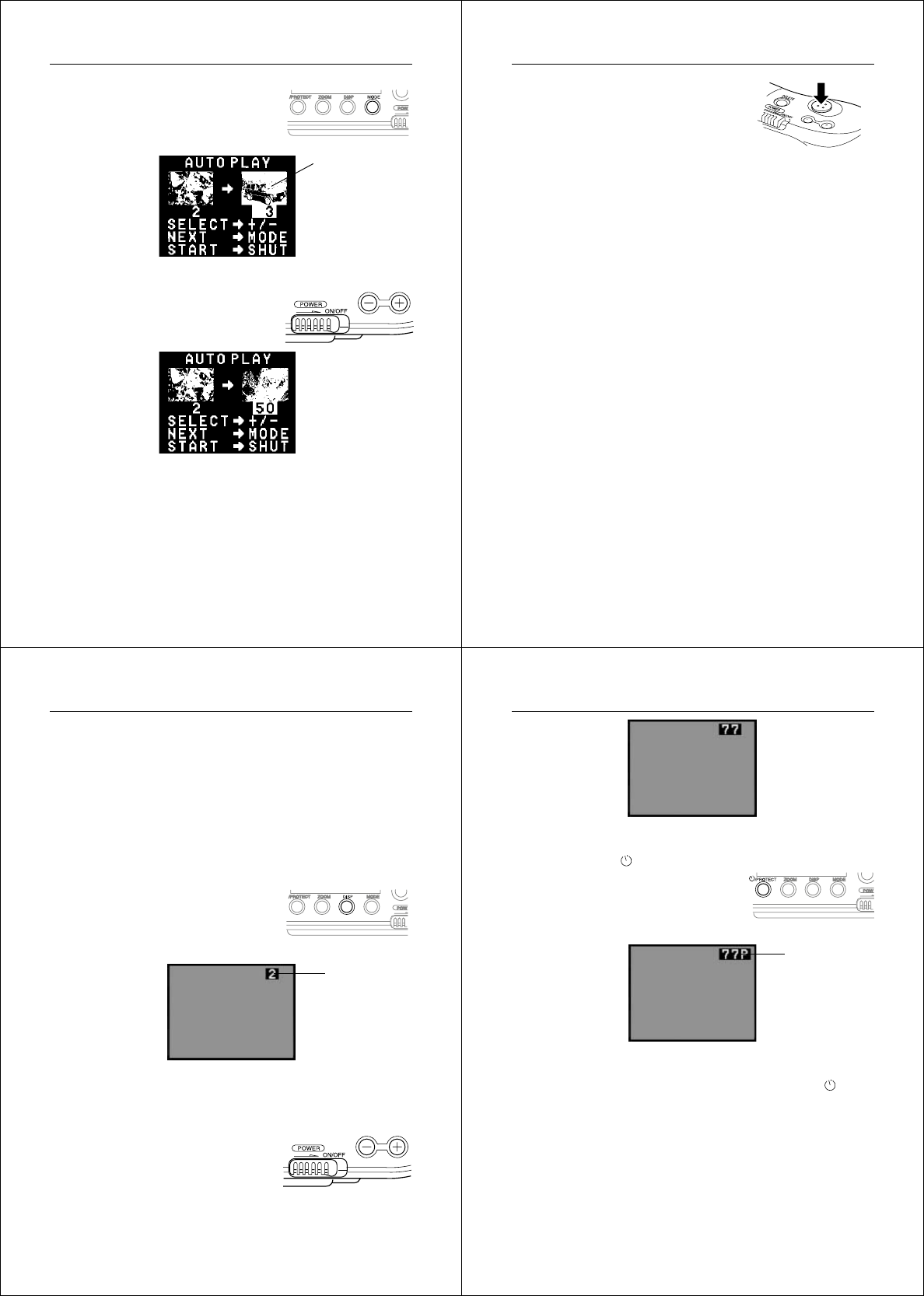
65
Playing Back Images
The ending page is
automatically set
as the page follow-
ing the starting
page you specify.
3. Press the MODE button to change to
display the current ending page
number setting.
4. Use [+] (increase) and [–] (decrease)
to change the ending page number.
Important!
• Be sure to specify an ending page number. If you do not change the
ending page number in step 4, the starting page specification you
made will also be ignored. This means that the auto play operation
will be performed using the page range settings that were in effect
before you started this procedure.
Operation
66
5. After you are finished setting the
page range, you can use MODE to
change to another screen or press
the shutter button to start the auto
play operation.
Note
• If the starting page you specify for the page range comes after the
ending page (if you specify 12 as the starting page and 2 for the
ending page, for example), the auto play operation will be per-
formed in reverse order (from 12 to 2).
• An auto play page range specification is automatically cancelled
whenever you delete an image from memory (page 70). This is true
regardless of whether the deleted image is inside or outside of the
page range. Following deletion of an image, auto play will display all
pages starting with page 1 and ending with the last page that con-
tains an image.
67
Playing Back Images
Page number
Protecting Memory Pages
You can protect specific memory pages to ensure that they are not
accidently deleted.
To protect a page
1. Enter the Playback Mode and turn on the camera.
• Slide the function switch to the PLAY position.
• Slide the POWER switch in the direction indicated by the
arrow.
• If the page number is not shown in
the upper right of the page, press
DISP.
2. Scroll through the memory pages until the one you want to
protect is displayed.
• Press [+] to display the next
memory page or [–] to display the
previous memory page.
Operation
68
3. Protect the page.
• Press the /PROTECT button
to protect the page.
• The letter “P” appears to the right
of the page number to indicate
that page is protected.
Note
• If the page number is not displayed when you press the
/PRO-
TECT button, the page number along the protect indicator appears
about a second after you press the button.
Protect indicator