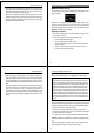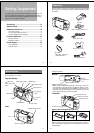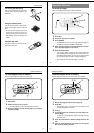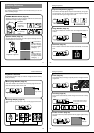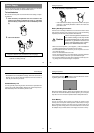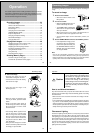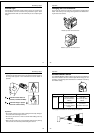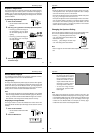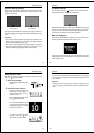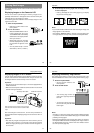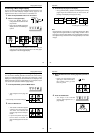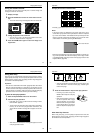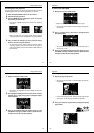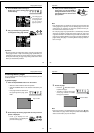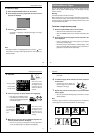41
Recording Images
Exposure Adjustment
This camera features an automatic exposure (AE) function that auto-
matically changes the shutter speed in accordance with lighting. In
addition, you can also manually adjust the exposure to compensate
for backlighting, indirect indoor lighting, dark backgrounds, and other
special conditions.
To manually adjust the exposure
1. Enter the Record Mode.
• Set the function switch to the REC
position.
2. Use the [+] and [–] buttons to manually adjust the exposure.
• Pressing [+] makes the image on
the LCD brighter. Use it to adjust
for dim indoor lighting and back-
lighting.
• Pressing [–] makes the image on
the LCD darker. Use it to adjust
for bright sunlight.
3. After adjusting the exposure, press the shutter button to
record the image.
Operation
42
Notes
• Exposure adjustment is generally expressed in terms of an expo-
sure adjustment value. The exposure adjustment value is always
set to zero whenever you turn on the camera.
• The exposure adjustment value is changed by 0.25 with each press
of [+] or [–]. The range of the value is -2 to +2.
• The exposure adjustment value automatically reverts to zero when-
ever the shutter button is pressed. To reset the exposure adjust-
ment value to zero without pressing the shutter button, turn the
camera off and on again, or change the position of the function
switch to PLAY and then back to REC.
Changing the Aperture Setting
There are two aperture settings you can use to match lighting condi-
tions. Use the aperture switch to change the aperture setting.
• Use the [ ] (F8) setting to decrease expo-
sure. This setting works best outdoors and
with back lit images.
• Use the [ ] (F2) setting to increase expo-
sure. This setting works best indoors.
Note
• Also see page 45 for information about exposure warning indica-
tors.
43
Recording Images
Record Mode Displays
The following provides details on the images, indicators and mes-
sages that appear on the LCD in the Record Mode.
Image Display
An image of the object that is picked up by the camera’s lens appears
on the LCD. The QV-10 is designed to refresh the image on the LCD
about seven times per second. Because of this, you may experience
a feeling of jerkiness in the changing image if you move the camera
quickly. This is normal and does not indicate malfunction.
Note
• The LCD image that appears in the Playback Mode is more detailed
than the image produced in the Record Mode (page 49). Because
of this, you should consider the Record Mode image to be a reason-
able facsimile of the image that is actually stored in memory.
Displaying the Image Number
The image number is a value that indicates the number of the next
image that will be recorded. Up to 96 images can be stored in camera
memory.
1. Enter the Record Mode.
• Set the function switch to the REC
position.
2. Press the DISP button.
Operation
44
• The image number appears in
the upper right corner of the
LCD. It indicates the number of
the next image that will be re-
corded. The number 21, for ex-
ample, indicates that there are
20 images in memory, and the
next image will be number 21.
• To clear the image number
from the LCD, press the DISP
button again.
Note
• Note that turning display of the image number on and off in the
Record Mode also affects the display of the memory page number
in the Playback Mode (page 52), and the zoom area indicator used
in the zoom operation (page 57). If you turn display of the image
number off in the Record Mode, for example, the memory page
number will not be shown in the Playback Mode.