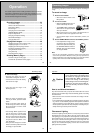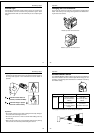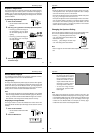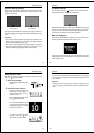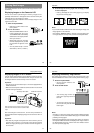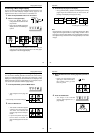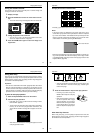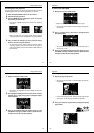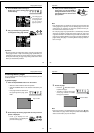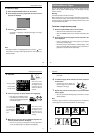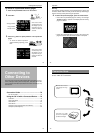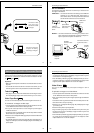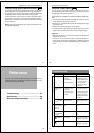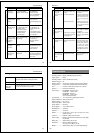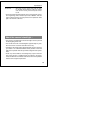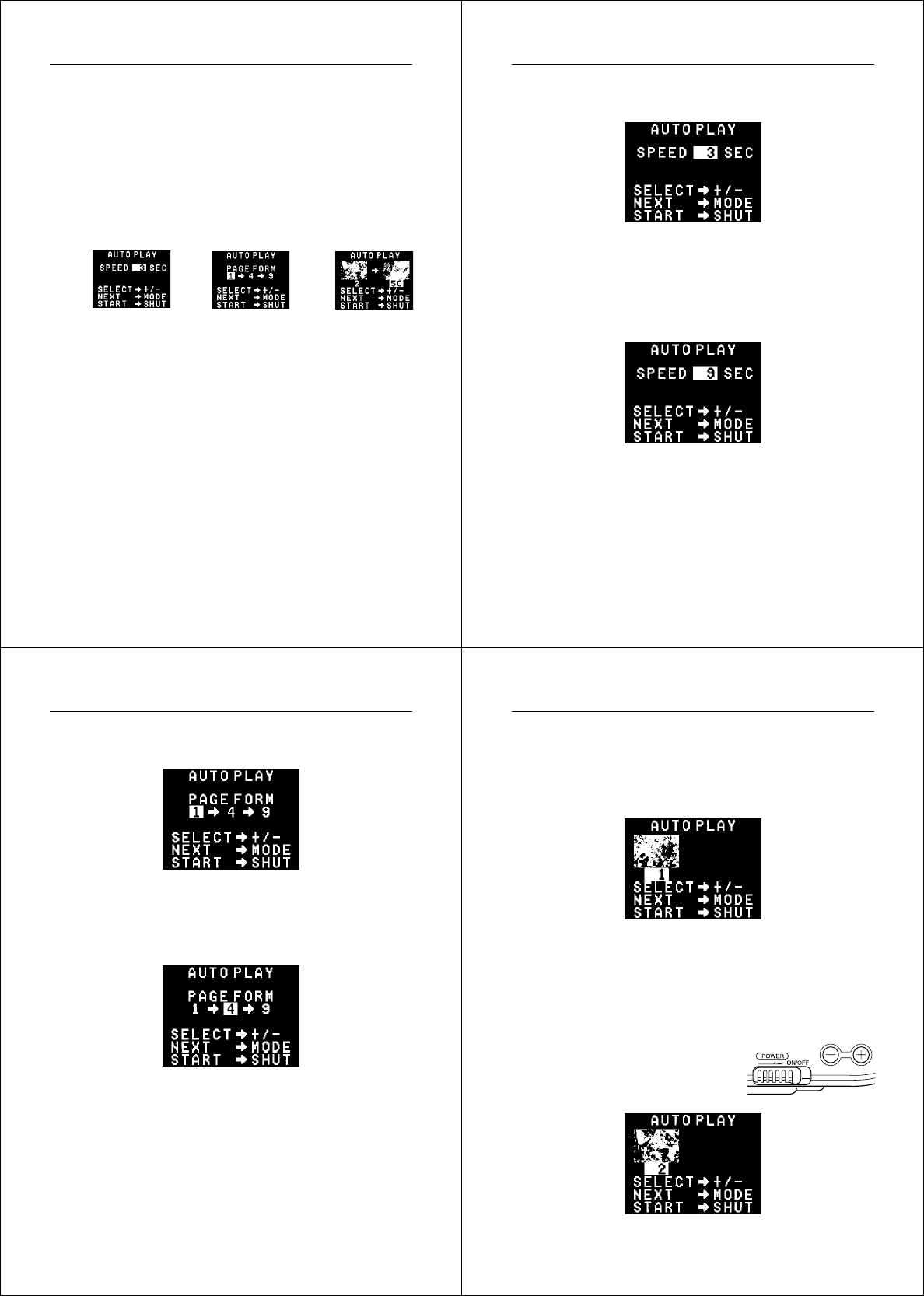
61
Playing Back Images
Accessing Auto Play Features
You can call up screens for control of auto play features by pressing
the MODE button while an auto play operation is in progress.
1. Enter the Playback Mode and turn on the camera.
2. Start the auto play operation.
3. Press the MODE button to display the screen for the auto
play feature you want to use.
• Each press of MODE changes the screen in the following
sequence.
Speed Setting Display Format Page Range
• Make sure that there is an image shown and that a page
change operation is not in progress when you press MODE.
4. After you make the settings you want, press the shutter
button to start the auto play operation.
• To abort the auto play feature setting procedure without
changing anything, turn the camera off and on again, or
change the position of the function switch to REC and then
back to PLAY.
Operation
62
To set the auto play speed
1. Display the auto play speed screen.
Indicates the number of seconds between page changes.
• See page 61 for information on how to display auto play fea-
ture screens.
2. Use [+] (increase) and [–] (decrease) to change the auto
play speed setting.
• You can set the auto play speed in 3-second increments, in
the range of 3 to 30.
3. After you are finished setting the auto play speed, you can
use MODE to change to another screen or press the shut-
ter button to start the auto play operation.
63
Playing Back Images
To specify the display format
1. Display the display format screen.
• See page 61 for information on how to display auto play fea-
ture screens.
2. The highlighted display format is the one that is currently
selected. Use [+] (right) and [–] (left) to change the display
format selection.
3. After you are finished setting the display format, you can
use MODE to change to another screen or press the shut-
ter button to start the auto play operation.
Operation
64
To specify the page range
1. Display the page range screen.
• See page 61 for information on how to display auto play fea-
ture screens.
Indicates the starting page number.
• For the starting page number, the page range screen shows
either page 1 or the last page number you specified.
2. Use [+] (increase) and [–] (decrease) to change the starting
page number.