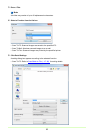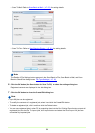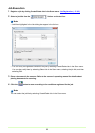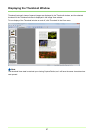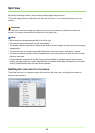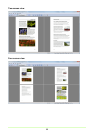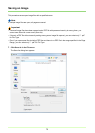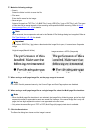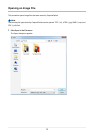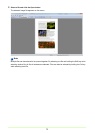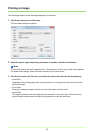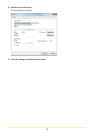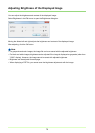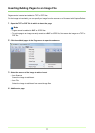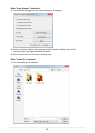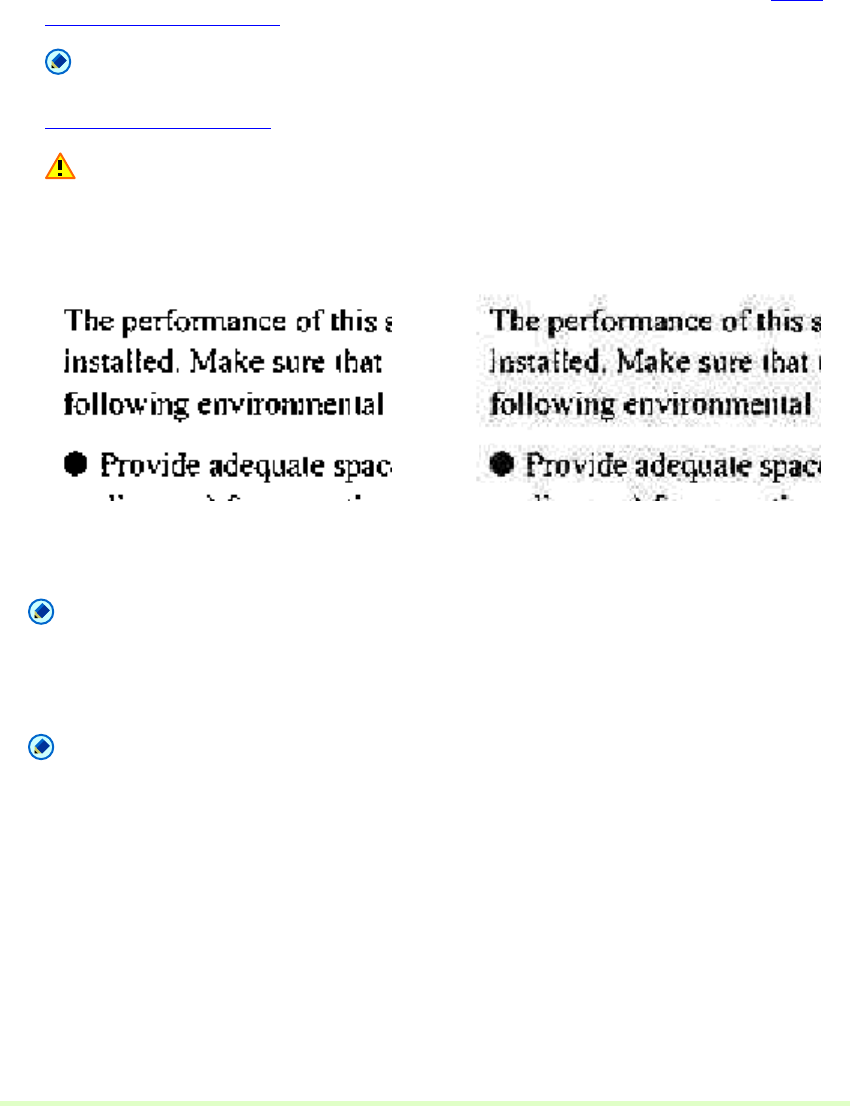
71
2 Make the following settings:
• Save in
Select the folder in which to save the file.
• File name
Enter the file name for the image.
•
Save as type
Select a file type from TIFF File (*.tif), BMP File (*.bmp), JPEG File (*.jpg) or PDF File (*.pdf). The types
of files that can be saved depend on the scanning mode specified before scanning. Refer to
About
Saving Image Files (→P. 16)
for details.
Note
When scanned, the compression ratio set in the Details of File Settings dialog box is applied. Refer to
File Type Settings (→P. 16) for details.
Important
If you select JPEG File (*.jpg) when a black and white image file is open, it is saved as a Grayscale
Image.
3 When saving a multi-page image file, set the page range to be saved.
Note
For a PDF file with password security, the Current Page and Goto Page options are disabled.
4 When saving a multi-page image file as a single image file, select the Multi-page file check box.
Note
• When the Multi-page file check box is not selected, the image file is divided by page, and a four-digit
sequential number is appended to each new saved file. However, if the saved image file is only one
page, the four-digit sequential number is not appended to the file name.
• Only when the saved file type is TIFF or PDF, Multi Page (All pages) check box is available.
5 Click the Save button.
The Save As dialog box closes and the image is saved.
Original image (Black & White)
Image saved as a JPEG (Grayscale)