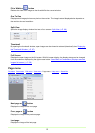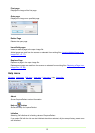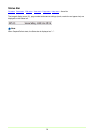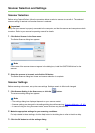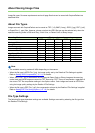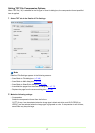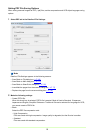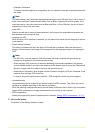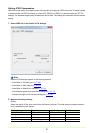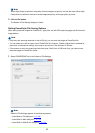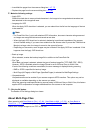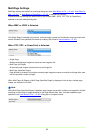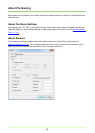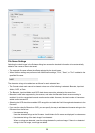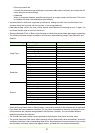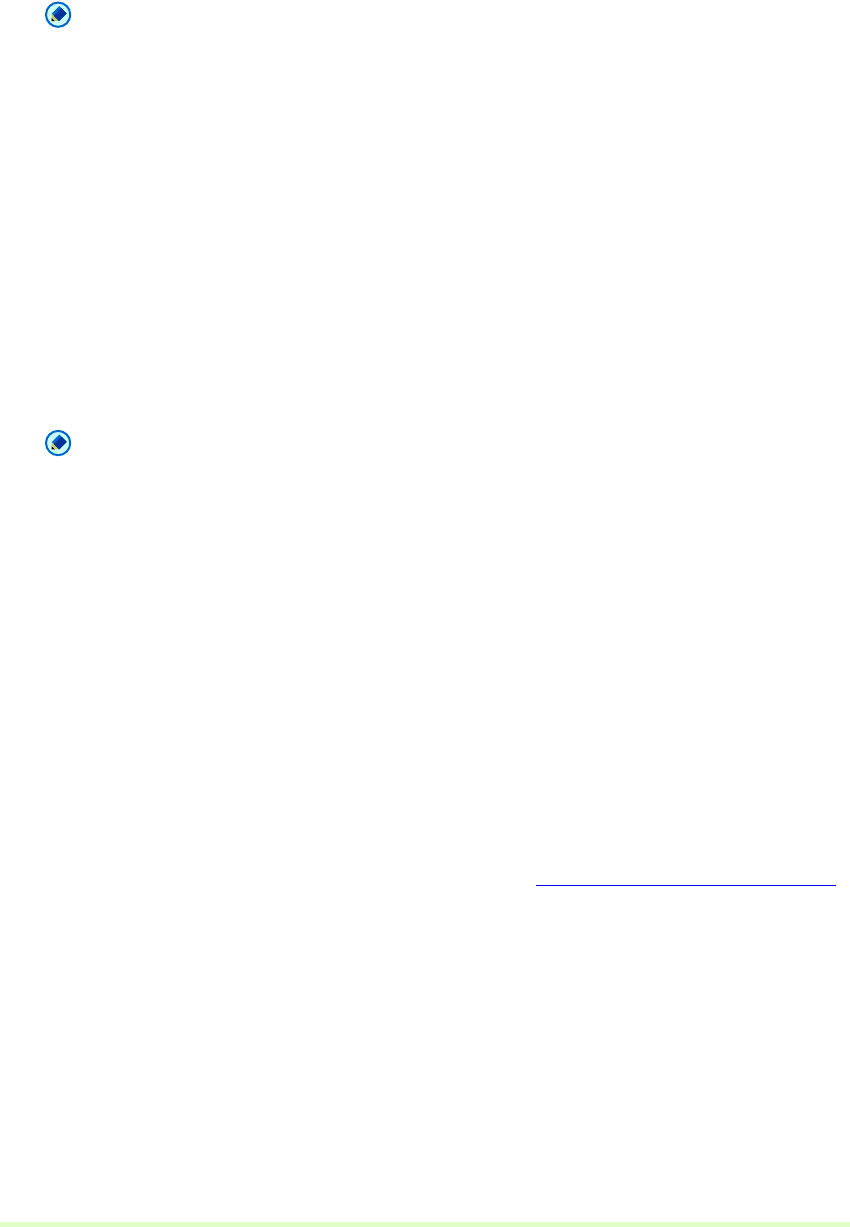
20
– Character Precedence
To prevent character legibility from degrading, only non-character areas are compressed when files
are saved.
Note
The Mode setting is only valid when the specified scanning mode is 256-level Gray or 24-bit Color, or
when a color document is detected with Detect Color or Binary Image as the scanning mode. If the
scanning mode is a two-color mode such as Black and White, or Error Diffusion, the size of the file
depends on the size of the document.
• Apply OCR
Select this check box to cause printed characters in the image to be recognized and saved as text
data attached to the recognized area.
• Language for OCR
When the Apply OCR check box is selected, you can select from the list box the language of the text
to be scanned.
• Detect outlined character
This setting is enabled only when the Apply OCR check box is selected. When this check box is
selected, outlines letters in the image can be recognized for the language assigned in Language for
OCR.
Note
– For PDF files (*.pdf) with attached OCR information, document character strings scanned as
images are recognized as text and saved as text data.
– When the Apply OCR check box is selected, deskewing is performed regardless of the scanner
driver's Deskew setting. If you scan sizes smaller than the set scan size or you set the TWAIN driver
Margin to a large value, the image is moved to the upper-left corner.
– Depending on documents, some images may be truncated if the Apply OCR box is selected. If this
happens clear the Apply OCR check box.
– In case of using the Long Document mode etc., OCR recognition results may not be applied.
• Hi-speed transfer
Hi-speed transfer can be enabled if your scanner supports JPEG transfers. This option may not be
displayed or available depending on the scanner you select.
When the scanning mode specified during scanner setup is 256-level Gray or 24-bit Color, this feature
applies JPEG compression to images transferred from the scanner to the computer.
• JPEG compression
Selects the image quality when Hi-speed transfer is selected. Setting JPEG Compression
(→P. 21)
3 Click the OK button.
The Details of File Settings dialog box closes.