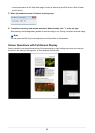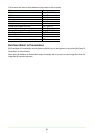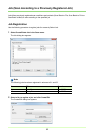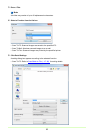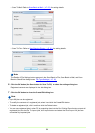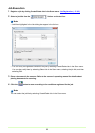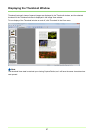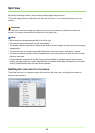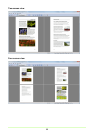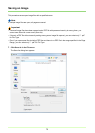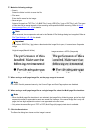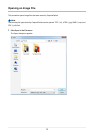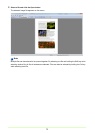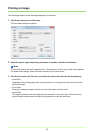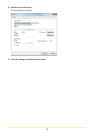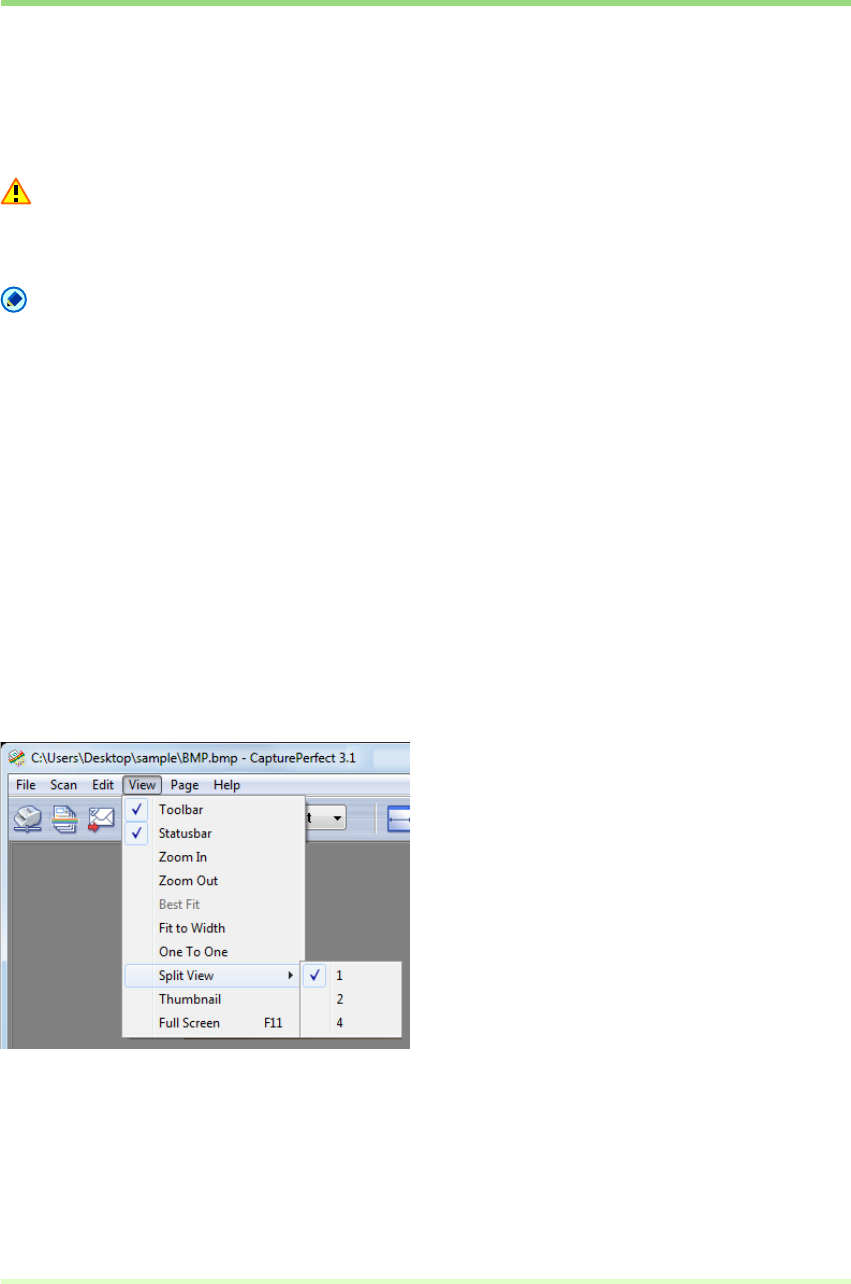
68
Split View
By splitting the display window, you can display multiple page images at once.
To split the display window, select Split View from the View menu. You can split the window into 2 or 4
screens.
Important
With split view, the size of images you display or the number of screens you display can use a lot of
memory. If a memory shortage occurs, refrain from using split view.
Note
• Split windows are displayed sequentially from left to right.
• Scanning can be performed with the split view enabled.
• The display method (magnification, reduction and rotation) of each image in the split view can be changed
independently.
• To return split view to a single image, select Split View from the View menu and specify 1 window.
• The split view state is kept upon closing CapturePerfect, hence the software will open the next time with
the same view state.
• If CapturePerfect is closed with the Split Screen feature enabled, a message appears warning that a
memory shortage might occur when CapturePerfect is restarted. Please bear this warning in mind when
shutting CapturePerfect down with Split Screen enabled.
Splitting the view into 2 or 4 screens
To split the view into 2 or 4 screens, select Split View from the View menu, and specify the number of
screens in the submenu.