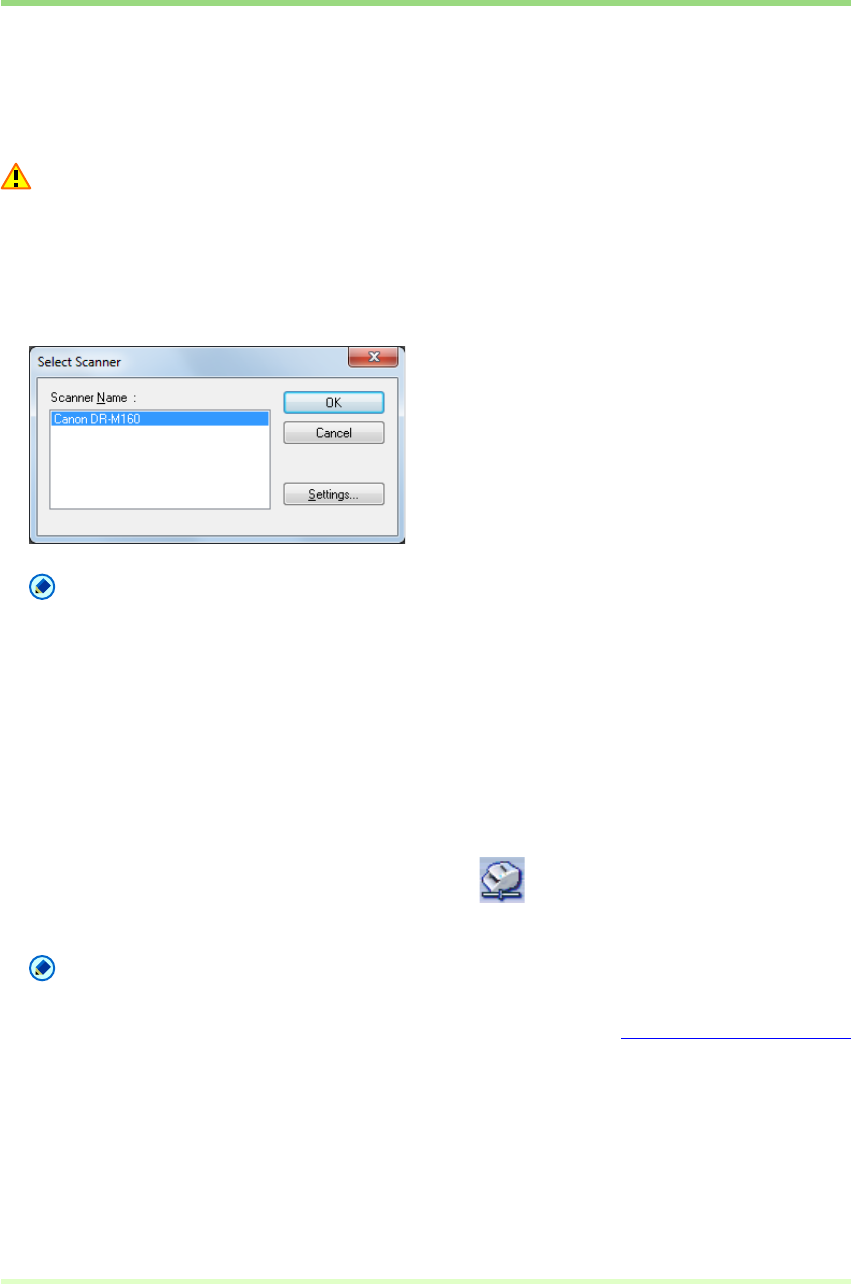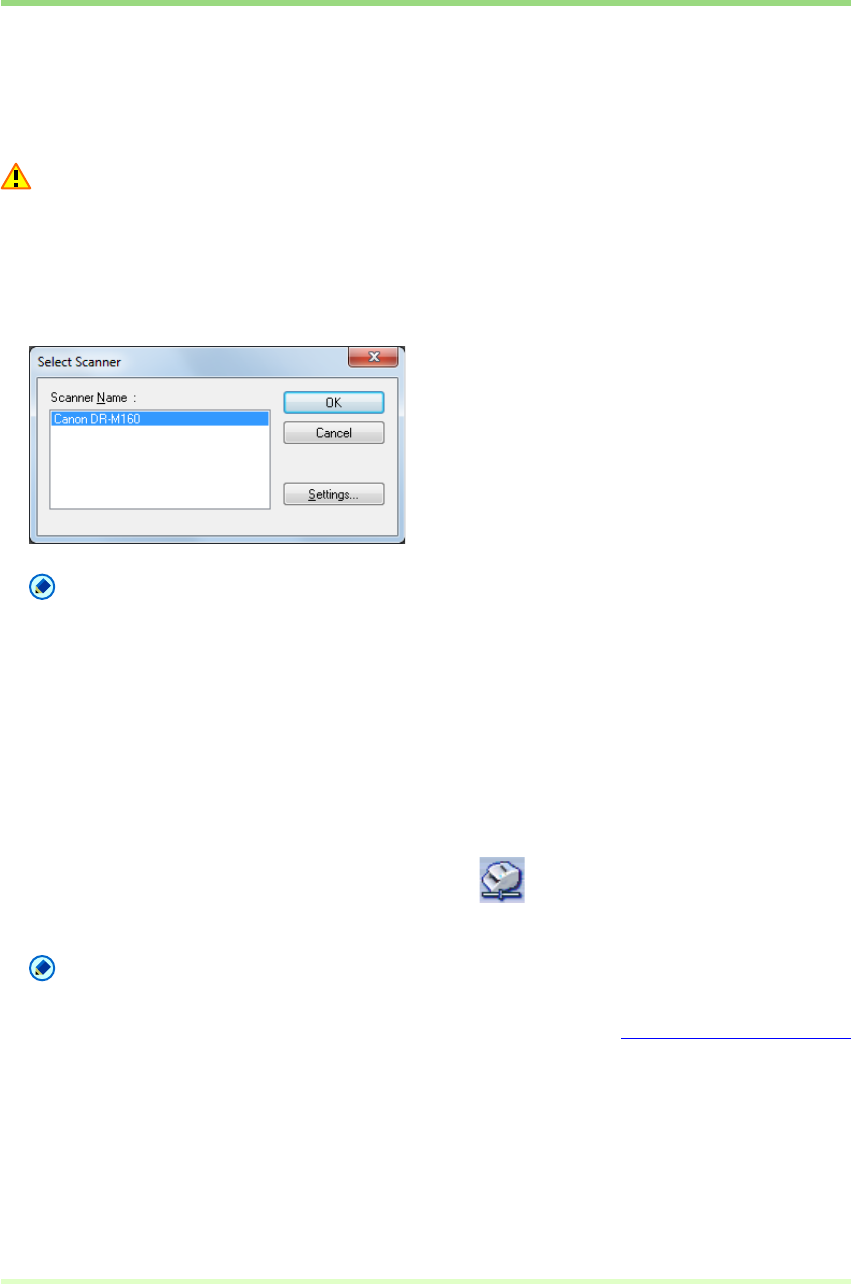
15
Scanner Selection and Settings
Scanner Selection
Before using CapturePerfect, follow the procedure below to select a scanner to use with it. The selected
scanner setting is retained until another scanner is selected.
Important
Verify that your scanner is properly connected to the computer, and that the scanner and computer are both
turned on. Refer to your scanner's operating manual for details.
1 Click Select Scanner in the Scan menu.
The Select Scanner dialog box appears.
Note
If the name of the scanner does not appear in the dialog box, install the ISIS/TWAIN driver for the
scanner.
2 Select the scanner to be used, and click the OK button.
The Select Scanner dialog box closes and scanner selection is complete.
Scanner Settings
Before scanning a document, set up the scan settings. Settings remain in effect until changed.
1 Click Scanner Setting in the Scan menu, or click the button.
The scanner setting dialog box appears.
Note
• The settings dialog box displayed depends on your scanner model.
• Scanner settings can be made in the settings dialog box while scanning. Scanning Methods
(→P. 46)
• In case of using the Long Document mode, some functions may be restricted.
2 Make the appropriate settings for your scanning conditions.
For help related to these settings, click the Help button in the dialog box to refer to the driver help.
3 Click the OK button to exit the settings dialog.