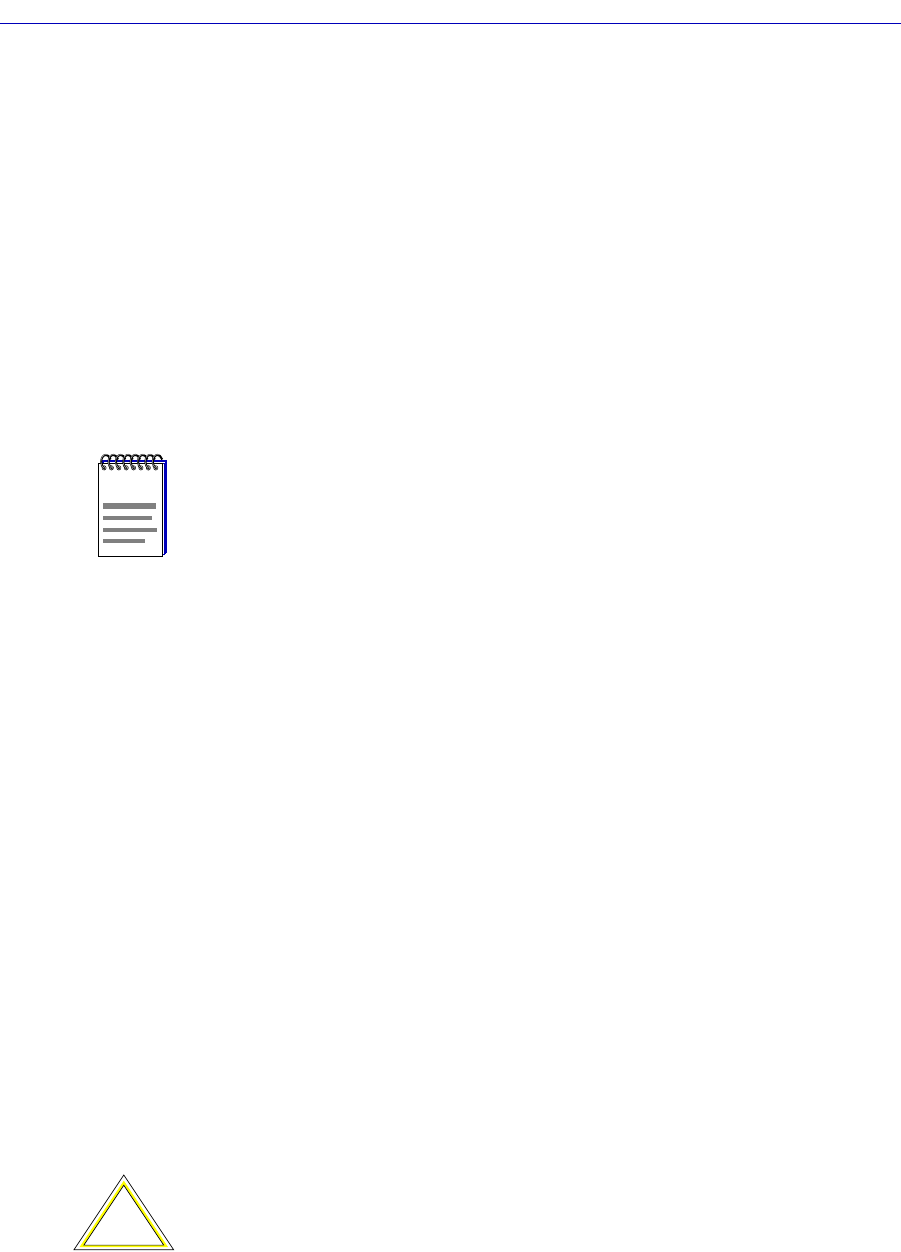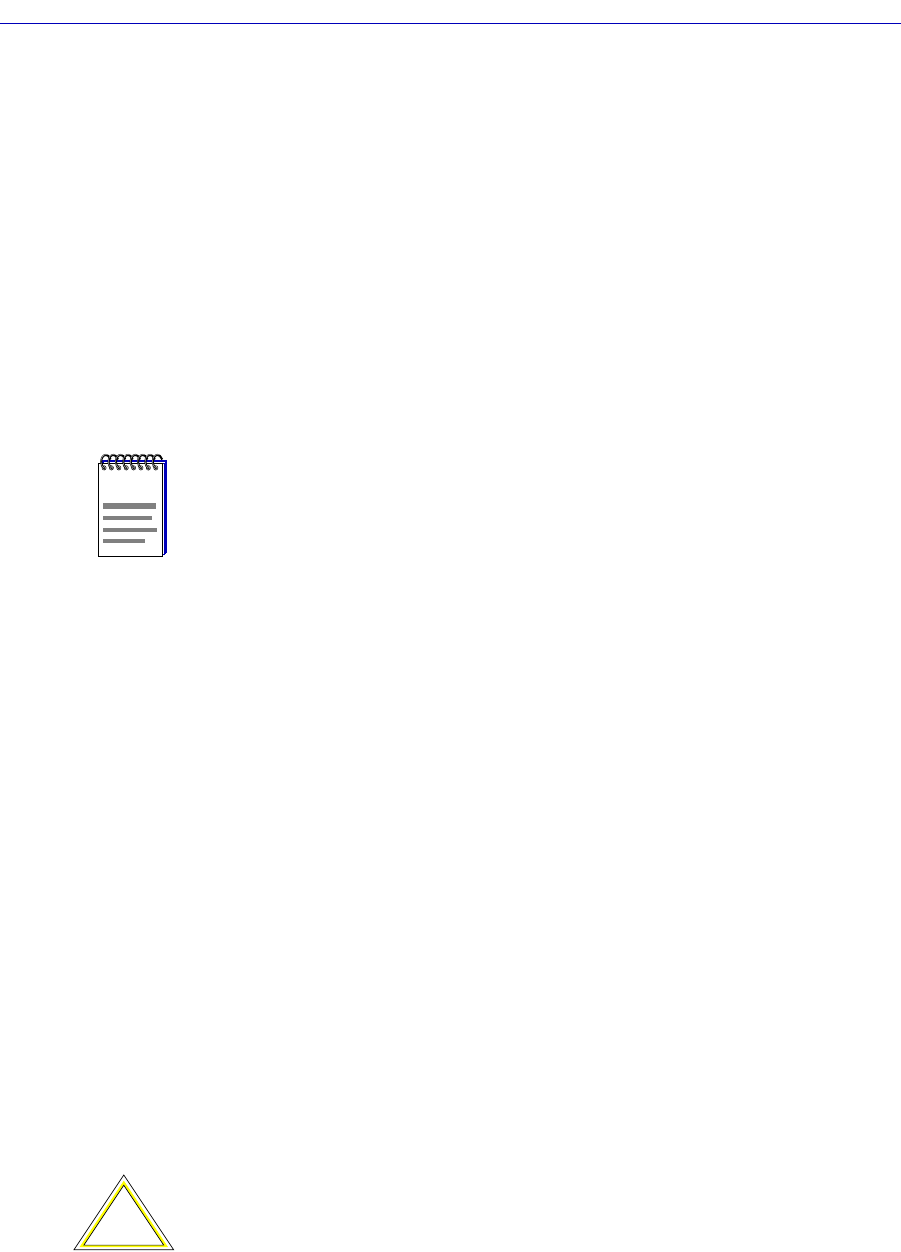
Using the SEHI100TX Hub View
2-22 Managing the Hub
Device Configuration
This polling interval controls how often a survey is conducted of the devices
installed in your SEHI100TX-controlled HUBStack.
Port Operational State
This polling interval controls the update of the information displayed in the Port
Status boxes for each port in the device. Port state information includes link state
(the color code) and admin state (on or off).
Statistics
This polling interval controls how often the information displayed in the Port
Status boxes is updated when the Port Display Form is set to a rate or percentage,
and how often the Device, Module, and Port statistics counts are updated.
Enabling/Disabling Ports
You can enable and disable ports both from the Module menu, which affects all
ports on a single module, or device; or from the Port menu, which affects
individual ports.
To enable or disable an individual port:
1. Click mouse button 1 on the Port Status box to toggle the port On or Off.
or
1. Click mouse button 3 on the Port Index or Port Status box to display the Port
menu.
2. Drag down to Enable or Disable, as appropriate, and release. The selected
port changes color when its state changes. A disabled port is blue.
To enable or disable all ports in a module:
1. Click mouse button 3 on the Module Index box to open the Module menu.
2. Drag down to Enable All Ports or Disable All Ports, as appropriate, and
release.
NOTE
SPMA generates network trafÞc when it retrieves the above-described information; keep
in mind that shorter intervals mean increased network trafÞc. Range limits for these
polling times are 0-999,999 seconds; however, an entry of 0 will be treated as a 1.
!
CAUTION
When disabling all ports on a module, make sure you donÕt disable the port through which
your management station is communicating with the HUBStack, or you will lose contact
with the stack.