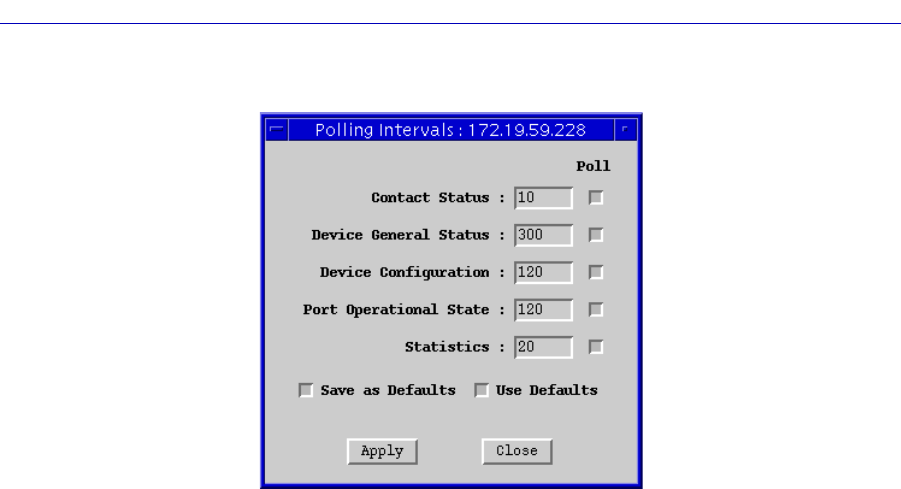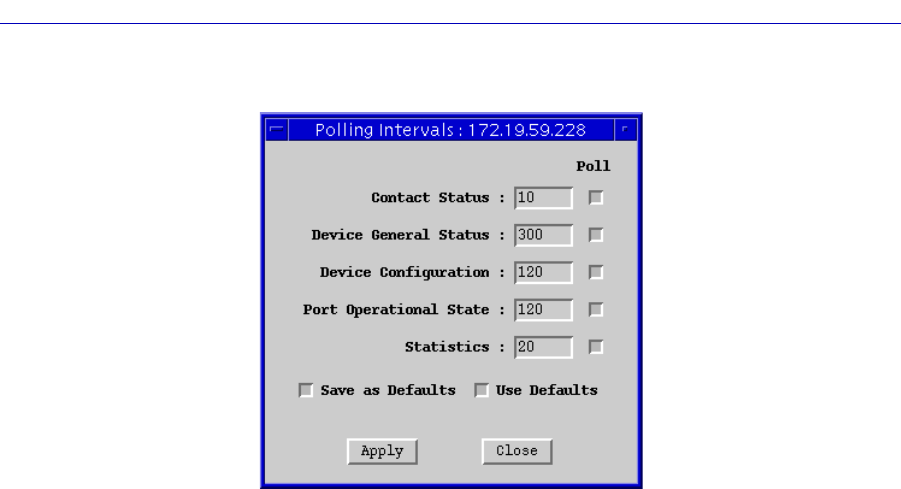
Managing the Hub 2-21
Using the SEHI100TX Hub View
Figure 2-11. The Polling Intervals Window
3. To activate the desired polling, click mouse button 1 on the selection box to
the right of each polling type field.
4. To change a polling interval, highlight the value you would like to change, and
enter a new value in seconds. Note that the Use Defaults option must
not
be
selected, or values will revert back to default levels when you click on Apply,
and your changes will be ignored.
5. If you wish to use your new polling interval settings as the default values that
SPMA will use for each SEHI100TX-controlled stack you are managing, use
mouse button 1 to select the Save As Defaults option.
6. If you wish to replace existing values with the current set of default values, use
mouse button 1 to select the Use Defaults option.
7. Click mouse button 1 on the Apply button once your changes are complete.
Changes take effect after the current polling cycle is complete.
You can set the update intervals for the following:
Contact Status
This polling interval controls how often the SEHI100TX is ÒpingedÓ to check
SPMAÕs ability to maintain a connection with the device.
Device General Status
This polling interval controls how often the Hub View Front Panel Information Ñ
such as Uptime, Device Name, and so forth Ñ and some port status information
is updated.