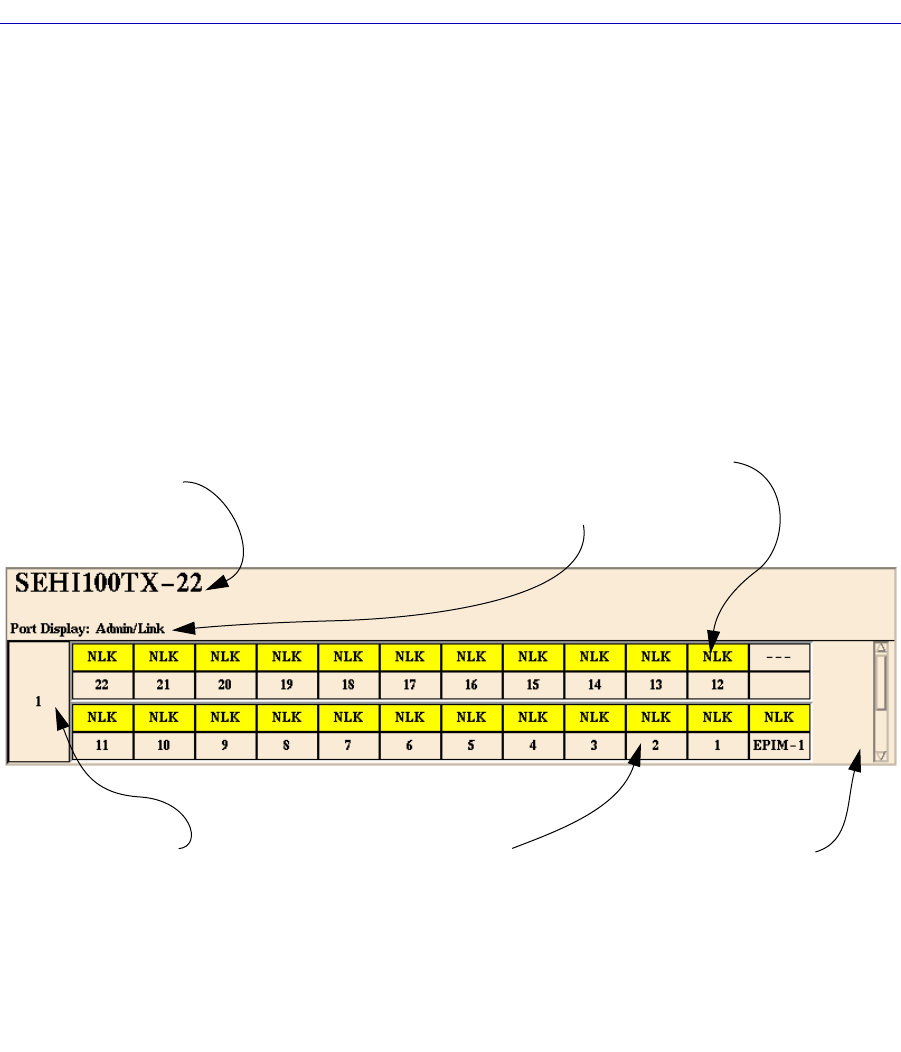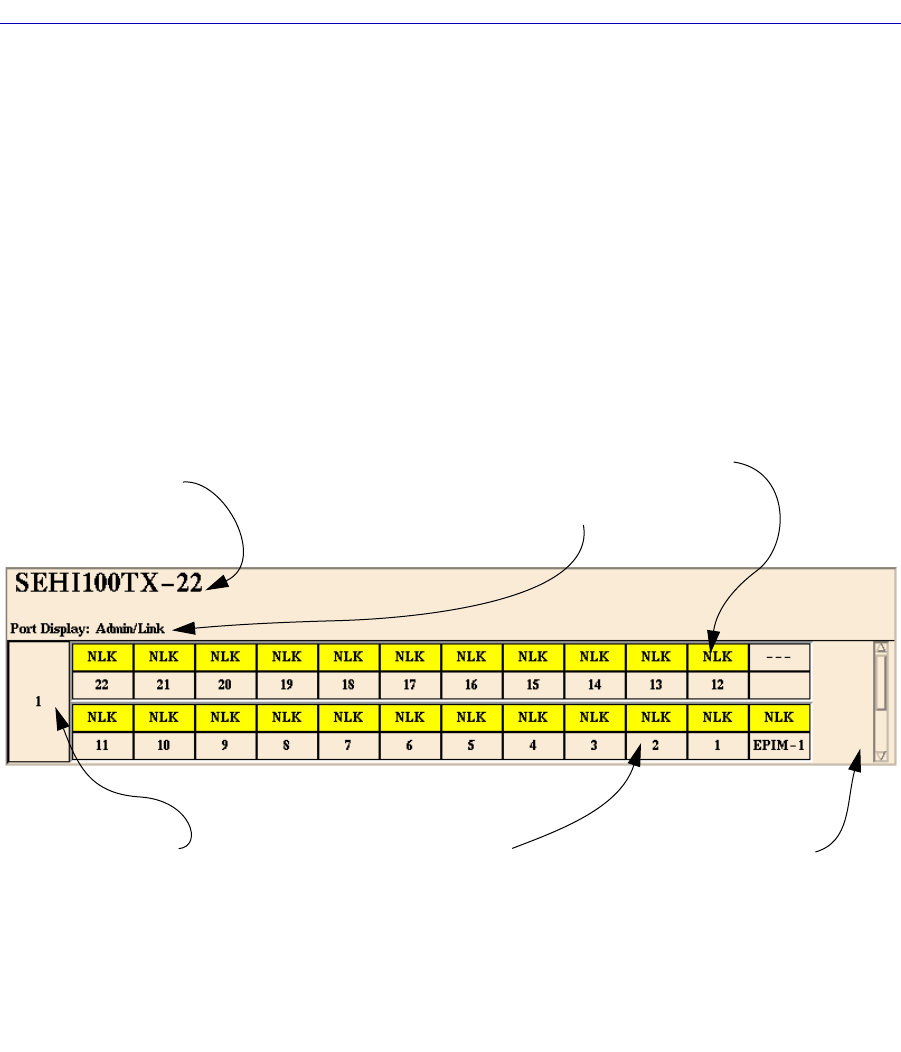
Using the SEHI100TX Hub View
2-6 Using the Hub View
Figure 2-4. Mousing Around The Ports Display
Module Type
Displays the type of module,
or device, whose ports are
currently being displayed in
the Ports Display.
Module Index
Indicates the module’s position in
the SEHI100TX-managed stack; the
SEHI100TX itself is always #1
(regardless of its actual location in
the stack). Click mouse button 1 to
open the Module Status window;
click mouse button 3 to display the
Module menu.
Port Index
Click mouse button 3 to
display the Port menu.
Port Status
The Port Status display changes
with the type of port display
format selected. Statistical
selections display values in a
statistic/second format. Load
displays traffic as a percentage
of theoretical maximum
capacity. Port Type displays port
status (ON, OFF, NLK, etc.).
Click mouse button 1 to toggle
the port between enabled and
disabled; click mouse button 3
to display the Port menu.
Scroll Bar
Use the scroll bar to
rotate through the Ports
Display for each hub in
the SEHI100TX-
managed stack.
Port Display Form
Using the Module or Device
menus, you can change the port
display form shown in the Port
Status boxes to any one of the
following:
- Load (% of theoretical maximum)
- Traffic (Pkts/sec)
- Collisions (Colls/sec)
- Errors (Errors/sec, total or
by type)
- Frame Sizes (% of total packets)
- Port Type (Admin/Link Status,
Admin Status, or Active Ports)