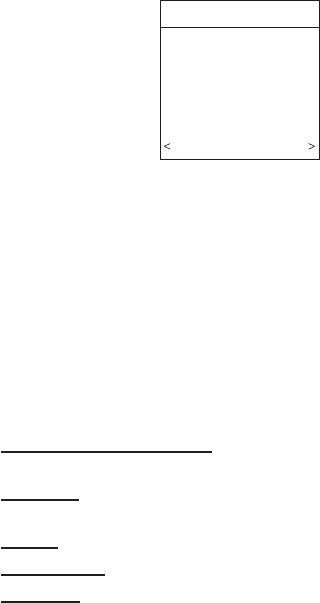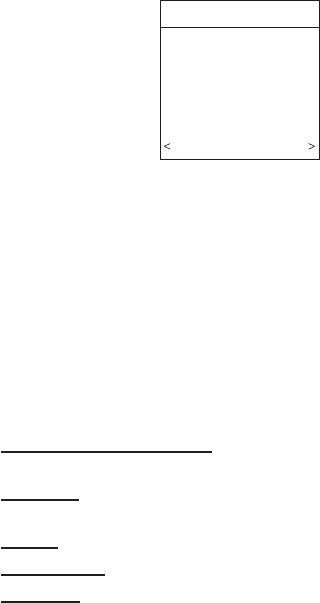
QUICK START
For first time installers, Quick Start will allow a quick start up of
the Evolution Zone System before learning all the details of system
operation. However, for the best possible comfort and operation
refer to the Evolution Zone Control™ Owner’s Manual.
A. Set Day, Time & Desired Humidity
1. Flip down the door at the base of the Evolution Zone
Control™ and press the BASIC button.
2. Adjust the highlighted HOUR setting using the TIME
(+/−) button.
3. Press SCROLL button (down) to highlight MINUTE.
4. Adjust the MINUTE setting using the TIME (+/−) button.
5. Press SCROLL button (down) to highlight DAY.
6. Adjust the current DAY setting using the TIME (+/−)
button.
7. Press SCROLL button (down) to highlight HUMIDITY.
8. Press the red HEAT button to select heating humidity.
9. Adjust desired heating humidity level using either (+/−)
button.
10. Press the blue COOL button to select cooling humidity.
11. Adjust the desired cooling humidity level using
either(+/−)button.
12. To exit press BASIC button or close door.
13. If changes are made, you will be asked to ″SAVE
CHANGES? YES/NO″.
B. Override Heating Schedule
1. Press the red HEAT button. Heating mode is confirmed
when the red LED next to the red HEAT button is lit.
2. Use the TEMP (+/−) button to select your desired heating
temperature.
3. The default time for temporarily overriding the temperature
schedule is 2:00 HRS as indicated by the text on the lower
left.
NOTE: Override time will not appear if programming has been
turned off.
4. You can change the temporary override time in 15-minute
increments by pressing the TIME (+/−) button until the
desired override time is selected, or press the HOLD button
anytime to override the schedule indefinitely.
C. Override Cooling Schedule
1. Press the blue COOL button. Cooling mode is confirmed
when the blue LED next to the COOL button is lit.
2. Use the TEMP (+/−) button to select your desired cooling
temperature.
3. The default time for temporarily overriding the temperature
schedule is 2:00 HRS as indicated by the text on the lower
left.
NOTE: Override time will not appear if programming has been
turned off.
4. You can change the temporary override time in 15-minute
increments by pressing the TIME (+/−) button until the
desired override time is selected, or press the HOLD button
anytime to override the schedule indefinitely.
D. Quick Program Schedule for All Days
This section will give you a quick program schedule for ALL-
DAYS of the week. For more information on how to create
customized schedules for every day, the entire week, or weekend,
refer to the Owner’s Manual.
1. Flip down the door at the bottom of the control.
2. Press the SCHEDULE button, which allows you to create
one schedule for the entire home.
3. Press either the LEFT or RIGHT side button repeatedly (if
necessary) until ″ALLDAYS″ is displayed. The WAKE
time period will be highlighted.
4. Using the TIME (+/−) button, set the start time for this time
period.
5. Press the red HEAT button. Heating temperature will begin
flashing.
6. Set the heating temperature using the TEMP (+/−) button.
7. Press the blue COOL button. Cooling temperature will
begin flashing.
8. Set the cooling temperature using the TEMP (+/−) button.
9. Set the remaining periods by using the SCROLL button to
select ″DAY,″″EVENING,″ and ″SLEEP″.
10. To copy a zone, use SCROLL button to select ″COPY″.
Select YES and copy this zone schedule to other zones
using NO or YES
11. Exit the scheduling mode by either closing the door or
pressing the SCHEDULE button.
12. If changes are made, you will be asked to ″SAVE
CHANGES YES/NO″
INSTALL / SERVICE MENUS
The ″INSTALL / SERVICE″ menus contain a set of vital
information. This information enables the Installer or Service
person to view a summary of what has been installed, etc. This
information is notcovered in the Owner’s Manual.
To enter INSTALL / SERVICE menus, press and hold the
ADVANCED button for at least ten seconds. The following menu
will appear (See Fig. 20):
NOTE: The INSTALL / SERVICE menu will automatically exit
after 60 minutes of no push button activity.
EQUIPMENT SUMMARY: Shows all equipment recognized by
and attached to the system.
INSTALL: Used when adding, changing out, or uninstalling
equipment.
SETUP: Used to view or modify equipment settings.
CHECKOUT: Allows testing of equipment operation
SERVICE: Used to view operation and fault history of equipment
and enter dealer name/phone number for display.
Fig. 20 — INSTALL / SERVICE MENUS
A03200
INSTALL/SERVICE
EQUIPMENT SUMMARY
INSTALL
SETUP
CHECKOUT
SERVICE
SOFTWARE VERSION 1
EXIT SELECT
—7—