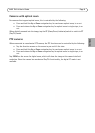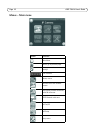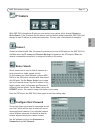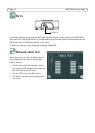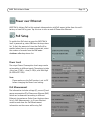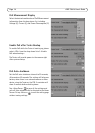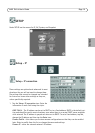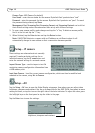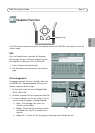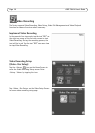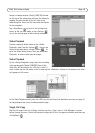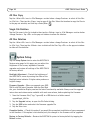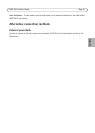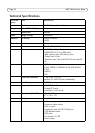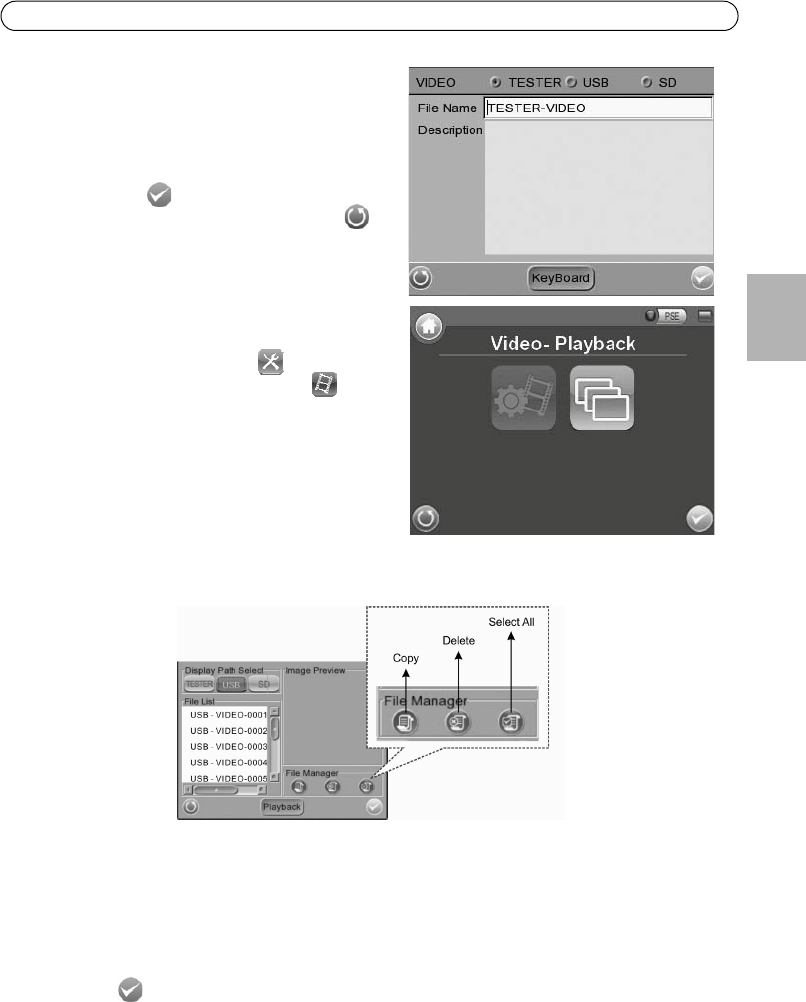
AXIS T8414 User’s Guide Page 19
ENGLISH
Assign a storage location (Tester/ USB/ SD) located
on the top of the setup page and save the videos by
tapping the radio button to the left side of the
selected option. Enter the file name and description
for the snapshot.
Tap <Enter/Save> to save all the settings and
return to the live view mode, or tap <Return>
to exit the setting page without saving settings.
Video Playback
Preview, copy and delete video on the <Video-
Playback> page. Tap the <Setup> icon on the
Home Screen and tap on <Setup- Video> to
enter the Video Setup Screen. Then tap on <Video-
Playback> to access video play back page.
Video Playback
On the <Setup-Snapshot> page, select the recording
video storage path (Tester/ USB/SD). Then all the
video files will be listed in the <File List> field. To
view a video, tap the file name in the list and tap the <Playback> button on the bottom, the video
will appear as full screen.
In the Video Playback mode, press the <ESC>key on the Tester (see Hardware overview, on page 5)
to stop playback and return to video playback page.
Single File Copy
Tap the file name in the list to Copy, and then tap the < Copy> icon in <File Manager> section
below <Image Preview>. Select the location to copy the file to in the pop out window, and then tap
<Enter/Save>