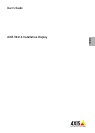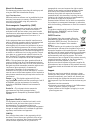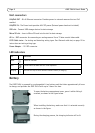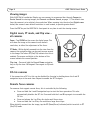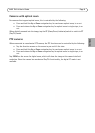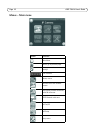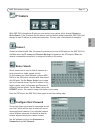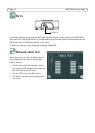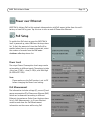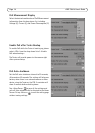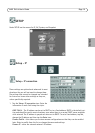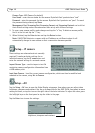Page 8 AXIS T8414 User’s Guide
Viewing images
With AXIS T8414 Installation Display you can connect to a camera either through Connect or
Device Search for viewing images, see Connect and Device Search, on page 11. The default view
from the camera is at a relatively low resolution. When zooming into the view (see Digital zoom
below) the camera's own default resolution is used instead, to provide greater detail.
Press the ESC key on the AXIS T8414 front panel at any time to exit the viewing screen.
Digital zoom, PT mode, and Flip view -
all cameras
Zoom - Tap ZOOM on the screen for digital zoom. This
will show the image at the camera's own default
resolution, to allow fine adjustment of the focus.
PT Mode - While digitally zoomed into the view from the
camera, the navigation keys can be used to move around
in the image. The letters PT (Pan/Tilt) indicate that this is
enabled. The arrows and digits at the bottom of the
screen indicate the current position.
Flip view - Press and hold the Up and Down navigation
keys to flip the view 180 degrees. Press again to flip back
again.
DC-Iris cameras
If the camera has a DC-Iris, this can be disabled for focusing by holding down the L and R
navigation keys at the same time. Repeat to enable the DC Iris again.
Remote focus cameras
For cameras that support remote focus, this is controlled by the following:
•Press and hold the L and R navigation keys to start the focus procedure. This also
automatically disables the DC-Iris. Press and hold the L and R keys again to re-enable the
DC-Iris.
• Press and release the L or R key for single small focus steps.
•Press and hold the L or R key for continuous large focus steps.
When digitally zoomed into the image, tap the ZF (Zoom/Focus) indicator/switch to switch to PT
(Pan/Tilt) mode.
Up
Down
L
R
ESC