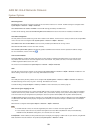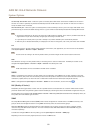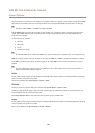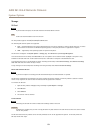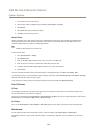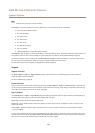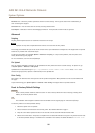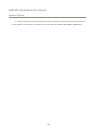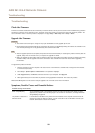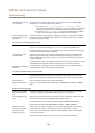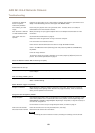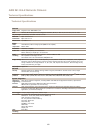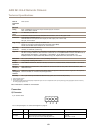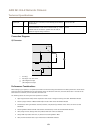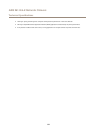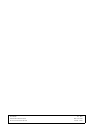AXIS M1124–E Network Camera
Troubleshooting
Installation of additional
ActiveX component
restricted or prohibited
Congure the Axis product to use a Java applet for updating video images in your browser. Go to
Setup > Live View Cong and select Java applet under Default viewer.
Poor rendering of H.264
images
Ensure that your graphics card is using the latest driver. The latest drivers can usually be
downloaded from the manufacturer’s website.
Color saturation is different
in H.264 and Motion JPEG
Modify the settings for your graphics adapter. Refer to the adapter’s documentation for more
information.
Lower frame rate than
expected
See Performance Considerations on page 63.
Reduce the number of applications running on the client computer.
Limit the number of simultaneous viewers.
Check with the network administrator that there is enough bandwidth available.
Check in the AMC Control Panel (H.264 tag) that video processing is NOT set to Decode only
key frames.
Lower the image resolution.
The maximum frames per second is dependent on the utility frequency (60/50 Hz) of the Axis
product. See Technical Specications on page 61.
Status and Network indicator LEDs are ashing red rapidly
Hardware failure
Contact your Axis reseller.
Product does not start up
Product does not start up If the product does not start up keep the network cable connected and re-insert the power cable
to the midspan.
Video and image problems, general
Image unsatisfactory
Check the video stream and camera settings under Setup > Video > Video Stream and Setup >
Video > Camera Settings.
Motion Detection triggers unexpectedly
Changes in luminance
Motion detection is based on changes in luminance in the image. This means that if there are
sudden changes in the lighting, motion detection may trigger mistakenly. Lower the sensitivity
setting to avoid problems with luminance.
Storage and disk management problems
Storage disruption
A storage disruption alarm is sent if a storage device is unavailable, removed, full, locked or if other
read or write problems occur. To identify the source of the problem, check the System Log under
System Options > Support > Logs & Reports. Depending on the problem, it might be necessary to
re-mount the storage device.
For information on how to set up a storage disruption alarm, see Events onpage 37.
Video cannot be recorded
Check that the SD card is not write protected (that is, read only).
SD card cannot be mounted Reformat the SD card and then click Mount.
NONO
NO
TICETICE
TICE
Formatting the card will remove all content, including all recordings, from the SD card.
60