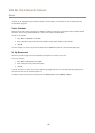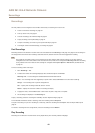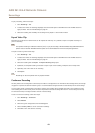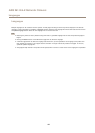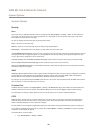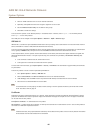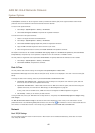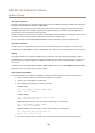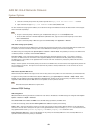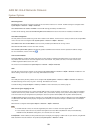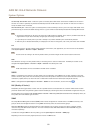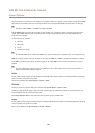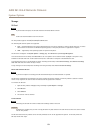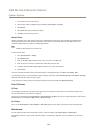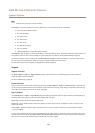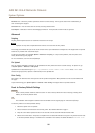AXIS M1124–E Network Camera
System Options
5. Close the command prompt when the product responds with Reply from 192.168.0.125:... or similar.
6. Open a browser and type http://<IP address> in the Location/Address eld.
For other methods of assigning the IP address, see the document Assign anIP Address andAccess the VideoStream on Axis Support
web at www.axis.com/techsup
Note
• To open a command prompt in Windows, open the Start menu and type cmd in the Run/Search eld.
• To use the ARP command in Windows 8/Windows 7/Windows Vista, right-click the command prompt icon and select
Run as administrator.
• To open a command prompt in Mac OS X, open the Terminal utility from Application > Utilities.
AXIS Video Hosting System (AVHS)
AVHS used in conjunction with an AVHS service, provides easy and secure Internet access to live and recorded video accessible from
any location. For more information and help to nd a local AVHS Service Provider go to www.axis.com/hosting
The AVHS settings are congured under System Options > Network > TCP IP > Basic. The possibility to connect to an AVHS service
is enabled by default. To disable, clear the Enable AVHS box.
One-click enabled - Press and hold the product’s control button (see Hardware Overview on page 7 ) for about 3 seconds to
connect to an AVHS service over the Internet. Once registered, Always will be enabled and the Axis product stays connected to
the AVHS service. If the product is not registered within 24 hours from when the button is pressed, the product will disconnect
from the AVHS service.
Always - The Axis product will constantly attempt to connect to the AVHS service over the Internet. Once registered the product will
stay connected to the service. This option can be used when the product is already installed and it is not convenient to use the
one-click installation.
AXIS Internet Dynamic DNS Service
AXIS Internet Dynamic DNS Service assigns a host name for easy access to the product. For more information, see www.axiscam.net
To register the Axis product with AXIS Internet Dynamic DNS Service, go to System Options > Network > TCP/IP > Basic. Under
Services, click the AXIS Internet Dynamic DNS Service Settings button (requires access to the Internet). The domain name currently
registered at AXIS Internet Dynamic DNS service for the product can at any time be removed.
Note
AXIS Internet Dynamic DNS Service requires IPv4.
Advanced TCP/IP Settings
DNS Conguration
DNS (Domain Name Service) provides the translation of host names to IP addresses. The DNS settings are congured under System
Options > Network > TCP/IP > Advanced.
Select Obtain DNS server address via DHCP to use the DNS settings provided by the DHCP server.
To make manual settings, select Use the following DNS server address and specify the following:
Domain name - Enter the domain(s) to search for the host name used by the Axis product. Multiple domains can be separated by
semicolons. The host name is always the rst part of a fully qualied domain name, for example, myserver is the host name in the
fully qualied domain name myserver.mycompany.com where mycompany.com is the domain name.
Primary/Secondary DNS server - Enter the IP addresses of the primary and secondary DNS servers. The secondary DNS server is
optional and will be used if the primary is unavailable.
49