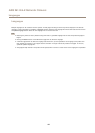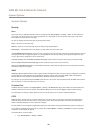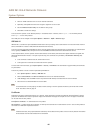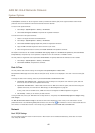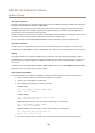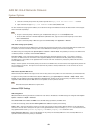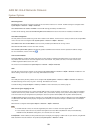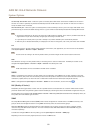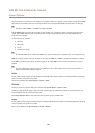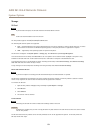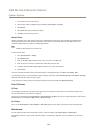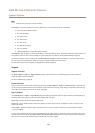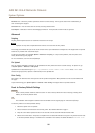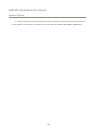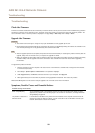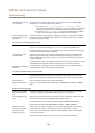AXIS M1124–E Network Camera
System Options
Traps are used by the Axis product to send messages to a management system on important events and status changes. Check Enable
traps and enter the IP address where the trap message should be sent and the Trap community that should receive the message.
Note
If HTTPS is enabled, SNMP v1 and SNMP v2c should be disabled.
Traps for SNMP v1/v2 are used by the Axis product to send messages to a management system on important events and status
changes. Check Enable traps and enter the IP address where the trap message should be sent and the Trap community that
should receive the message.
The following traps are available:
• Cold start
• Warm start
• Link up
• Authentication failed
Note
All AXIS Video MIB traps are enabled when SNMP v1/v2c traps are enabled. It is not possible to turn on or off specic traps.
SNMP v3 provides encryption and secure passwords. To use traps with SNMP v3, an SNMP v3 management application is required.
To use SNMP v3, HTTPS must be enabled, see HTTPS on page 45. To enable SNMP v3, check the box and provide the initial user
password.
Note
The initial password can only be set once. If the password is lost, the Axis product must be reset to factory default, see
Reset to Factory Default Settings on page 56.
UPnP
TM
The Axis product includes support for UPnP
TM
. UPnP
TM
is enabled by default and the product is automatically detected by operating
systems and clients that support this protocol.
UPnP
TM
can be disabled under System Options > Network > UPnP
RTP/H.264
The RTP port range and multicast settings are congured under System Options > Network > RTP.
The RTP port range denes the range of ports from which the video ports are automatically selected. For multicast streams, only
certain IP addresses and port numbers should be used.
Select Always Multicast Video to start multicast streaming without opening an RTSP session.
Bonjour
The Axis product includes support for Bonjour. Bonjour is enabled by default and the product is automatically detected by operating
systems and clients that support this protocol.
Bonjour can be disabled under System Options > Network > Bonjour.
52