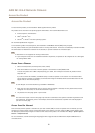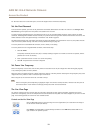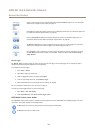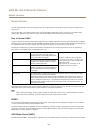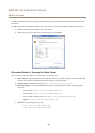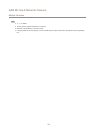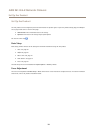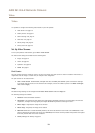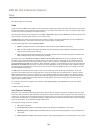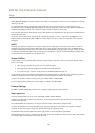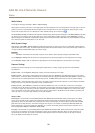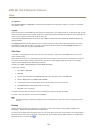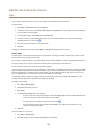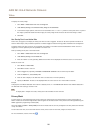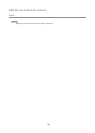AXIS M1124–E Network Camera
Video
Video
It is possible to congure the following video features in your Axis product:
• Video stream. See page 19.
• Stream proles. See page 21.
• Camera settings. See page 21.
• View areas. See page 23.
• Overlay image. See page 23.
• Privacy mask. See page 25.
Set Up Video Streams
To set up the product’s video streams, go to Video > Video Stream.
The video stream settings are divided into the following tabs:
• Image. See page 19.
• H.264. See page 20.
• Zipstream. See page 20
• MJPEG. See page 21.
Pixel Counter
The pixel counter shows the number of pixels in an area of the image. The pixel counter is useful in situations where there is a
requirement that the image is a certain size, for example in face recognition.
The pixel counter can be accessed from:
• Video > Video Stream. Under Preview, click Open and select the Show pixel counter option to enable the rectangle
in the image. Use the mouse to move and resize the rectangle, or enter the number of pixels in the Width and Height
elds and click Apply.
Image
The default image settings can be congured under Video> Video Stream. Select the Image tab.
The following settings are available:
• Resolution. Select the default resolution.
• Compression. The compression level affects the image quality, bandwidth and le size of saved images; the lower the
compression, the higher the image quality with higher bandwidth requirements and larger le sizes.
• Mirror image. If required, the image can be mirrored.
• Rotate image. If required, the image can be rotated.
• Maximum frame rate. To avoid bandwidth problems, the frame rate allowed to each viewer can be Limited to a xed
amount. Alternatively, the frame rate can be set as Unlimited, which means the Axis product always delivers the highest
frame rate possible under the current conditions.
• Overlay settings. See Overlay on page 23.
19