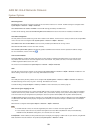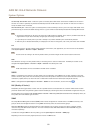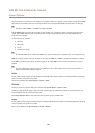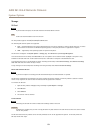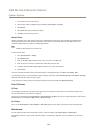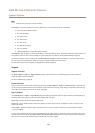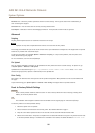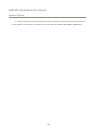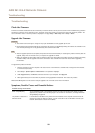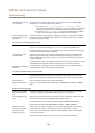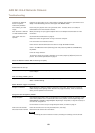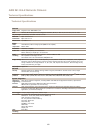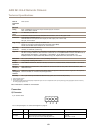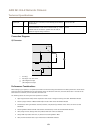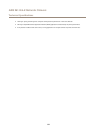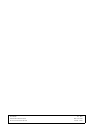AXIS M1124–E Network Camera
Troubleshooting
Troubleshooting
Check the Firmware
Firmware is software that determines the functionality of network devices. One of your rst actions when troubleshooting a problem
should be to check the current rmware version. The latest version may contain a correction that xes your particular problem. The
current rmware version in the Axis product is displayed in the page Setup > Basic Setup and in Setup > About.
Upgrade the Firmware
Important
• Your dealer reserves the right to charge for any repair attributable to faulty upgrade by the user.
• Precongured and customized settings are saved when the rmware is upgraded (providing the features are available in the
new rmware) although this is not guaranteed by Axis Communications AB.
Note
• After the upgrade process has completed, the product will restart automatically. If restarting the product manually after the
upgrade, always wait 10 minutes even if you suspect the upgrade has failed.
• When you upgrade the Axis product with the latest rmware from Axis website, the product receives the latest functionality
available. Always read the upgrade instructions and release notes available with each new release before upgrading
the rmware.
To upgrade the product’s rmware:
1. Save the rmware le to your computer. The latest version of the rmware is available free of charge from Axis website
at www.axis.com/techsup
2. Go to Setup > System Options > Maintenance in the product’s webpages.
3. Under Upgrade Server, click Browse and locate the le on your computer. Click Upgrade.
4. Wait approximately 10 minutes while the product is being upgraded and restarted. Then access the product.
AXIS Camera Management can be used for multiple upgrades. See www.axis.com for more information.
Symptoms, Possible Causes and Remedial Actions
Problems setting the IP address
When using ARP/Ping
Try the installation again. The IP address must be set within two minutes after power has been
applied to the product. Ensure the Ping length is set to 408. For instructions, see Assign IPAddress
Using ARP/Ping on page 48.
The product is located on a
different subnet
If the IP address intended for the product and the IP address of the computer used to access the
product are located on different subnets, you will not be able to set the IP address. Contact your
network administrator to obtain an IP address.
58