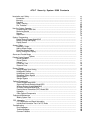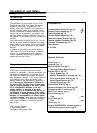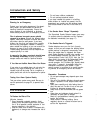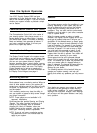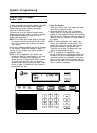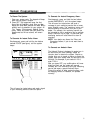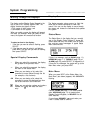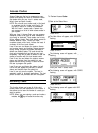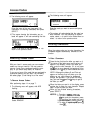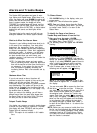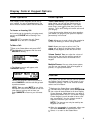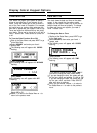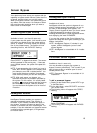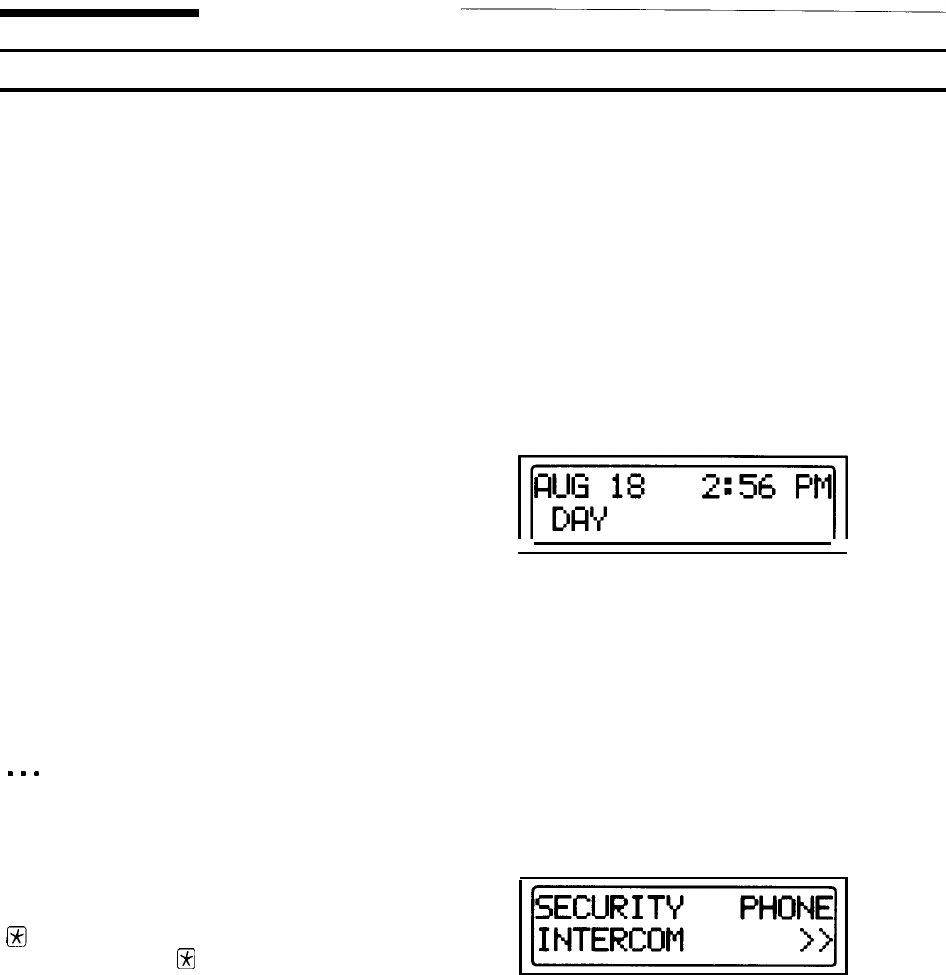
System Programming
Moving Through the Displays
Display Screen
The display on the Display Control Keypad is the
key to your AT&T Security System 8300. The
display contains two types of items:
1 The names of other menus, and
2 Commands for the system.
When you select a name, the display will present
the menu you selected. When you select a com-
mand, the system will execute that function.
To select an item in the display:
1
If the item you want to select is flashing, press
SELECT.
2
If the item you want to select is not flashing,
press NEXT until the item you want is flashing,
then press SELECT.
Special Display Commands:
<
>>
.
.
.
OK
When you select this command, the display
will go back to the previous menu.
When you select this command, the display
will return to the Status Menu.
When you are viewing a list, select this
command to move forward through the list
(for example, a list of alarms).
When you are viewing a list, select this
command to erase the displayed item from
the list and move on to the next item.
When you are entering numbers and make a
mistake, the
H
key will erase the entire
entry.
The display presents various menus (or lists) that
allow you to choose commands or view new
menus. You can use the display to move through
the menus and choose the commands that operate
the system.
Status Menu
The Status Menu is the display that you normally
see on the Display Control Keypad. It shows the
current date and time, the current Level of Protec-
tion, and any current messages. A typical Status
Menu looks like this:
If there is a message, such as
PHONE (page 1
1),
INTERCOM (page 1
1),
TROUBLE (page
10),
or
ALARM (page 10), press SELECT to respond to it.
If there are no messages, the system will go to the
Main Menu when you press NEXT.
Main Menu
When you press NEXT at the Status Menu, the
Main Menu (see below) appears, with
SECURITY
flashing.
Choose PHONE (see page 11) to make outside
calls,
INTERCOM (page 11) to contact other
Display Control Keypads, or
SECURITY for all
other features.
If you choose SECURITY, you must enter your
Level 1 access code to continue.