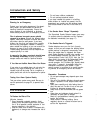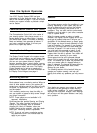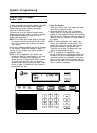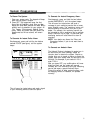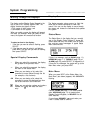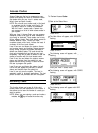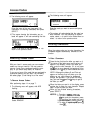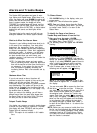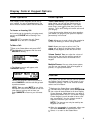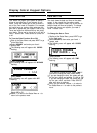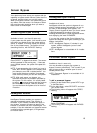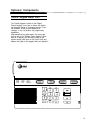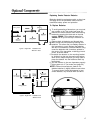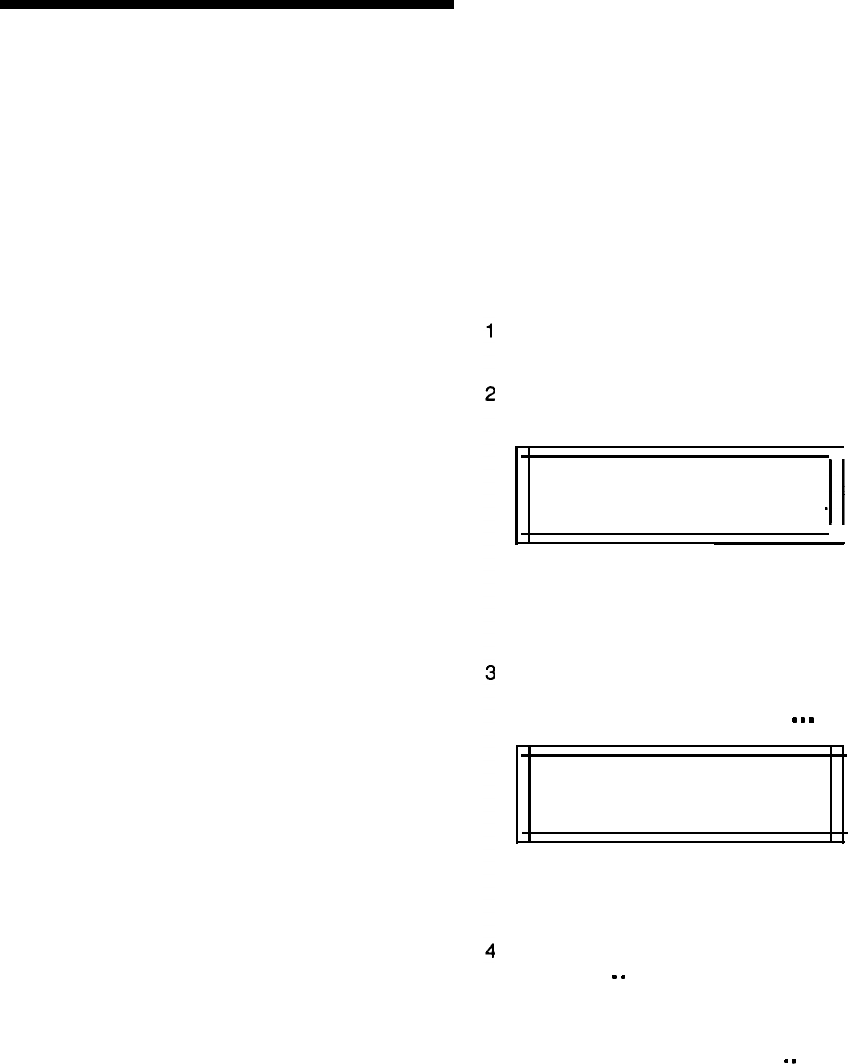
Alarms and Trouble Beeps
The System 8300 generates two types of warn-
ings: alarms and trouble beeps. When there is an
alarm, the display will show
ALARM,
the alarm will
sound, and the red Arm/Alarm light will light. When
there is system trouble, the display will show
TROUBLE, the trouble beeps will sound, and the
yellow System light will flash. When there is both,
the display will show
ALRM/TRBL,
a distinct alarm/
trouble tone will sound, and both lights will be
flashing.
The sound chart on the user’s card will help you
distinguish between the various system sounds.
What to do When You Hear an Alarm:
Everyone in your building should know what to do
in the event of an emergency. Your local police
department, fire department, doctor, and alarm
dealer can offer valuable advice about responding
to different emergencies. Follow their suggestions
and work out a plan
-
in advance
-
so that every-
one knows what to do when an alarm sounds. If
an alarm sounds when you aren’t home, your
monitoring service, if you have one, will handle the
situation accordingly.
NOTE: If a false alarm occurs and your system
uses a monitoring service, cancel the alarm and
then call the service to inform them that there is
no emergency. If your phone line has no dial
tone, the system is probably contacting the
monitoring service. Wait a few seconds and try
again.
Maximum Alarm Time
If you do not cancel an alarm, the alarm will
continue to sound for a period of time, set by your
dealer, and will then go silent. Most local
ordinances require this feature to prevent unneces-
sary disturbances. The system will be set to the
same Level of Protection, the Arm/Alarm light will
remain lit, and
ALARM
will be in the display. Only
the audible alarm is affected.
When you return to the building, you will hear a
different sound than the usual delay beeps (see
the Sound Chart on the User’s Card). This tone
will alert you that an alarm has sounded.
Delayed Trouble Beeps
Your dealer can program non-priority trouble beeps
to sound only once a day for a period of 3 minutes
(the display will show TROUBLE and the yellow
System light will continue to flash).
NOTE: This option is not available in UL installa-
tions.
10
To Silence Alarms:
1
With
ALARM
flashing in the display, enter your
access code.
2 Press OFF. This will silence the system.
NOTE: You
must silence alarms from the Status
Menu. If you accidently press NEXT, you will go
to another menu. Select
>>
to return to the
Status Menu.
To Identify the Cause of an Alarm or
Trouble Beep and Remove it from the List:
After you silence the system,
ALARM,
TROUBLE
or
ALRM/TRBL
will be flashing in
the Status Menu. Press SELECT.
The following screen will appear with
REVIEW
flashing:
REVIEW
REMOVE
>>
Select
REVIEW
if you wish to identify the
problems
only.
Select
REMOVE
if you want to
identify the problems and remove them from the
display. If you select
REMOVE, you
will have to
enter a Level 1 or 2 access code to continue.
If you select
REMOVE
and enter a Level 1 or
Level 2 access code, a menu similar to the
following one will appear, with
.
.
.
flashing.
POLICE
. . . OK
KEYPAD
1
NOTE:
If you selected
REVIEW
in Step 2, the
same menu will appear with
>>
instead of
OK
in
the display.
You can now select
OK
to remove the item from
the list or.
.
.
to see the next item. If there are
any other items, the display will show up to 64 of
them. Alarms will be shown first, in reverse
chronological order, followed by Trouble mes-
sages. Each time you select.
.
.
the preceding
item (if any) will appear. Some items may occur
twice in a row and it will appear as if the display
is not changing. After showing the last alarm
the display will begin to repeat itself. Select
>>
to return to the Status Menu or
<
to return to the
previous screen.
NOTE:
Before you can remove a trouble item from
the list, you must eliminate the cause (see page
24 for a list of trouble messages). Some trouble
messages (such as AC Power Loss or Phone
Line Loss) will remove themselves from the list,
after the trouble is corrected.