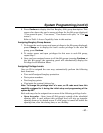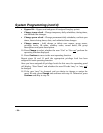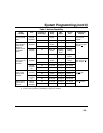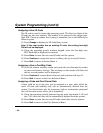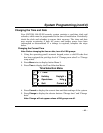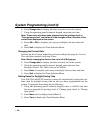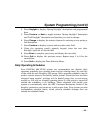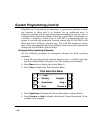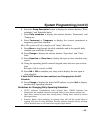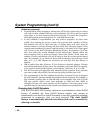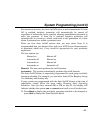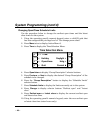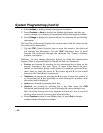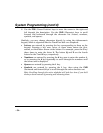– 45 –
System Programming (cont’d)
6. Press the Group Description button to display the selector buttons "Daily
schedules" and "Schedule limits."
7. Press Daily schedules to display the selector buttons "Permanent" and
"Temporary."
8. Press Permanent or Temporary to display the current permanent or
temporary open/close schedule.
Hint: The system will start display with “today” (Mon-Sun).
9. Press More to step through the daily schedules and to the specific daily
schedule you would like to change.
10. Press Change to display the selector buttons "Open time" and "Close
time."
11. Press Open time or Close time to display the open or close schedule entry
screen.
12. Using the operating panel’s numeric keypad, enter the new open or close
time.
Example: 8:22 is entered as 0822.
13. Press AM or PM to complete your entry and to display the new open or
close schedule.
If Auto On/Off feature has been selected, see
Changing Auto On/Off
Schedule
.
14. Press Change to display the Auto On/Off options, or press Quit to display
another daily operating schedule.
Guidelines for Changing Daily Operating Schedules:
• UUUU indicates Unscheduled; enter desired time. NNNN indicates Not
changeable; the schedule cannot be changed. Refer to your master system user.
• Open times cannot be later than closing times. Closing times cannot be earlier
than open times.
• Pressing Delete when changing an opening time will tell the system that no
opening will occur for that schedule. Persons without irregular access privilege
will be denied access or will create an Irregular Open Alarm.