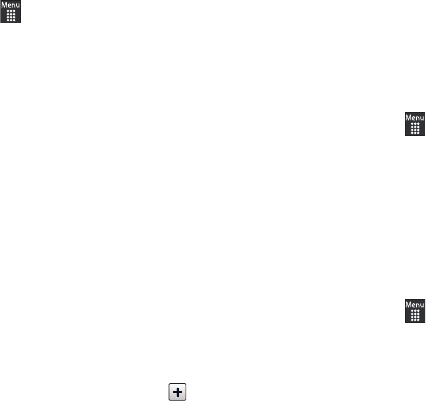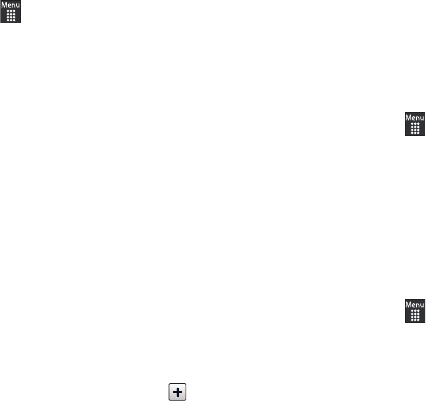
Understanding Your Address Book 87
Group Settings
Creating a New Group
1.
In Idle mode, touch
➔
Address Book
➔
Groups
➔
Create Group
.
2.
Touch the
Group Name
field and use the on-screen keypad
to enter a new group name. For more information, refer to
“Entering Text” on page 45.
•
Touch
OK
to store the new group name.
3.
Touch the
Group Picture
field and choose a location for the
new image:
• Reset
: although not an option with a new group, deletes any
previously assigned image.
•Take Photo
:
to use the camera to take a new picture and assign it
to this entry.
• Caller Image
: to retrieve a previously stored image from your
Pictures folder and assign it to this group entry.
4.
Touch
Group Ringtone
to choose an audio file for
assignment to this new group. Choose from
Tones
,
Music
,
or
Recorded Audio
categories.
•
Touch a music file to play a short sample and then touch to
complete the assignment.
5.
Touch
Group Vibration
to choose a vibration type for
assignment to this new group. Choose from five vibration
options (
Vibration 1
through
Vibration 5
).
•
Touch a vibration option to activate a short sample and then touch
Save
to complete the assignment.
6.
Touch
Save
to store the new Group category.
Adding an Entry to a Group
1.
In Idle mode, touch
➔
Address Book
➔
Groups
.
2.
Touch a group entry, then touch
Add Member
.
3.
Touch the box next to an individual entry.
– or –
Touch
Select All
to select all entries.
4.
Touch
Add
.
Removing an Entry from a Group
1.
In Idle mode, touch
➔
Address Book
➔
Groups
.
2.
Touch a group entry, then touch
Remove Member
.
3.
Touch the box next to an individual entry.
– or –
Touch
Select All
to select all entries.