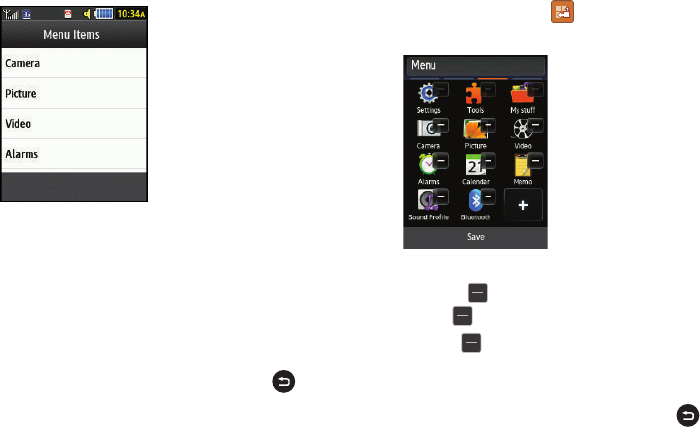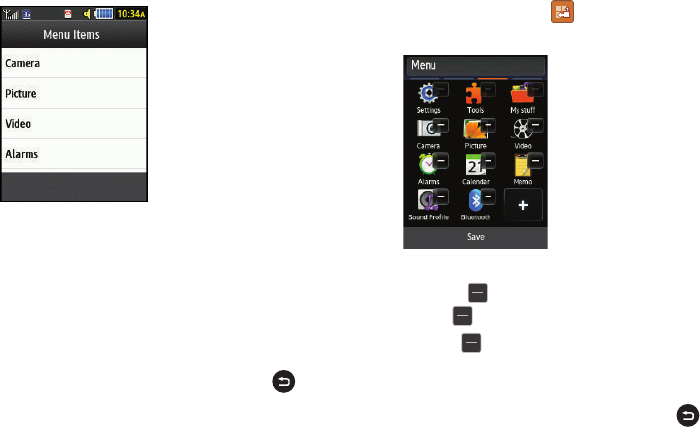
20
The Menu Items screen is displayed.
4.
Touch one of the Menu Items to have the icon for that
feature or application added to your menu. Default items
that already have icons on a menu will be grayed out.
5.
Continue to add Icons that you want on a main menu.
When Main Menu 4 is full, you can scroll to Main Menu 5
and add icons to it also.
6.
Touch
Save
to apply your menu updates or press
to
cancel without saving.
Removing an Icon from a Main Menu
1.
Touch the Menu Edit icon (
)
located at the top right of
any of the Main Menus.
2.
Scroll to the icon that you would like to remove. Icons that
display the
symbol cannot be removed. Only icons
with the
symbol next to them may be removed.
3.
Touch the
symbol next to the icon you want removed.
The icon is removed and the
remaining
icons shift to the
left to fill the open spot on the menu.
4.
Touch
Save
to apply your menu updates or press
to
cancel without saving.