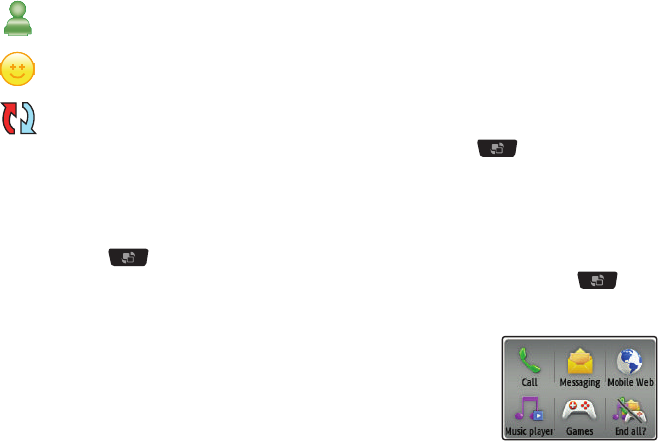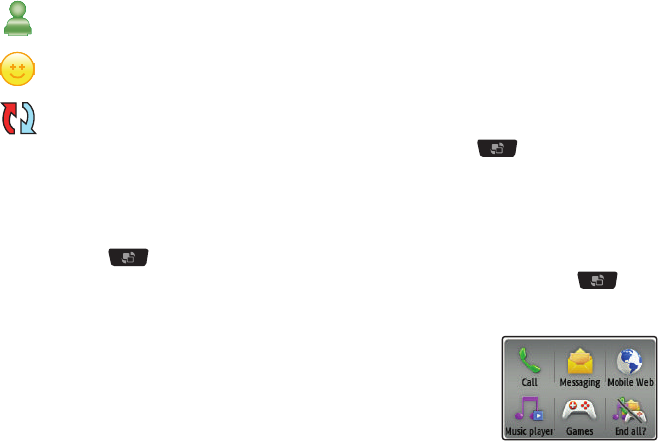
16
For more details on configuring your phone’s settings, see
“Changing Your Settings” on page 51.
Using the Multitasking Menu
The Multitask key ( ) launches the Multitask menu that
can be activated from within any active window or page on the
phone. There is no need to stop what you are doing, if you want
to quickly activate another common feature.
The idea is to allow you to temporarily exit from your current
location to access a group of common functions such as: Call,
Messaging, Mobile Web, Music Player, Games, and End all. Using
this key keeps you from having to completely exit from your
current task or window, whether that be a text message, a web
page, or an active call, just to quickly do something else.
Here is an example:
You might be in the middle of typing up an email or text message,
when you suddenly realize that you need to make a quick call.
Typically, you would have to exit from your current message,
navigate to the Idle screen, make your call, after which you
would have to go back and re-create your message.
Using this same situation, all you would have to do is:
1.
Press until the you see the Multitask menu screen.
2.
Touch
Call
, then enter your number and continue the call.
3.
Once you are done, hang up the call normally and you are
returned to the previous message screen.
Multitask Functions
Pressing the Multitasking key ( ) on the left side of the
handset, allows you to choose from one of the following
functions:
Displays when signed on to Windows Live IM service.
Displays when signed on to Yahoo IM service.
Displays when your Address Book is synchronizing
with the AT&T Address Book, the network backup
service.