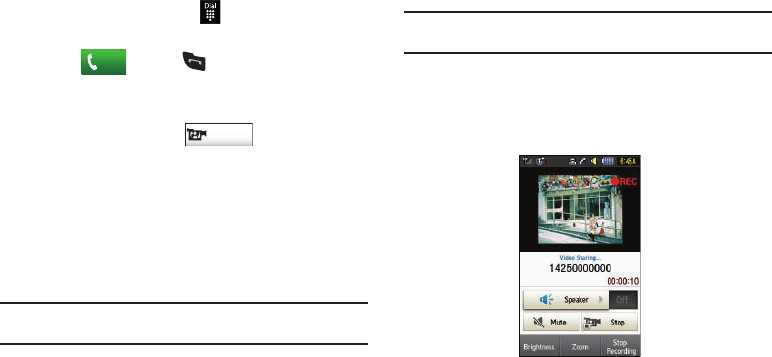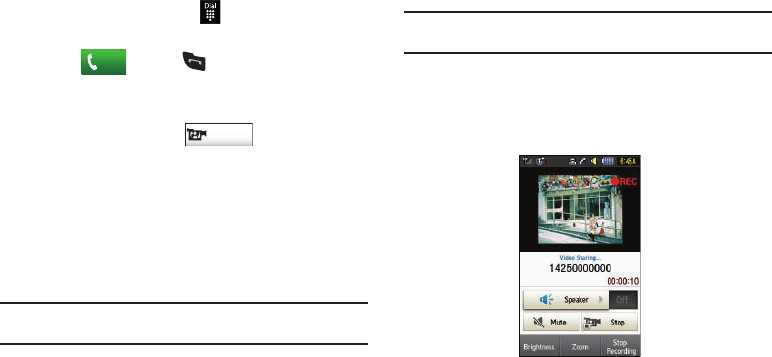
36
Initiating and Receiving a Video Share Session
To initiate and receive a Video Share session:
1.
From the Idle screen, touch
and use the on-screen
keypad to enter the number you want to dial.
2.
Touch
or press .
3.
Once the call is answered, if you are both capable of Video
Sharing, the Video Share icon appears on the screen and
turns from grey to black ( ).
Video Share Ready
appears at the upper line of the recipient’s number or
name.
4.
Touch the Video Share on-screen button to invite the other
party to see a video shot from your phone. “Inviting ###-
###-####” displays. A message is sent to the recipient
“###-###-#### Wants to Share Video With You.”
Important!:
When establishing a Video Share session, only the sender of the
video clip can save the file.
5.
The recipient receives a Video Share pop-up to either
Accept or Reject the Video Share call. They should press
the Accept soft key to continue or Reject soft key to reject
the invitation.
6.
If the
Auto Record
option is
On
, the recording starts
whenever the Video Share call is accepted.
Note:
The
Auto Record
option (page 73) must be enabled for this popup to be
displayed.
7.
During a Video Share session, your options are displayed
as icons on the screen. Touch the corresponding icon to
activate the feature.
8.
A pop-up message displays
Video Share has stopped. Your
recorded video “VSxxxxxxxx” is saved in the
Video folder in
My stuff
.
Call