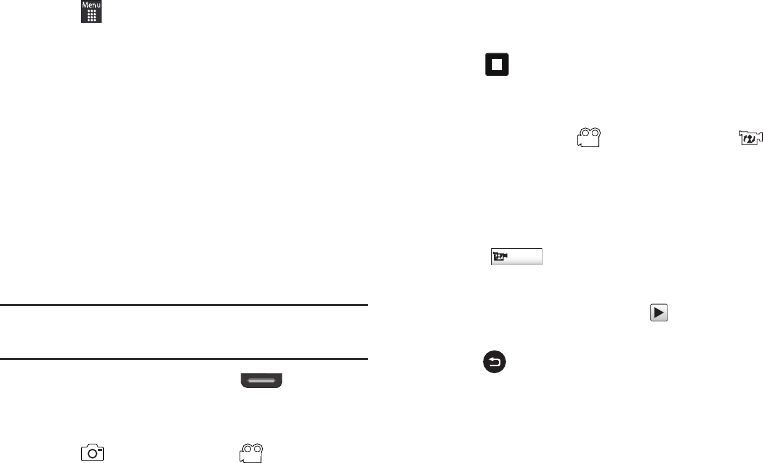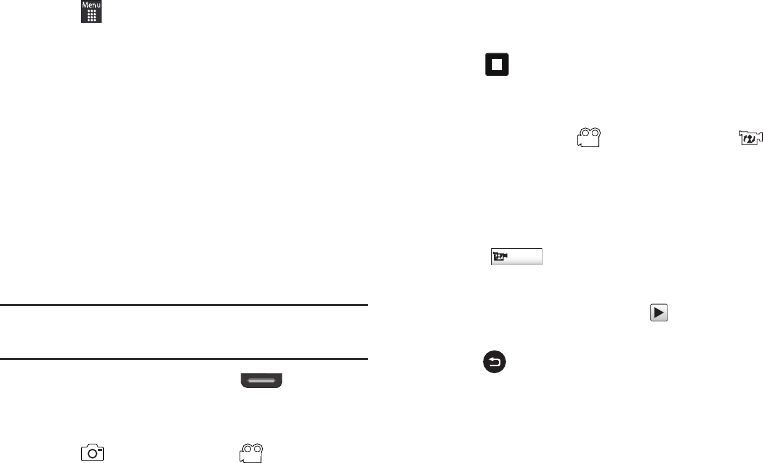
Camera 99
Assigning an Image to an Address Book Entry
1.
Touch
➔
My stuff
➔
Pictures
➔
<image>
.
2.
Touch
Set as
➔
Caller Image
➔
Search Contact
, touch an
entry, and touch
Save
.
– or –
Touch
Set as
➔
Caller Image
➔
Create Contact
and create a
new Address Book entry with the image already assigned.
For more information, refer to “Understanding Your
Address Book” on page 80.
Using the Camcorder
In addition to taking photos, the camera also doubles as a
camcorder allowing you to also record, view, and send videos.
Shooting Video
Tip:
When shooting video in direct sunlight or in bright conditions, it is
recommended that you provide your subject with sufficient light by
having the light source behind you.
1.
In Idle mode, press the Camera key located on the
lower right-hand side of the phone to activate the camera
mode.
2.
Touch then touch
Camcorder
().
3.
Using the phone’s main display screen as a viewfinder,
adjust the image by aiming the camera at the subject.
4.
Press the Camera key again to begin shooting video.
5.
Touch or the Camera key to stop the recording and
save the video file to your Videos folder.
– or –
Before shooting, touch and select
Video Share
().
•
Video Share allows you to make a Video Share call by displaying a
screen where you can input the number of a recipient that also has
Video Share. (This option only displays if you have the Video Share
service.) If the recipient accepts the Video Share call, you continue
using the camcorder as usual.
•
Touch to end the Video Share session. The recorded
file is saved automatically and the file name is displayed. You can
then continue the call or terminate it.
6.
Once the file has been saved, touch to play back your
video for review.
7.
Press to return to the viewer.