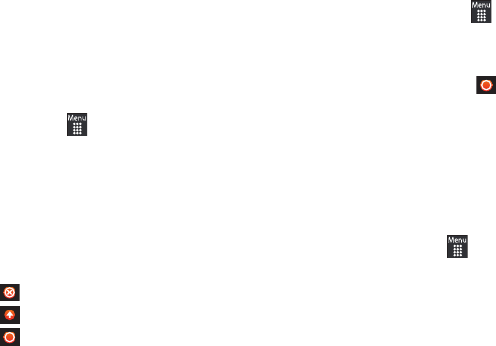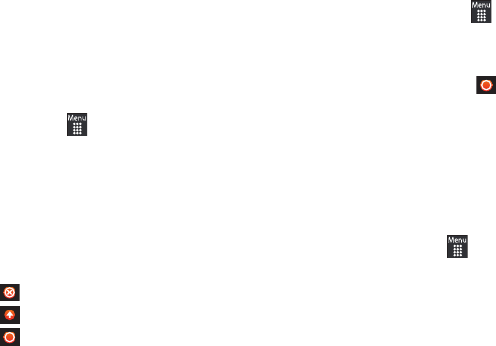
78
Customizing Mobile Video
Updating the Favorites List
The list of media providers which appear in the Favorites section
of the Mobile Video homepage can be edited and changed by the
user.
1.
In Idle mode, touch
➔
Mobile Video
➔
Customize Mobile Video
➔
Edit
My Favorites.
The screen is composed of two sections:
•
Manage My Favorites: lists the current Favorites list and gives you
the option of opening the page or deleting it from your Favorites.
•
Add to Favorites: selecting an item moves it to the Favorites list.
2.
Do one of the following:
•
Tou ch
to delete a Favorite.
•
Touch to move a Favorite up in the Favorites list.
•
Tou ch
to move an item to the Favorites.
Adding a Video Alert
When new media is available for upload to your phone (such as
breaking news), you can set your phone to notify you of the new
available content.
1.
In Idle mode, touch
➔
Mobile Video
➔
Customize Mobile Video
➔
My Video Alerts
➔
Add to My Alerts
.
2.
Touch the red circle ( ) next to any of the available alert
services listed within the Add to My Alerts section of the
page (for example, Ringtone Report).
My Purchases
The homepage can be used to shop for streaming multimedia
content. The
My Purchases
section can help keep track of your
purchase history and view any new resale products.
ᮣ
In Idle mode, touch
➔
Mobile Video
➔
Customize Mobile
Video
➔
My Purchases
•
Purchase History
: provides you with an on screen listing of your “to
date” purchase history for media content.
•
My Account
: provides you with an on-screen description of your
account details.