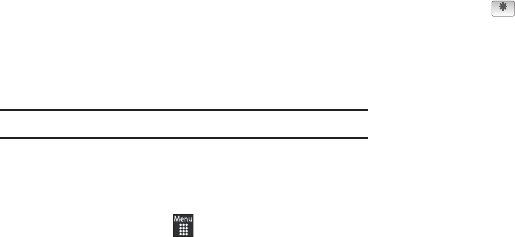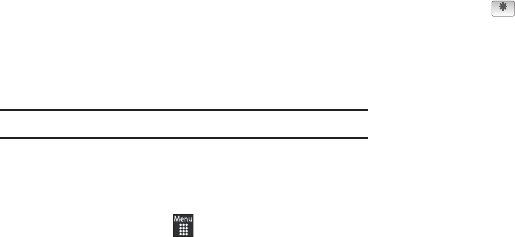
60
2.
Touch one of the backlight times to set the amount of time
the phone’s touchscreen remains lit without activity.
Options include:
8 Seconds
,
15 Seconds
,
30 Seconds
,
1 Minute
,
3 Minutes
, or
10 Minutes
).
3.
Touch
Save
.
Note:
Modifying this setting will impact your battery life.
Time and Date
This menu allows you to change the current time and date
displayed.
1.
From Idle mode, touch
➔
Settings
➔
Time and date
.
2.
Touch the
Automatic time update
drop-down list and select
one of the following:
•
Automatic
: the phone automatically updates the time and date
according to the current time zone using the network service.
•
Prompt first
: you are prompted before a time change is applied.
•
Manual only
: you need to manually set the time and date
according to the current time zone using the Set time menu.
3.
Touch the
Time zone
field to assign a new time zone:
•
Touch a corresponding area of the world map.
–
Major cities in each zone are displayed upon selection.
–
Current time zones are based upon Greenwich Mean Time.
•
Tou ch
to set daylight savings time.
•
Tou ch
OK
to save the new setting.
4.
Touch
12H
(12 hour) or
24H
(24 hour) from the
Time format
field.
5.
Touch the
Time
field then adjust the
Hour
and
Minute
values:
•
Tou ch
Hour
or
Minute
and touch numbers (Keypad mode).
– or –
•
Use the
+
and
-
buttons or quickly slide your fingertip over the
numbers to scroll through their available values (Jog mode).
•
Touch either
AM
or
PM
.
•
Tou ch
Set
to complete the assignment.
6.
Touch the
Date format
pull-down list and select the format
in which you want the date to display.
7.
Touch the
Date
field then adjust the
Month
,
Day
, and
Year
values:
•
Tou ch
Month
,
Day
, or
Year
and touch numbers (Keypad mode).
– or –
•
Use either the
+
and
-
buttons or quickly slide your fingertip over the
numbers to scroll through their available values (Jog mode).