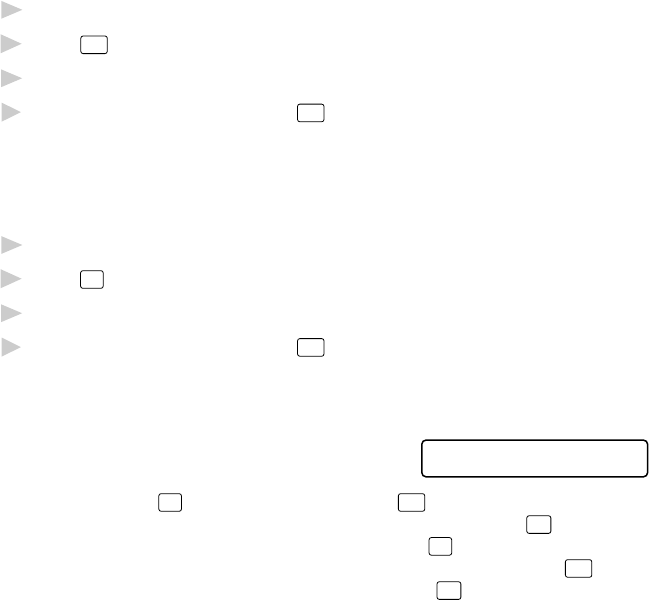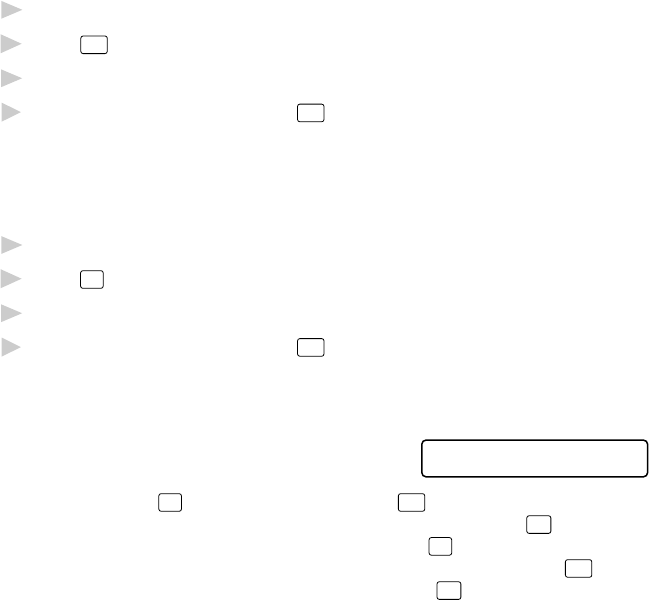
MAKING COPIES
11 - 2
Making Multiple Copies
There are two ways to make multiple copies on your machine. You can
choose whether the copies will be STACKED (all copies of page 1, then
all copies of page 2, etc.), or SORTED (collated). The default resolution
for multiple copies is Standard.
Stacking Multiple Copies
1
Insert document face-down in the feeder.
2
Press
Copy
.
3
Use the dial pad to enter the number of copies you want (up to 99).
4
Wait five seconds—OR—Press
Copy
again.
Sorting Multiple Copies
Sorting uses more memory then stacking. (See If You Get a Memory Full
Message on this page.)
1
Insert document face-down in the feeder.
2
Press
Sort
.
3
Use the dial pad to enter the number of copies you want (up to 99).
4
Wait five seconds—OR—Press
Copy
.
If You Get a Memory Full Message
If the memory becomes full while your
scanning a document to be copied the
screen displays
MEMORY FULL P.01
PRESS STOP KEY
If you selected
Sort
or STACK after pressing
Copy
and get a MEMORY
FULL message while you are scanning the first page, press
Stop
to cancel
the job and make a single copy. If you selected
Sort
and the MEMORY
FULL message appears while scanning subsequent pages, press
Copy
to
copy the portion that is in memory—OR—press
Stop
to cancel. To restart
the copy job using less memory, select STACKED copies.