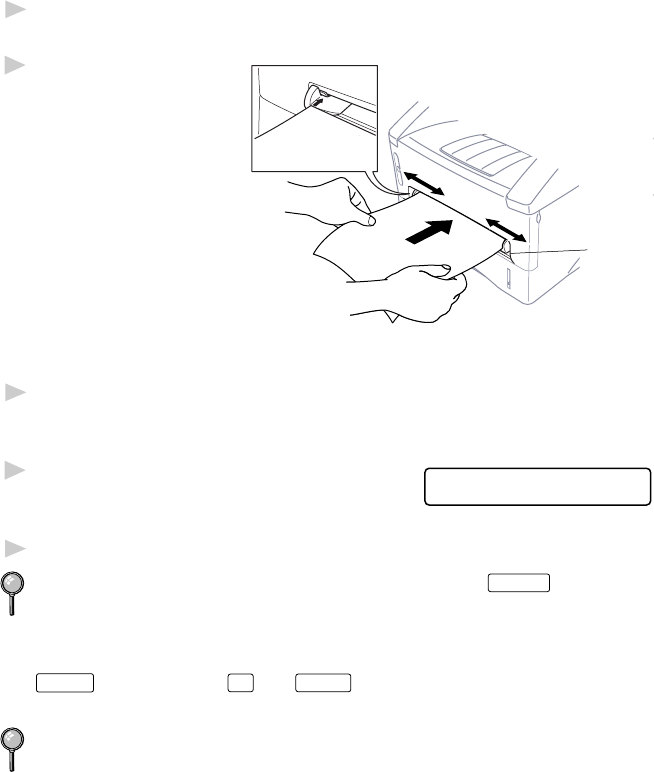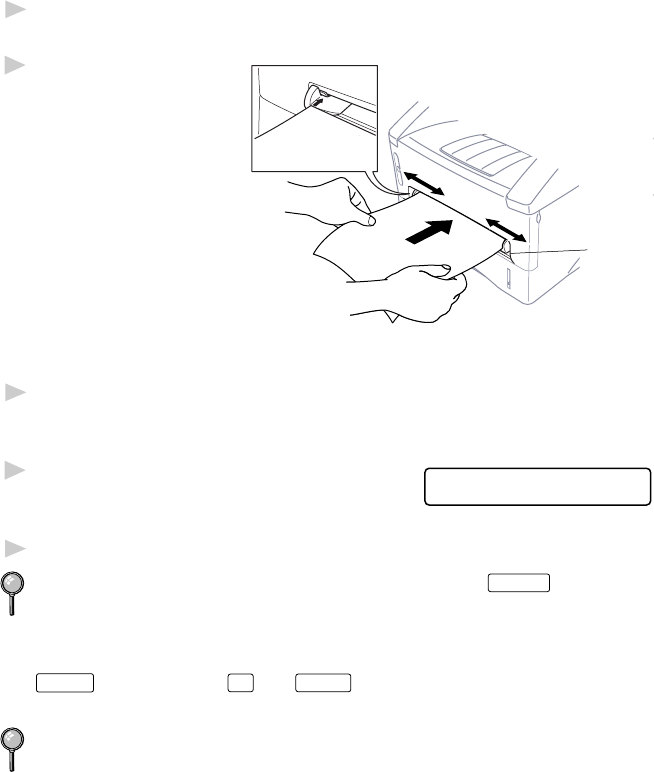
14 - 4
USING BROTHER MACHINE AS A PRINTER
Loading One Sheet of Paper
You do not have to choose Manual Feed in the Setup dialog box of your
printer driver. Insert the sheet of paper for Portrait (vertical) or Landscape
(horizontal), with the side you wish to print on face up in the manual feed
slot.
1
Align the paper at the center of the manual feed slot and insert it all the
way.
2
Adjust the paper guides
Manual
Feed
Slot
to the width of the paper.
Loading More than One Sheet of Paper
1
Open the Setup dialog box of the Windows
®
printer driver and select
Manual Feed in the Paper Source section. Follow Steps 1 and 2 above to
load the first page. The machine starts printing automatically.
2
After the first page is printed, the screen
MANUAL FEED
PRESS FF/CONT
displays:
Insert the next sheet of paper to resume printing.
3
Repeat Steps 1 and 2 until you have finished printing.
When you use manual feed slot, it is best to first press
Print Priority
. This
allows you to print PC data without interruption from incoming faxes.
(Incoming faxes will be stored in the machine’s memory.)
■
To stop or clear the manual feed, turn the machine offline by pressing the
On/Off Line
key, then press
Shift
and
Test/Reset
—OR—Stop it with a PC
command.
If you do not select Manual Feed, and insert a page in the manual feed
slot, the machine will load the first page from the manual feed slot and
subsequent pages from the paper cassette.