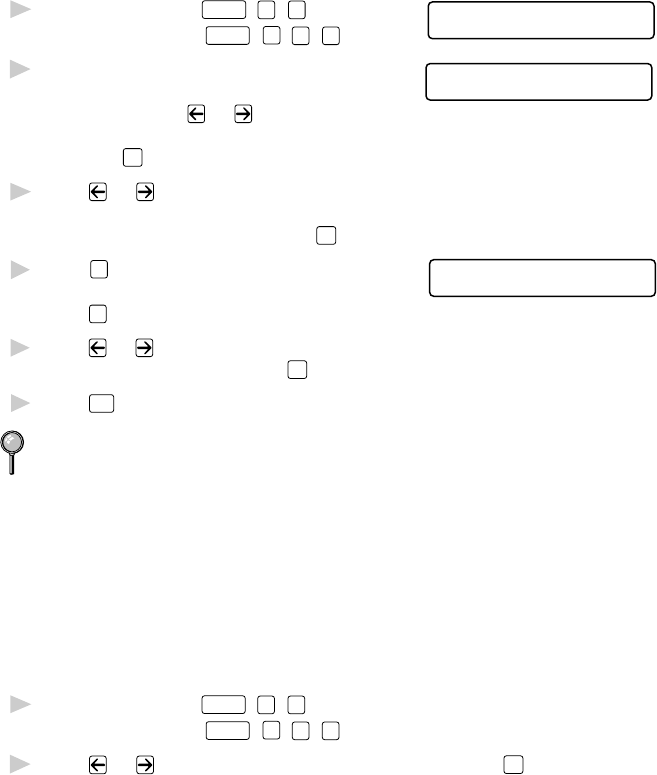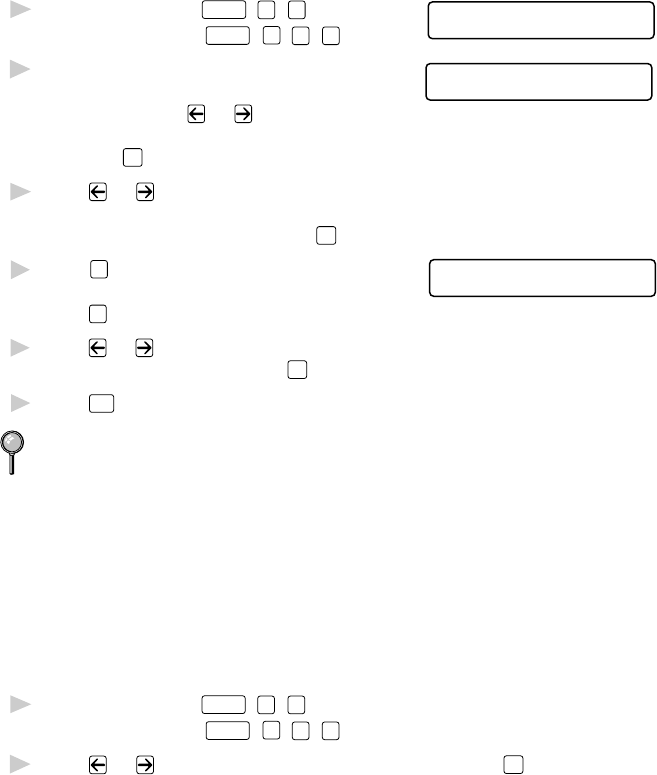
SETUP RECEIVE
5 - 5
Setting Paper Size
You can use three sizes of paper for printing your faxes: letter, legal and
A4. When you change the size of paper you have loaded in the machine,
you will need to change the setting for the paper size, so your machine
will know how to fit the incoming fax on the page. You can also select the
level of page reduction to fit on the paper in your machine.
For the FAX 4750, FAX 5750, MFC 8600 and MFC 8700 only, after you
connect Cassette #2, you can select the paper size for each cassette.
1
For the FAX, press
Function
,
2
,
6
.
6.PAPER
For the MFC, press
Function
,
1
,
2
,
6
.
2
If you have the Cassette #2 for your
CASSETTE #2
SELECT <- -> & SET
FAX 4750, FAX 5750, MFC 8600 or
MFC 8700, press
or to select
CASSETTE #1 or CASSETTE #2
and press
Set
.
3
Press or to select LETTER,
LEGAL or A4 (for the cassette
you selected in Step 2) and press
Set
.
4
Press
1
to change the reduction setting
CHANGE REDUCTION
1.YES 2.NO
—OR—
Press
2
to go to Step 6.
5
Press or to select AUTO, 100%,
93%, 87% or 75% and press
Set
.
6
Press
Stop
to exit.
Cassette #2 can be purchased for the FAX 4750 and the MFC 8600.
Setting Cassette Usage
(For FAX 4750, FAX 5750, MFC 8600 and MFC 8700
Only)
The default setting of AUTO allows your machine to choose Cassette #2 if
paper is out in Cassette #1 or if incoming faxes will fit best on the paper
in Cassette #2. Choose CASSETTE#1 ONLY or CASSETTE#2 ONLY if
you want to keep special paper in the other cassette and control when it is
used.
1
For the FAX, press
Function
,
2
,
6
.
For the MFC, press
Function
,
1
,
2
,
6
.
2
Press or to select CASSETTE USAGE and press
Set
.