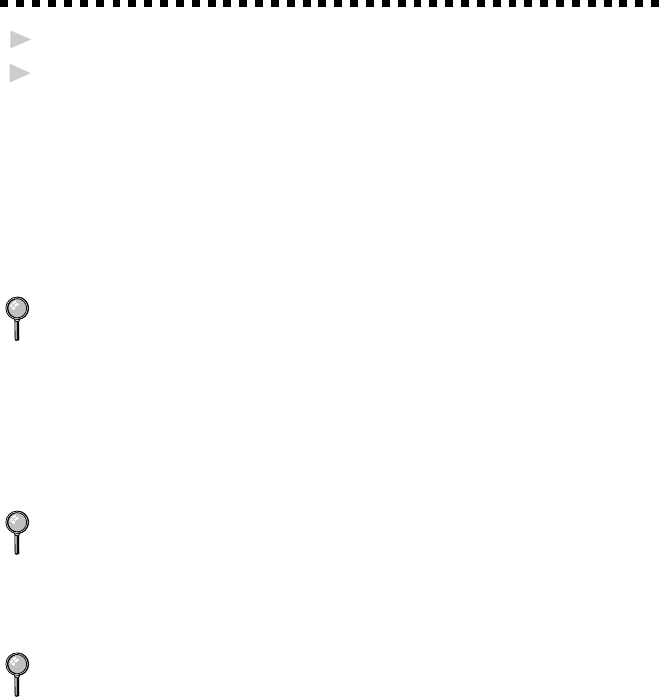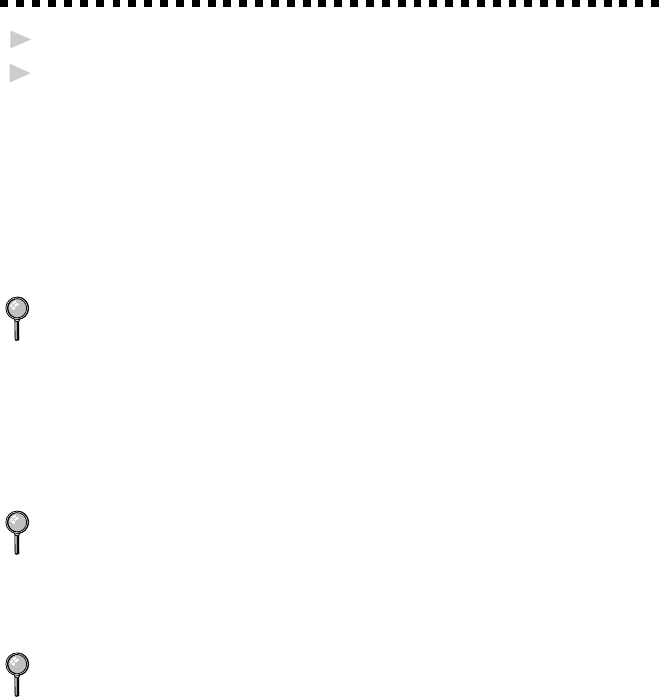
12 - 10
SETUP BROTHER MACHINE WITH PC
Installing Brother Printer Driver
(For Parallel Interface)
(For Windows
®
95/98 and Windows NT
®
Workstation
Version 4.0 Only)
1
Insert the Brother CD-ROM into your CD-ROM drive.
2
Enter the command for your version of Windows
®
, if needed.
After you insert the Brother CD-ROM, you must type the appropriate
command for your version of Windows
®
:
If you are using Windows
®
95/98 or Windows NT
®
Workstation Version
4.0, the Software Installation program appears automatically when you
insert the Brother CD-ROM.
—OR—
You can also click Start at the Desktop, select Run and then enter
x:\SETUP.EXE. (“x” is the drive letter for your CD-ROM drive.)
If you are using Windows
®
3.1x:
■ Insert the Brother CD-ROM for the MFC 8300 printer driver into your
CD-ROM drive.
■ From the Program Manager, click on File, then Run.
■ Enter x:\SETUP. (“x” is the drive letter for your CD-ROM drive.)
The Brother LOGO will be displayed on the screen.
If you are using Windows NT
®
3.51 or earlier, the following error message
will appear on the screen:
You are running Windows NT
®
3.51 or earlier. Brother MFL Pro does not
support this version of Windows NT
®
. YOU MUST UPGRADE TO
WINDOWS NT 4.0 AND REINSTALL MFL Pro!!
If you are using Windows NT
®
Workstation 4.0 and you are not logged-in
as the Administrator, an error message will appear explaining the problem.