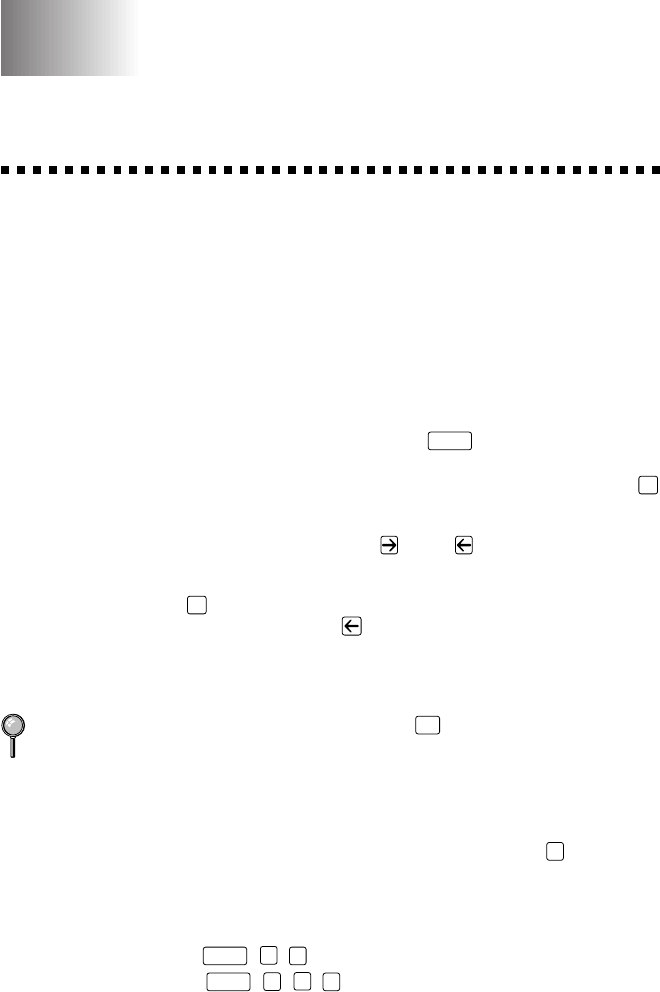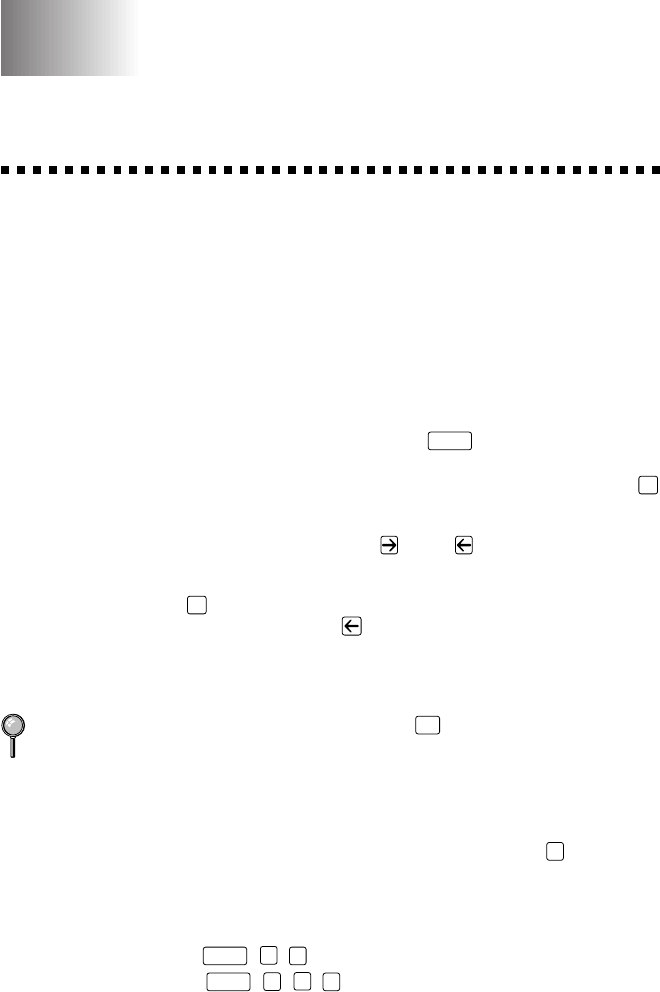
ON-SCREEN PROGRAMMING
3 - 1
3
3
User-Friendly Programming
We have designed your machine with on-screen programming and a Help
key. User-friendly programming helps you take full advantage of all the
functions your machine has to offer. (See Using This Manual, page 1-1.)
Since your fax programming is done on the LCD, we created step-by-step
on-screen prompts to help you program your machine. All you need to do
is follow the prompts as they guide you through the function menu
selections and programming options and settings.
Function Mode
You can access the function mode by pressing
Function
. When you enter the
function mode, your machine displays a list of main menu options which
scroll on the display automatically; select one menu option by pressing
Set
when it appears. The display then scrolls the options within that menu.
You can scroll more quickly by pressing
. (Use to scroll backward
and see all options, in the opposite order.)
Before you press
Set
after entering information in a field using the dial
pad, you can correct a mistake. Use
to back up and then type over the
incorrect characters.
When you finish a function, the screen displays ACCEPTED.
If you want to exit the Function Mode, press
Stop
.
Do You Have a FAX or MFC?
See the model number on your machine’s control panel to know if your
machine is a FAX or an MFC. If you have an MFC model there is an extra
key press—to access the FAX functions you must first press
1
. If you
have a FAX 4750 or FAX 5750, follow the function step for FAX. If you
have an MFC 8300, MFC 8600 or MFC 8700, follow the function step for
MFC. For example,
For the FAX, press
Function
,
1
,
3
For the MFC, press
Function
,
1
,
1
,
3
.
On-Screen Programming