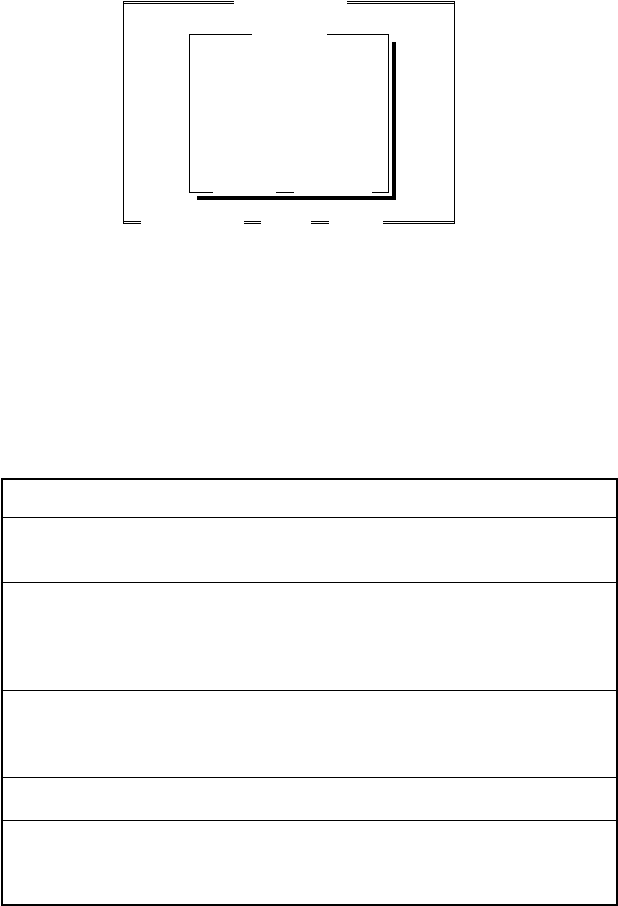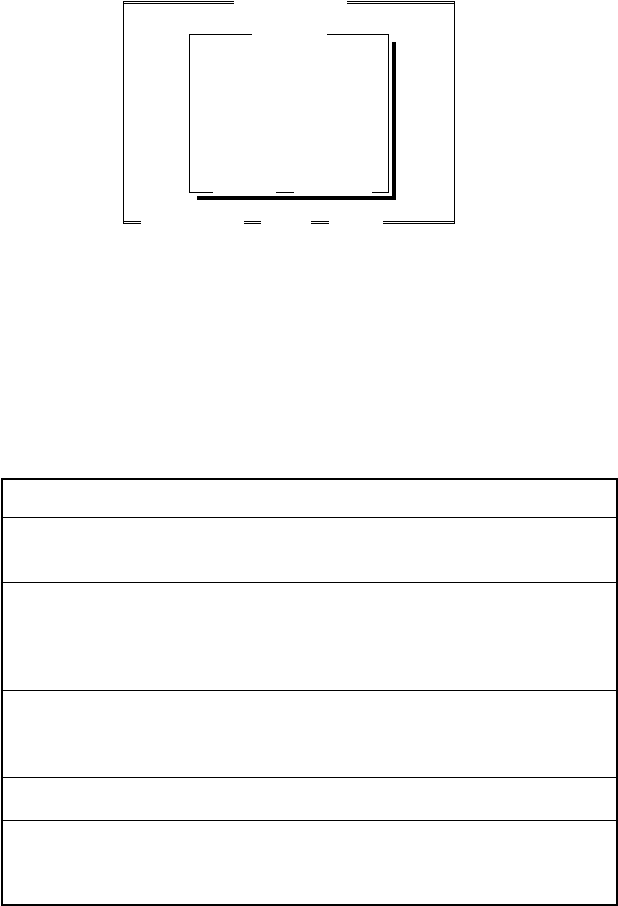
13 - 3
FOR DOS USERS
Using the Remote Printer Console Main Program
Type C:\RPCX>RPCX and press the Enter key to start the Remote Printer
Console main program.
The Main Screen will appear on your computer screen as shown below.
Direct_Access Printer_Setup Console_Config Guide
Remote Printer Console
Current Status
Status
Media Type
Paper feed
Emulation
Paper Size
Orientation
Quality
Copies
Memory size
Ready
Regular
Paper Cassette
Laser Jet IIP
Letter
Portrait
Normal
1
2138112 Byte
[Enter] Setting[↑/¬] Select
[ESC] Exit[F1] Help[Alt+Character] Menu
If bi-directional communication is enabled between your computer and
MFC when it starts, the RPC gets the current settings information from
your MFC. Otherwise, RPC shows its default settings. If you want to
change settings, move the cursor to the item you want and select it using
the Enter and Cursor keys. Then, press the Enter key to make the
selected setting valid.
There are four sub menus. (See table below.) Select the sub menu you
want by clicking on it with the mouse, using the cursor keys and the
Enter key, or by pressing the hot key commands for that sub menu.
Menu Press the keys Functions
Direct Alt + D You can directly control the Brother
Access machine, with Print Form, Reset Printer.
Printer Alt + P You can enter the setting mode to change
Setup other printer settings, such as, margin
settings, continue mode, font and sleep
mode.
Console Alt + C You can change the environment settings
Config for the RPC program: color, Status
Monitor configuration, etc.
Guide Alt + G You can go to the Guide mode.
Help F1 You can get Online Help: If you press F1,
you can get information on a highlighted
item.